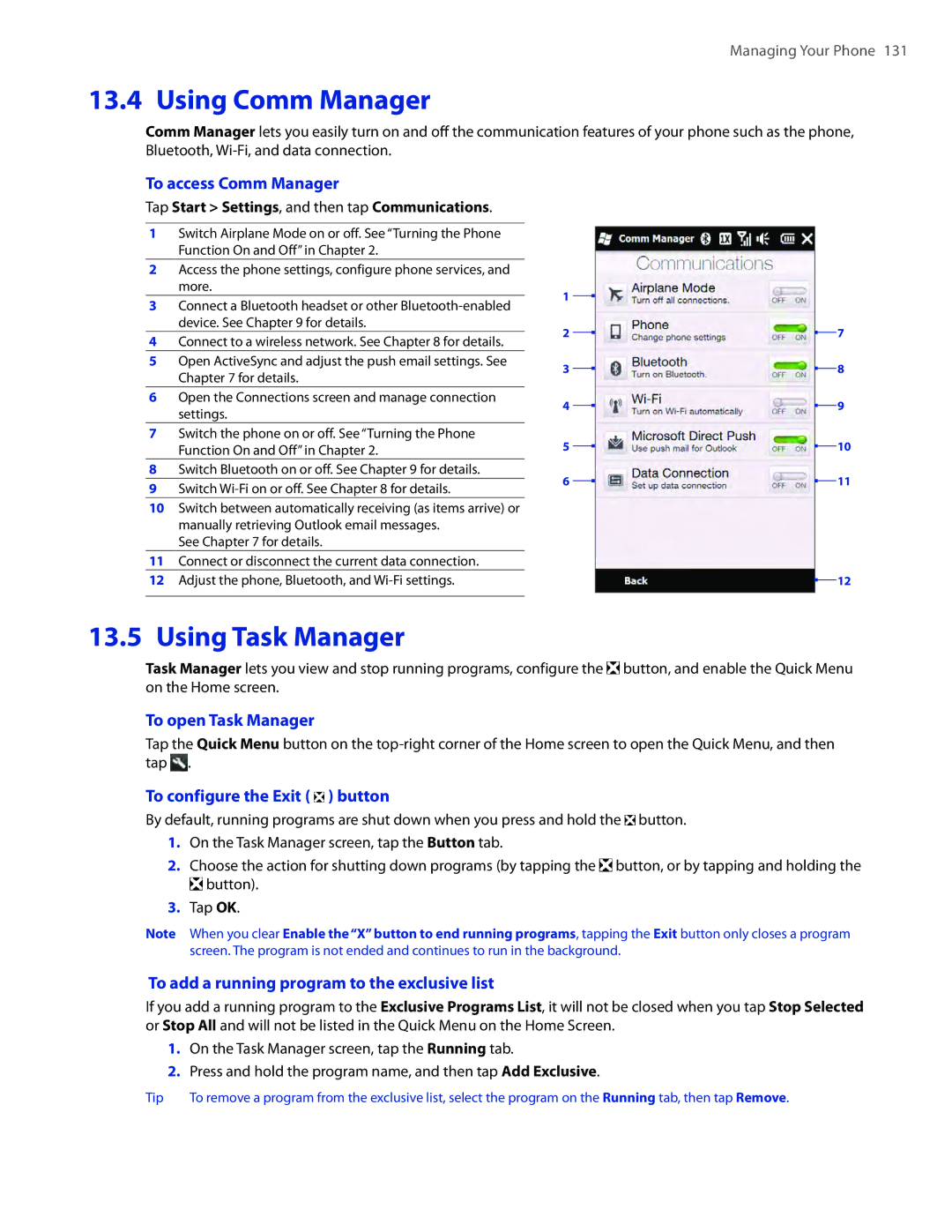Managing Your Phone 131
13.4 Using Comm Manager
Comm Manager lets you easily turn on and off the communication features of your phone such as the phone, Bluetooth,
To access Comm Manager
Tap Start > Settings, and then tap Communications.
1Switch Airplane Mode on or off. See “Turning the Phone Function On and Off” in Chapter 2.
2Access the phone settings, configure phone services, and more.
3Connect a Bluetooth headset or other
4Connect to a wireless network. See Chapter 8 for details.
5Open ActiveSync and adjust the push email settings. See Chapter 7 for details.
6Open the Connections screen and manage connection settings.
7Switch the phone on or off. See “Turning the Phone Function On and Off” in Chapter 2.
8Switch Bluetooth on or off. See Chapter 9 for details.
9Switch
10Switch between automatically receiving (as items arrive) or manually retrieving Outlook email messages.
See Chapter 7 for details.
11Connect or disconnect the current data connection.
12Adjust the phone, Bluetooth, and
1
2
3
4
5
6
7
8
9
![]() 10
10
![]() 11
11
![]() 12
12
13.5 Using Task Manager
Task Manager lets you view and stop running programs, configure the ![]() button, and enable the Quick Menu on the Home screen.
button, and enable the Quick Menu on the Home screen.
To open Task Manager
Tap the Quick Menu button on the ![]() .
.
To configure the Exit (  ) button
) button
By default, running programs are shut down when you press and hold the ![]() button.
button.
1.On the Task Manager screen, tap the Button tab.
2.Choose the action for shutting down programs (by tapping the ![]() button, or by tapping and holding the
button, or by tapping and holding the ![]() button).
button).
3.Tap OK.
Note When you clear Enable the “X” button to end running programs, tapping the Exit button only closes a program screen. The program is not ended and continues to run in the background.
To add a running program to the exclusive list
If you add a running program to the Exclusive Programs List, it will not be closed when you tap Stop Selected or Stop All and will not be listed in the Quick Menu on the Home Screen.
1.On the Task Manager screen, tap the Running tab.
2.Press and hold the program name, and then tap Add Exclusive.
Tip | To remove a program from the exclusive list, select the program on the Running tab, then tap Remove. |