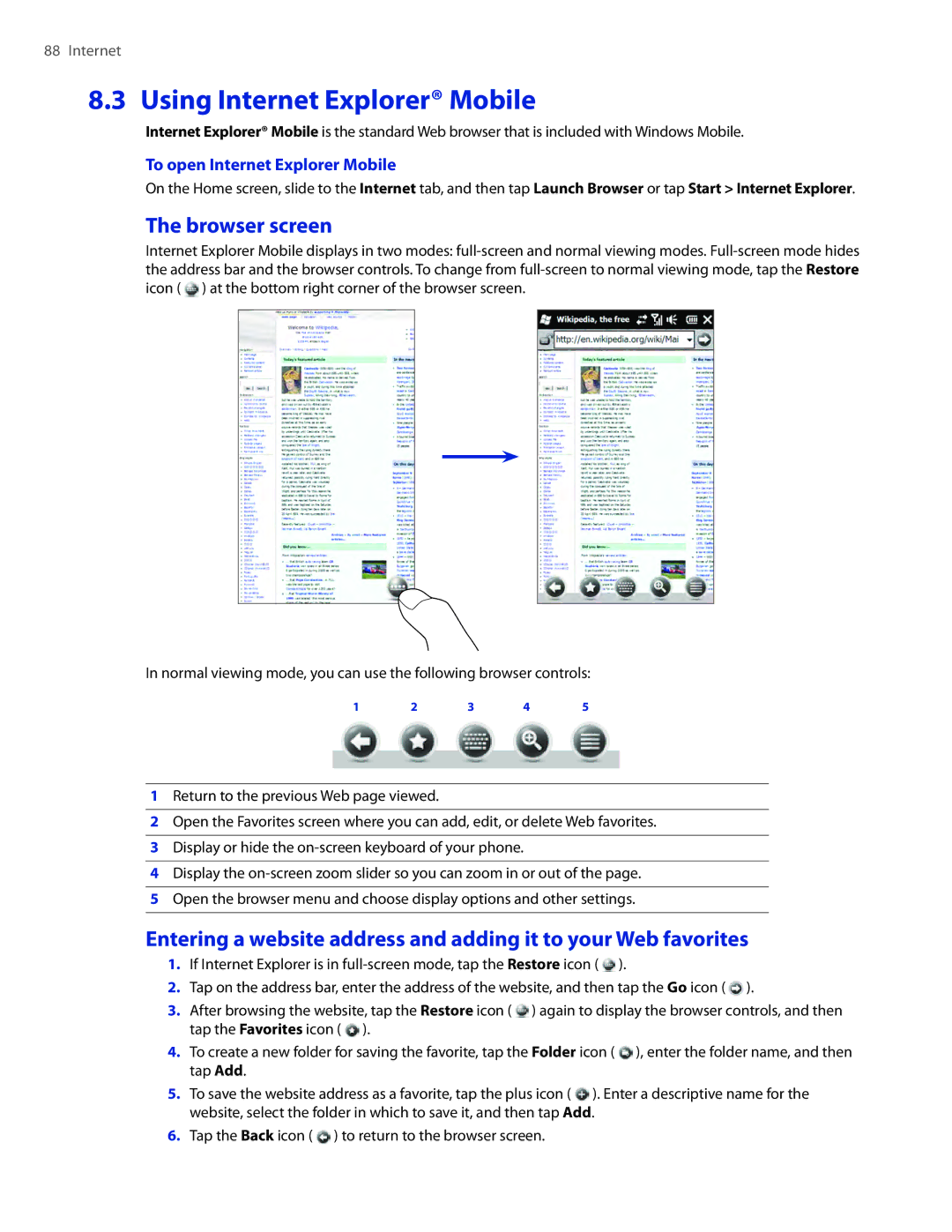88 Internet
8.3 Using Internet Explorer® Mobile
Internet Explorer® Mobile is the standard Web browser that is included with Windows Mobile.
To open Internet Explorer Mobile
On the Home screen, slide to the Internet tab, and then tap Launch Browser or tap Start > Internet Explorer.
The browser screen
Internet Explorer Mobile displays in two modes: ![]() ) at the bottom right corner of the browser screen.
) at the bottom right corner of the browser screen.
In normal viewing mode, you can use the following browser controls:
1 | 2 | 3 | 4 | 5 |
1Return to the previous Web page viewed.
2Open the Favorites screen where you can add, edit, or delete Web favorites.
3Display or hide the
4Display the
5Open the browser menu and choose display options and other settings.
Entering a website address and adding it to your Web favorites
1.If Internet Explorer is in ![]() ).
).
2.Tap on the address bar, enter the address of the website, and then tap the Go icon ( ![]() ).
).
3.After browsing the website, tap the Restore icon ( ![]() ) again to display the browser controls, and then tap the Favorites icon (
) again to display the browser controls, and then tap the Favorites icon ( ![]() ).
).
4.To create a new folder for saving the favorite, tap the Folder icon ( ![]() ), enter the folder name, and then tap Add.
), enter the folder name, and then tap Add.
5.To save the website address as a favorite, tap the plus icon ( ![]() ). Enter a descriptive name for the website, select the folder in which to save it, and then tap Add.
). Enter a descriptive name for the website, select the folder in which to save it, and then tap Add.
6.Tap the Back icon ( ![]() ) to return to the browser screen.
) to return to the browser screen.