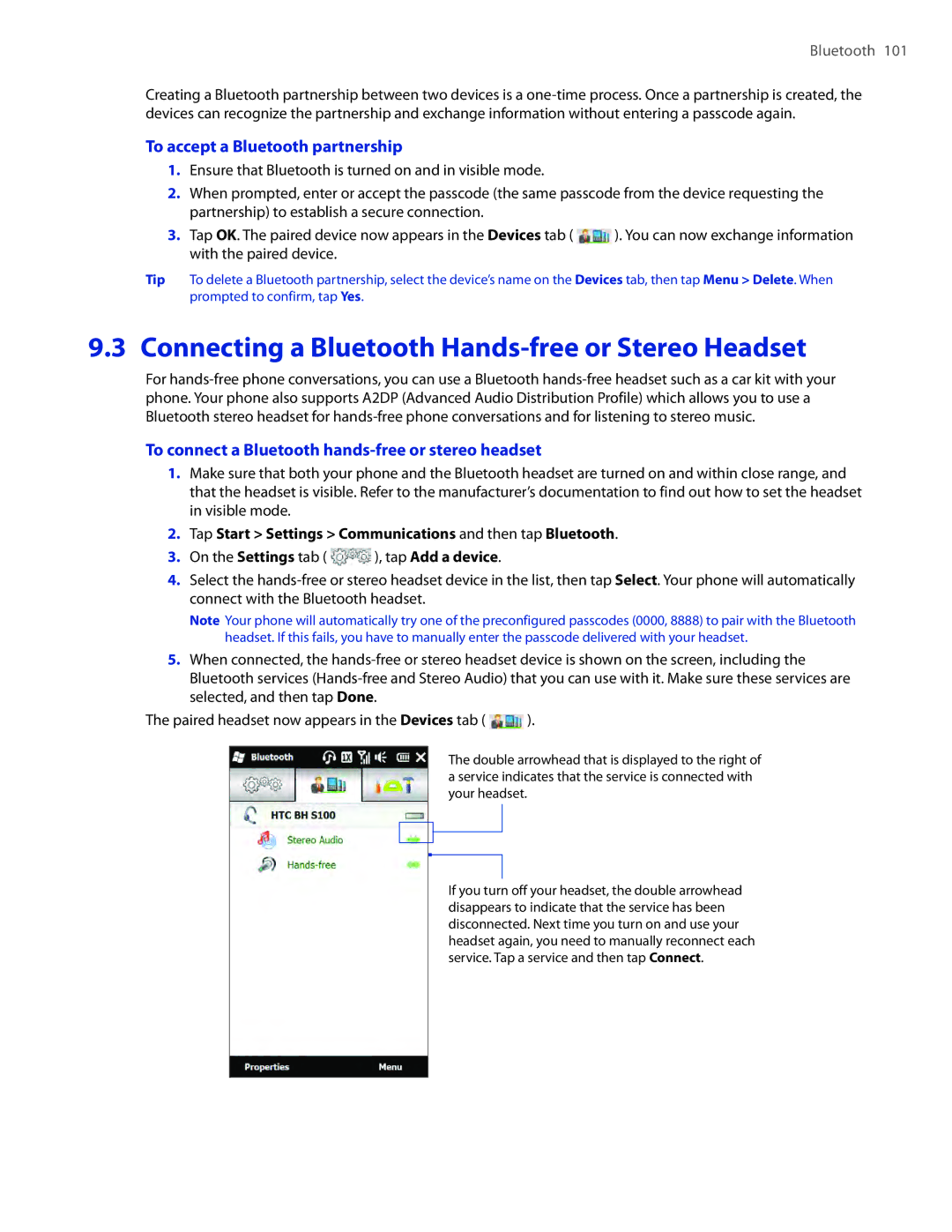Bluetooth 101
Creating a Bluetooth partnership between two devices is a
To accept a Bluetooth partnership
1.Ensure that Bluetooth is turned on and in visible mode.
2.When prompted, enter or accept the passcode (the same passcode from the device requesting the partnership) to establish a secure connection.
3.Tap OK. The paired device now appears in the Devices tab ( ![]() ). You can now exchange information with the paired device.
). You can now exchange information with the paired device.
Tip To delete a Bluetooth partnership, select the device’s name on the Devices tab, then tap Menu > Delete. When prompted to confirm, tap Yes.
9.3 Connecting a Bluetooth Hands-free or Stereo Headset
For
To connect a Bluetooth hands-free or stereo headset
1.Make sure that both your phone and the Bluetooth headset are turned on and within close range, and that the headset is visible. Refer to the manufacturer’s documentation to find out how to set the headset in visible mode.
2.Tap Start > Settings > Communications and then tap Bluetooth.
3.On the Settings tab ( ![]() ), tap Add a device.
), tap Add a device.
4.Select the
Note Your phone will automatically try one of the preconfigured passcodes (0000, 8888) to pair with the Bluetooth headset. If this fails, you have to manually enter the passcode delivered with your headset.
5.When connected, the
The paired headset now appears in the Devices tab ( ![]() ).
).
The double arrowhead that is displayed to the right of a service indicates that the service is connected with your headset.
If you turn off your headset, the double arrowhead disappears to indicate that the service has been disconnected. Next time you turn on and use your headset again, you need to manually reconnect each service. Tap a service and then tap Connect.