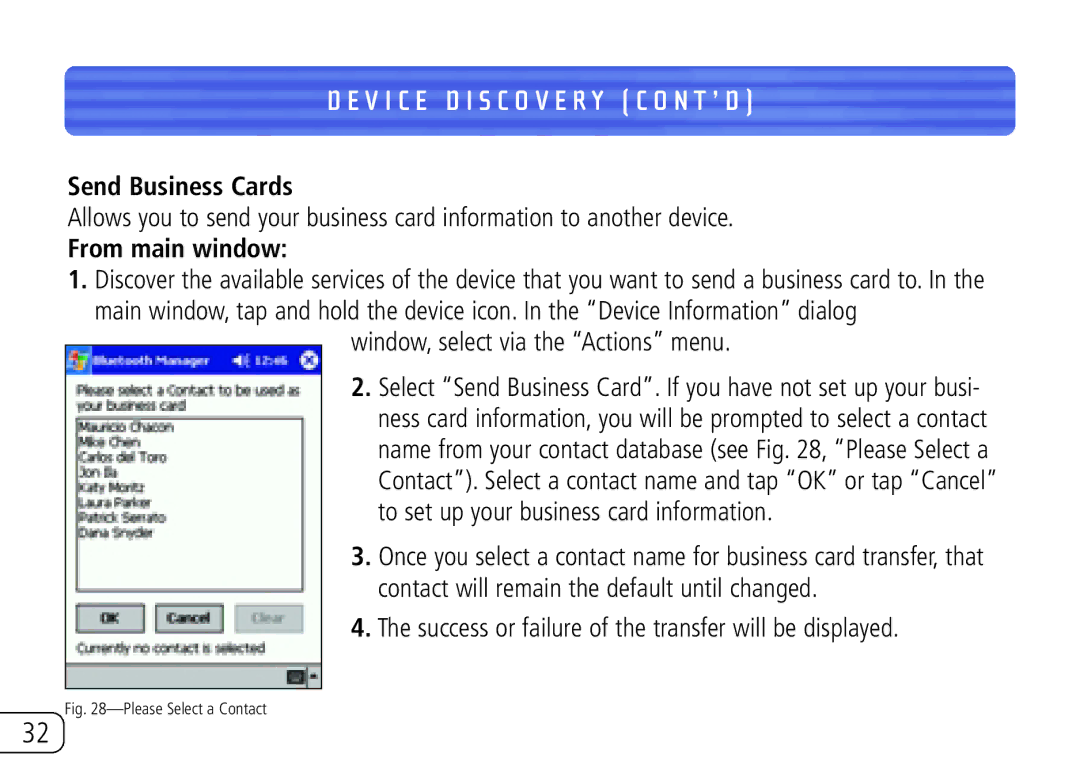D E V I C E D I S C O V E R Y ( C O N T ’ D )
Send Business Cards
Allows you to send your business card information to another device.
From main window:
1.Discover the available services of the device that you want to send a business card to. In the
main window, tap and hold the device icon. In the “Device Information” dialog window, select via the “Actions” menu.
2.Select “Send Business Card”. If you have not set up your busi- ness card information, you will be prompted to select a contact name from your contact database (see Fig. 28, “Please Select a Contact”). Select a contact name and tap “OK” or tap “Cancel” to set up your business card information.
3.Once you select a contact name for business card transfer, that contact will remain the default until changed.
4.The success or failure of the transfer will be displayed.
Fig. 28—Please Select a Contact
32