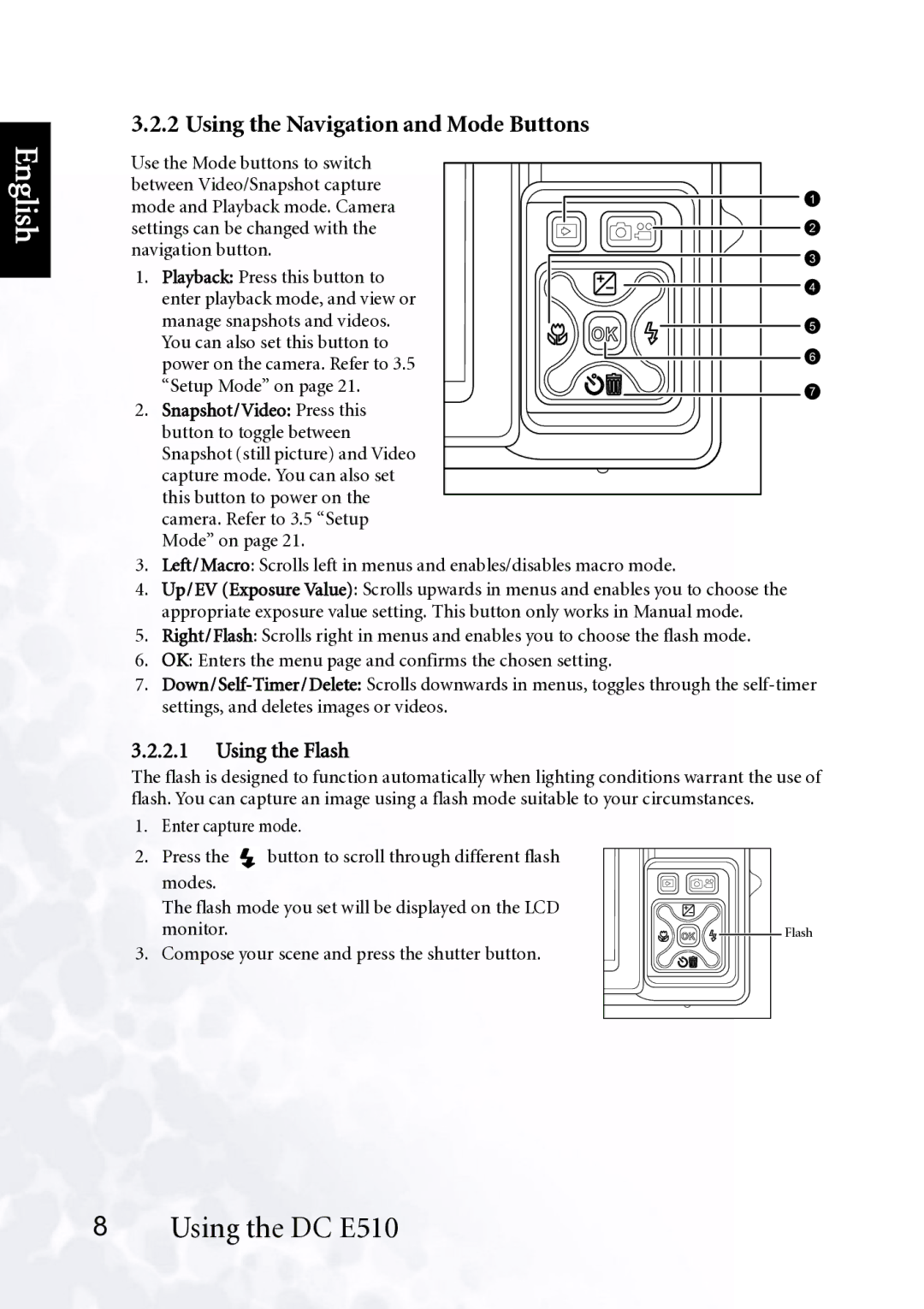3.2.2 Using the Navigation and Mode Buttons
English
Use the Mode buttons to switch between Video/Snapshot capture mode and Playback mode. Camera settings can be changed with the navigation button.
1.Playback: Press this button to enter playback mode, and view or manage snapshots and videos. You can also set this button to power on the camera. Refer to 3.5 “Setup Mode” on page 21.
2.Snapshot/Video: Press this button to toggle between Snapshot (still picture) and Video capture mode. You can also set this button to power on the camera. Refer to 3.5 “Setup Mode” on page 21.
1 |
2 |
3 |
4 |
5 |
6 |
7 |
3.Left/Macro: Scrolls left in menus and enables/disables macro mode.
4.Up/EV (Exposure Value): Scrolls upwards in menus and enables you to choose the appropriate exposure value setting. This button only works in Manual mode.
5.Right/Flash: Scrolls right in menus and enables you to choose the flash mode.
6.OK: Enters the menu page and confirms the chosen setting.
7.
3.2.2.1Using the Flash
The flash is designed to function automatically when lighting conditions warrant the use of flash. You can capture an image using a flash mode suitable to your circumstances.
1. Enter capture mode.
2.Press the ![]() button to scroll through different flash modes.
button to scroll through different flash modes.
The flash mode you set will be displayed on the LCD monitor.
3.Compose your scene and press the shutter button.
Flash |
8Using the DC E510