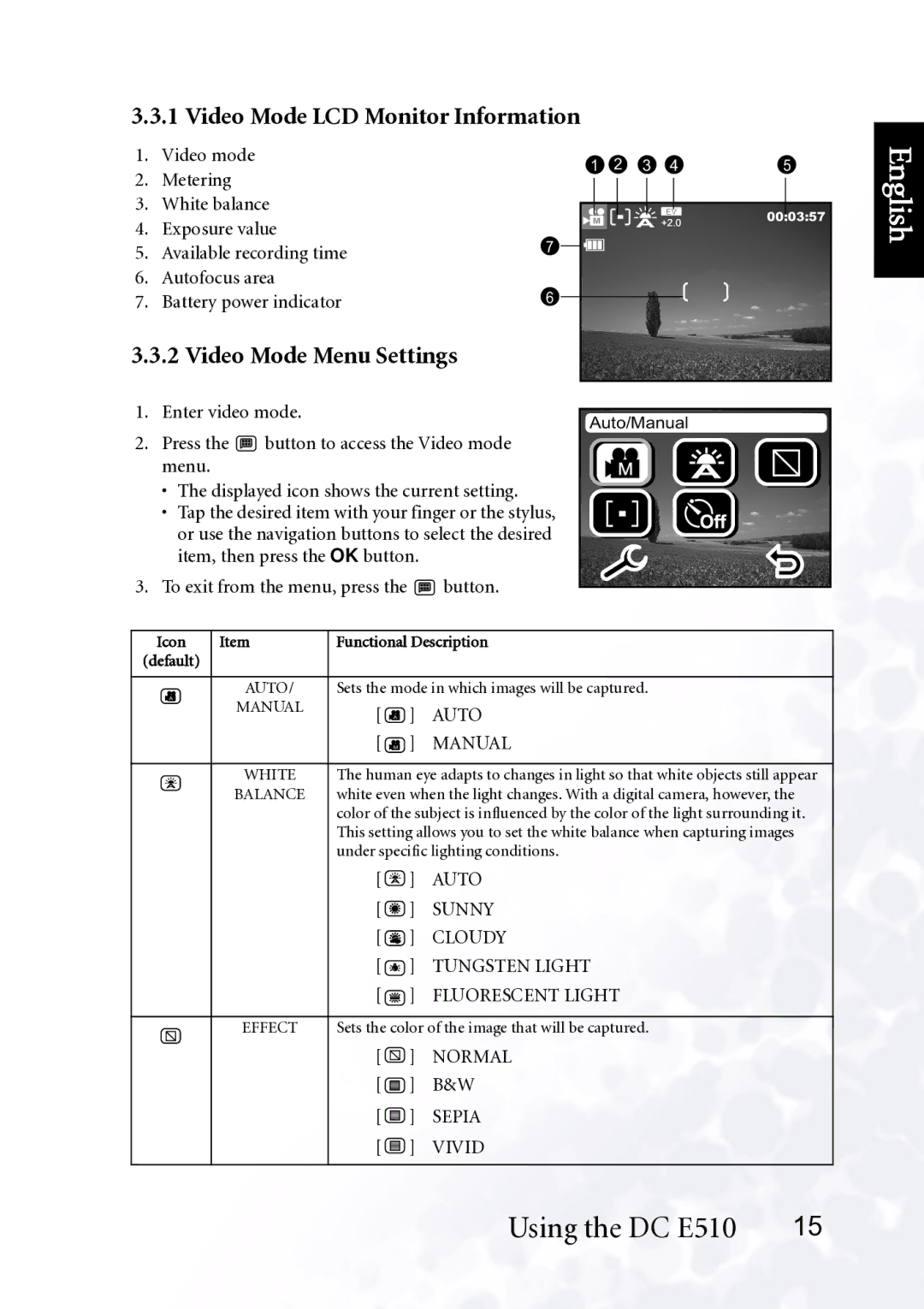3.3.1 Video Mode LCD Monitor Information
1.Video mode
2.Metering
3.White balance
4.Exposure value
5. | Available recording time | 7 |
| ||
6. | Autofocus area |
|
7. | Battery power indicator | 6 |
3.3.2 Video Mode Menu Settings
1 | 2 | 3 | 4 | 5 |
+2.000:03:57
English
1.Enter video mode.
2.Press the ![]() button to access the Video mode menu.
button to access the Video mode menu.
•The displayed icon shows the current setting.
•Tap the desired item with your finger or the stylus,
or use the navigation buttons to select the desired item, then press the OK button.
3.To exit from the menu, press the ![]() button.
button.
Auto/Manual
Icon | Item | Functional Description | ||||||
(default) |
|
|
|
|
|
|
| |
|
|
|
|
|
| |||
A | AUTO/ | Sets the mode in which images will be captured. | ||||||
| MANUAL | [ A | ] | AUTO | ||||
|
| |||||||
|
| [ M | ] | MANUAL | ||||
|
|
|
|
|
| |||
A | WHITE | The human eye adapts to changes in light so that white objects still appear | ||||||
BALANCE | white even when the light changes. With a digital camera, however, the | |||||||
| ||||||||
|
| color of the subject is influenced by the color of the light surrounding it. | ||||||
|
| This setting allows you to set the white balance when capturing images | ||||||
|
| under specific lighting conditions. | ||||||
|
| [ A ] | AUTO | |||||
|
| [ |
|
|
| ] | SUNNY | |
|
| [ |
|
|
| ] | CLOUDY | |
|
| [ |
|
|
| ] | TUNGSTEN LIGHT | |
|
| [ |
|
|
| ] | FLUORESCENT LIGHT | |
|
|
|
|
|
| |||
| EFFECT | Sets the color of the image that will be captured. | ||||||
|
| [ |
|
|
| ] | NORMAL | |
|
|
|
|
| ||||
|
| [ |
|
|
| ] | B&W | |
|
|
|
|
| ||||
|
|
|
|
| ||||
|
| [ |
|
|
| ] | SEPIA | |
|
|
|
|
| ||||
|
|
|
|
| ||||
|
| [ |
|
|
| ] | VIVID | |
|
|
|
|
| ||||
|
|
|
|
| ||||
|
|
|
|
|
|
|
| |
Using the DC E510 15