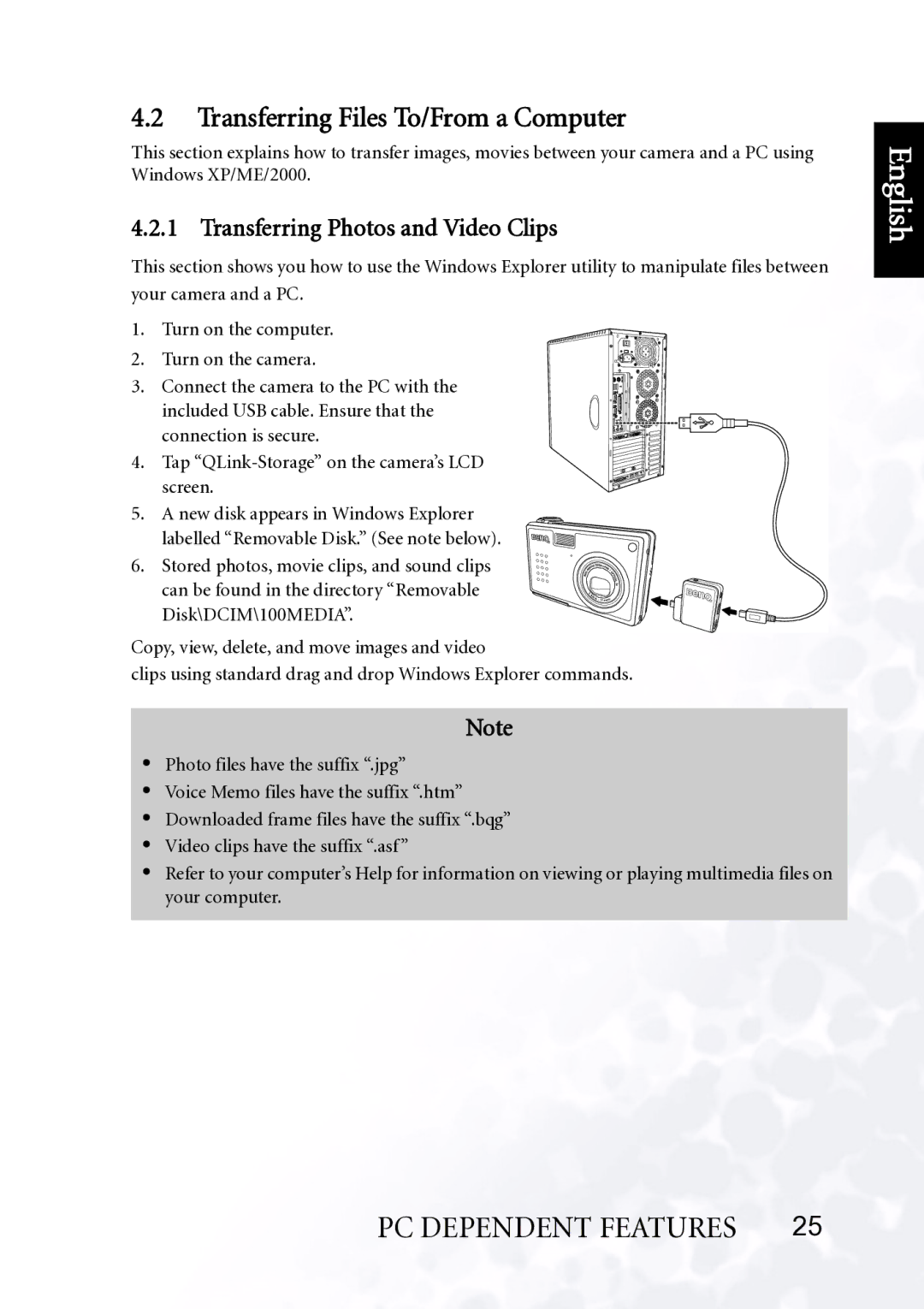4.2Transferring Files To/From a Computer
This section explains how to transfer images, movies between your camera and a PC using Windows XP/ME/2000.
4.2.1 Transferring Photos and Video Clips
This section shows you how to use the Windows Explorer utility to manipulate files between your camera and a PC.
1. Turn on the computer.
2. Turn on the camera.
3. Connect the camera to the PC with the included USB cable. Ensure that the connection is secure.
4. Tap
5. A new disk appears in Windows Explorer labelled “Removable Disk.” (See note below).
6. Stored photos, movie clips, and sound clips can be found in the directory “Removable Disk\DCIM\100MEDIA”.
Copy, view, delete, and move images and video
clips using standard drag and drop Windows Explorer commands.
Note
•Photo files have the suffix “.jpg”
•Voice Memo files have the suffix “.htm”
•Downloaded frame files have the suffix “.bqg”
•Video clips have the suffix “.asf”
•Refer to your computer’s Help for information on viewing or playing multimedia files on your computer.