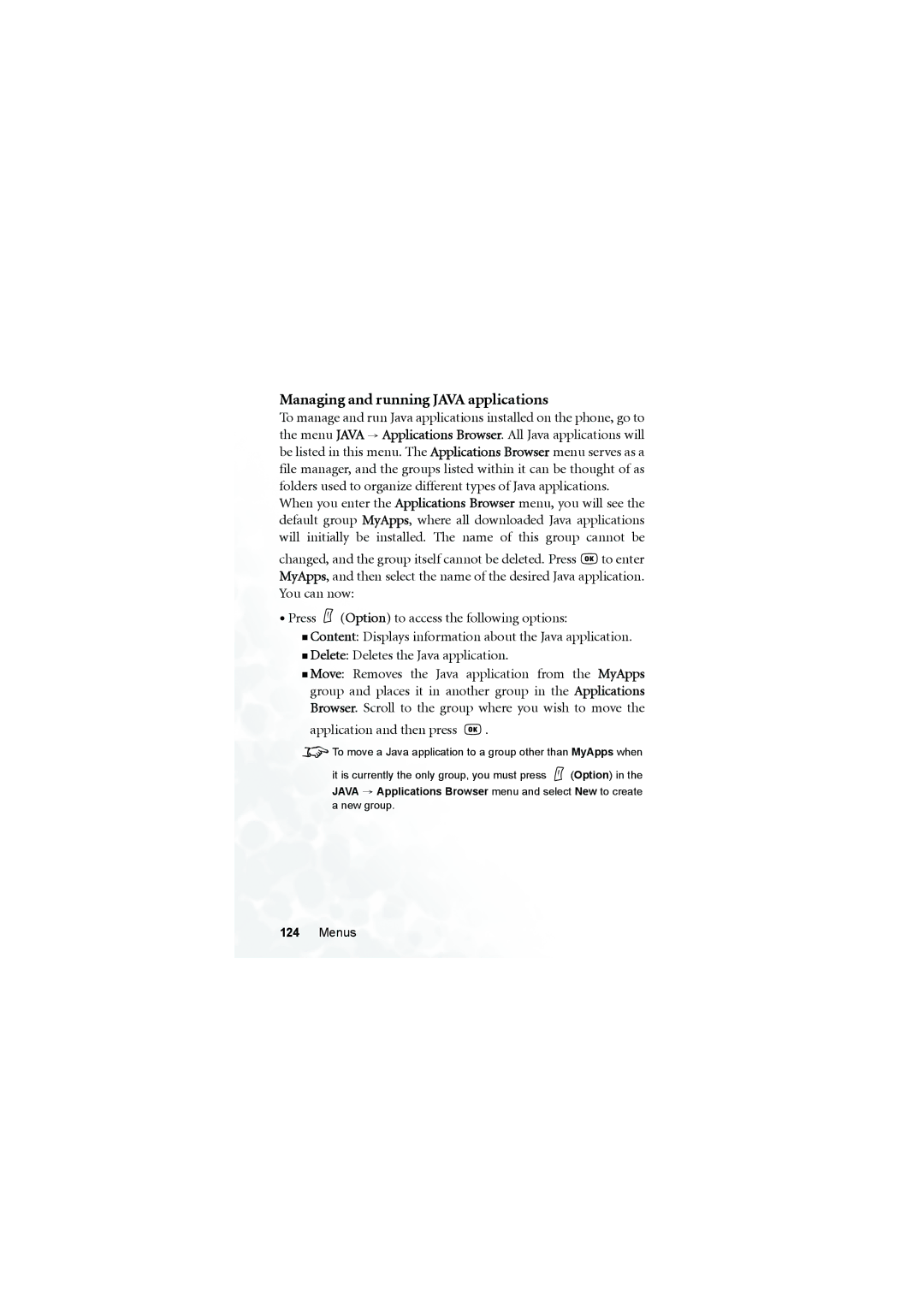Managing and running JAVA applications
To manage and run Java applications installed on the phone, go to the menu JAVA → Applications Browser. All Java applications will be listed in this menu. The Applications Browser menu serves as a file manager, and the groups listed within it can be thought of as folders used to organize different types of Java applications.
When you enter the Applications Browser menu, you will see the default group MyApps, where all downloaded Java applications will initially be installed. The name of this group cannot be
changed, and the group itself cannot be deleted. Press ![]() to enter MyApps, and then select the name of the desired Java application. You can now:
to enter MyApps, and then select the name of the desired Java application. You can now:
•Press ![]() (Option) to access the following options:
(Option) to access the following options:
Content: Displays information about the Java application.
Delete: Deletes the Java application.
Move: Removes the Java application from the MyApps group and places it in another group in the Applications Browser. Scroll to the group where you wish to move the
application and then press ![]() .
.
8To move a Java application to a group other than MyApps when
it is currently the only group, you must press ![]() (Option) in the JAVA → Applications Browser menu and select New to create a new group.
(Option) in the JAVA → Applications Browser menu and select New to create a new group.