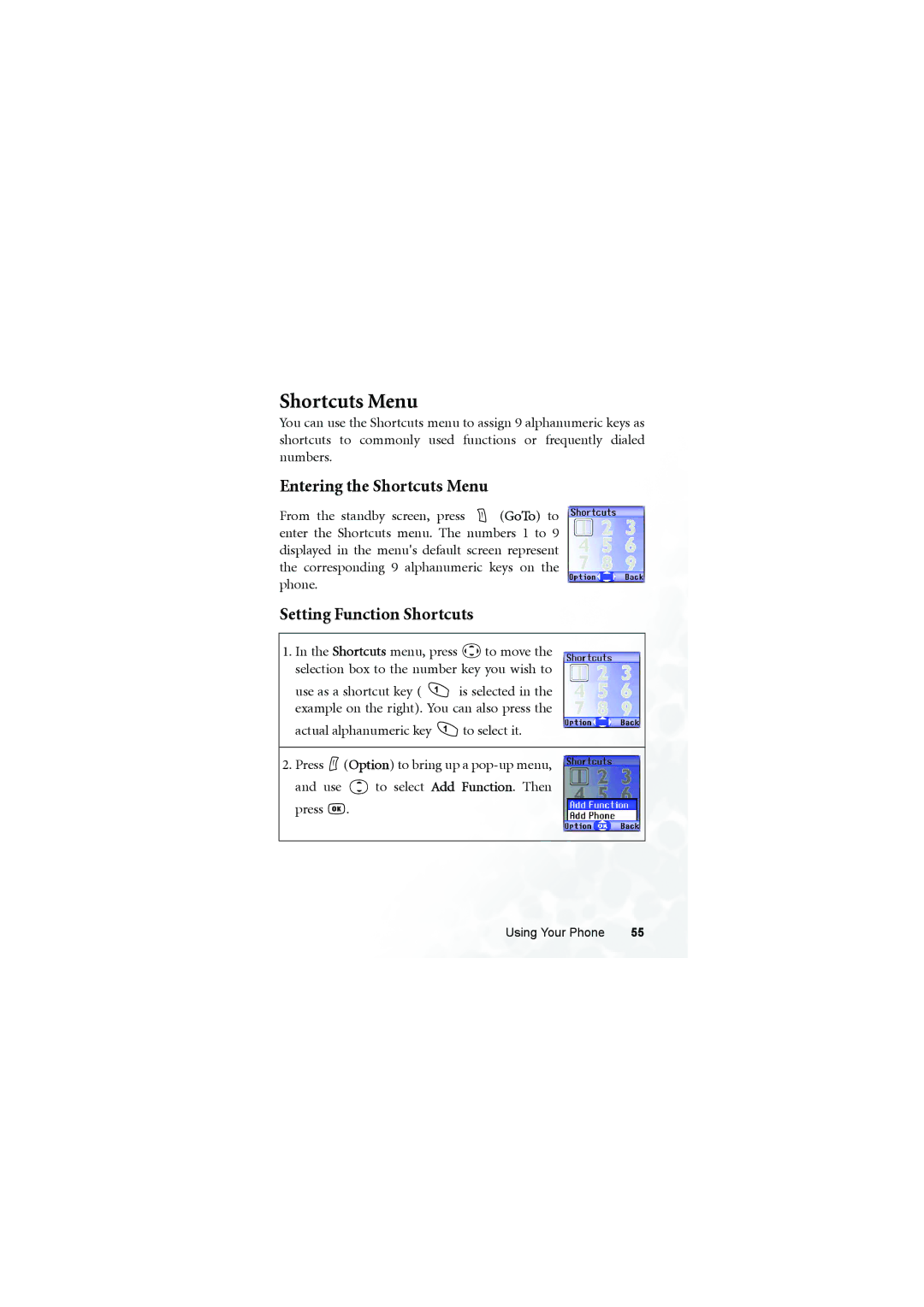Shortcuts Menu
You can use the Shortcuts menu to assign 9 alphanumeric keys as shortcuts to commonly used functions or frequently dialed numbers.
Entering the Shortcuts Menu
From the standby screen, press ![]() (GoTo) to enter the Shortcuts menu. The numbers 1 to 9 displayed in the menu's default screen represent the corresponding 9 alphanumeric keys on the phone.
(GoTo) to enter the Shortcuts menu. The numbers 1 to 9 displayed in the menu's default screen represent the corresponding 9 alphanumeric keys on the phone.
Setting Function Shortcuts
1.In the Shortcuts menu, press ![]() to move the selection box to the number key you wish to
to move the selection box to the number key you wish to
use as a shortcut key ( ![]() is selected in the example on the right). You can also press the
is selected in the example on the right). You can also press the
actual alphanumeric key ![]() to select it.
to select it.
2.Press ![]() (Option) to bring up a
(Option) to bring up a
and use ![]() to select Add Function. Then press
to select Add Function. Then press ![]() .
.
Using Your Phone | 55 |