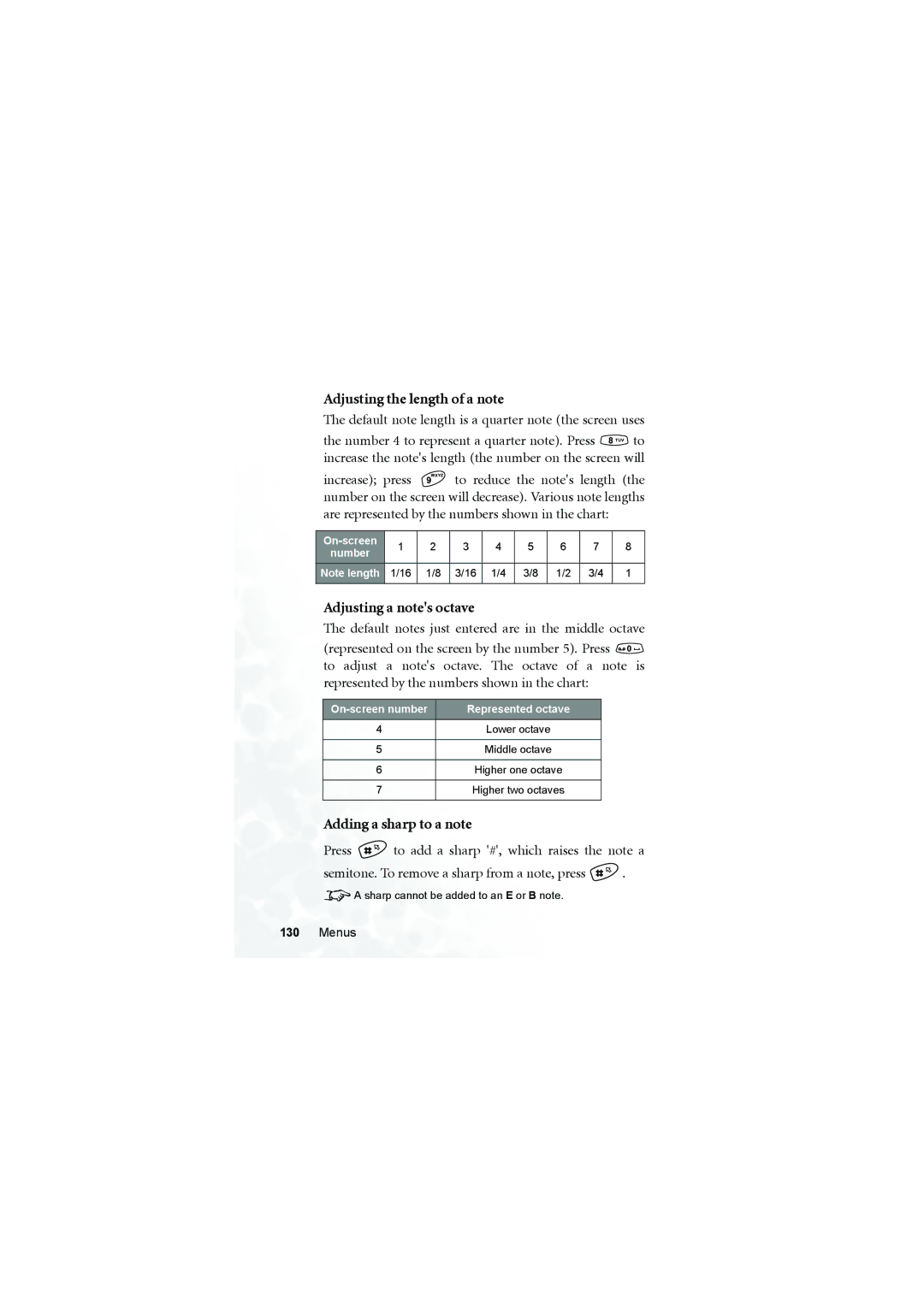Adjusting the length of a note
The default note length is a quarter note (the screen uses
the number 4 to represent a quarter note). Press ![]() to increase the note's length (the number on the screen will
to increase the note's length (the number on the screen will
increase); press ![]() to reduce the note's length (the number on the screen will decrease). Various note lengths are represented by the numbers shown in the chart:
to reduce the note's length (the number on the screen will decrease). Various note lengths are represented by the numbers shown in the chart:
1 | 2 | 3 | 4 | 5 | 6 | 7 | 8 | ||
number | |||||||||
|
|
|
|
|
|
|
| ||
Note length | 1/16 | 1/8 | 3/16 | 1/4 | 3/8 | 1/2 | 3/4 | 1 | |
|
|
|
|
|
|
|
|
|
Adjusting a note's octave
The default notes just entered are in the middle octave
(represented on the screen by the number 5). Press ![]()
to adjust a note's octave. The octave of a note is represented by the numbers shown in the chart:
Represented octave | |
4 | Lower octave |
|
|
5 | Middle octave |
|
|
6 | Higher one octave |
|
|
7 | Higher two octaves |
|
|
Adding a sharp to a note
Press ![]() to add a sharp '#', which raises the note a
to add a sharp '#', which raises the note a
semitone. To remove a sharp from a note, press ![]() .
.
8A sharp cannot be added to an E or B note.