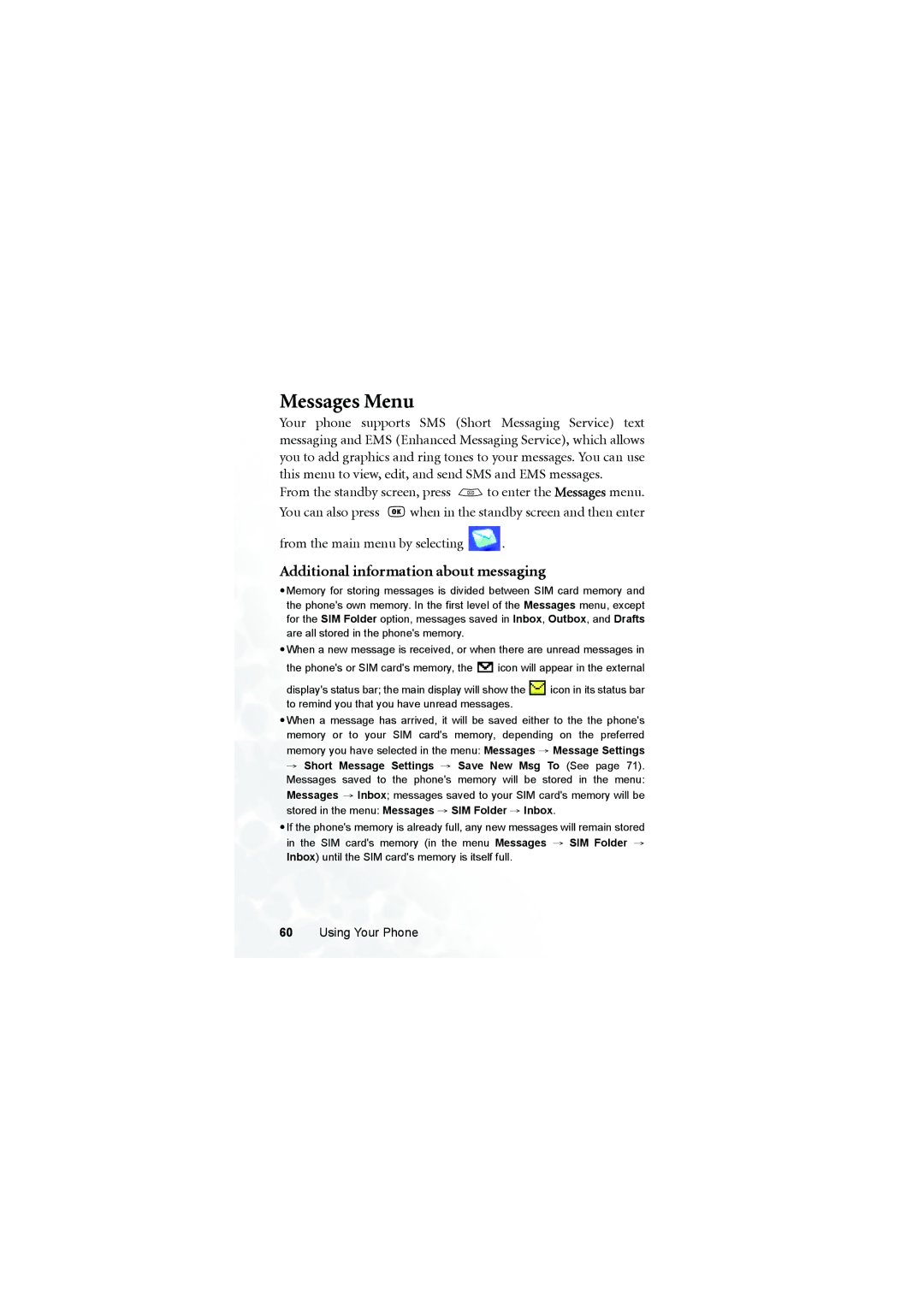Messages Menu
Your phone supports SMS (Short Messaging Service) text messaging and EMS (Enhanced Messaging Service), which allows you to add graphics and ring tones to your messages. You can use this menu to view, edit, and send SMS and EMS messages.
From the standby screen, press ![]() to enter the Messages menu.
to enter the Messages menu.
You can also press ![]() when in the standby screen and then enter
when in the standby screen and then enter
from the main menu by selecting ![]() .
.
Additional information about messaging
•Memory for storing messages is divided between SIM card memory and the phone's own memory. In the first level of the Messages menu, except for the SIM Folder option, messages saved in Inbox, Outbox, and Drafts are all stored in the phone's memory.
•When a new message is received, or when there are unread messages in
the phone's or SIM card's memory, the ![]() icon will appear in the external
icon will appear in the external
display's status bar; the main display will show the ![]() icon in its status bar to remind you that you have unread messages.
icon in its status bar to remind you that you have unread messages.
•When a message has arrived, it will be saved either to the the phone's memory or to your SIM card's memory, depending on the preferred memory you have selected in the menu: Messages → Message Settings
→ Short Message Settings → Save New Msg To (See page 71). Messages saved to the phone's memory will be stored in the menu: Messages → Inbox; messages saved to your SIM card's memory will be stored in the menu: Messages → SIM Folder → Inbox.
•If the phone's memory is already full, any new messages will remain stored in the SIM card's memory (in the menu Messages → SIM Folder → Inbox) until the SIM card's memory is itself full.