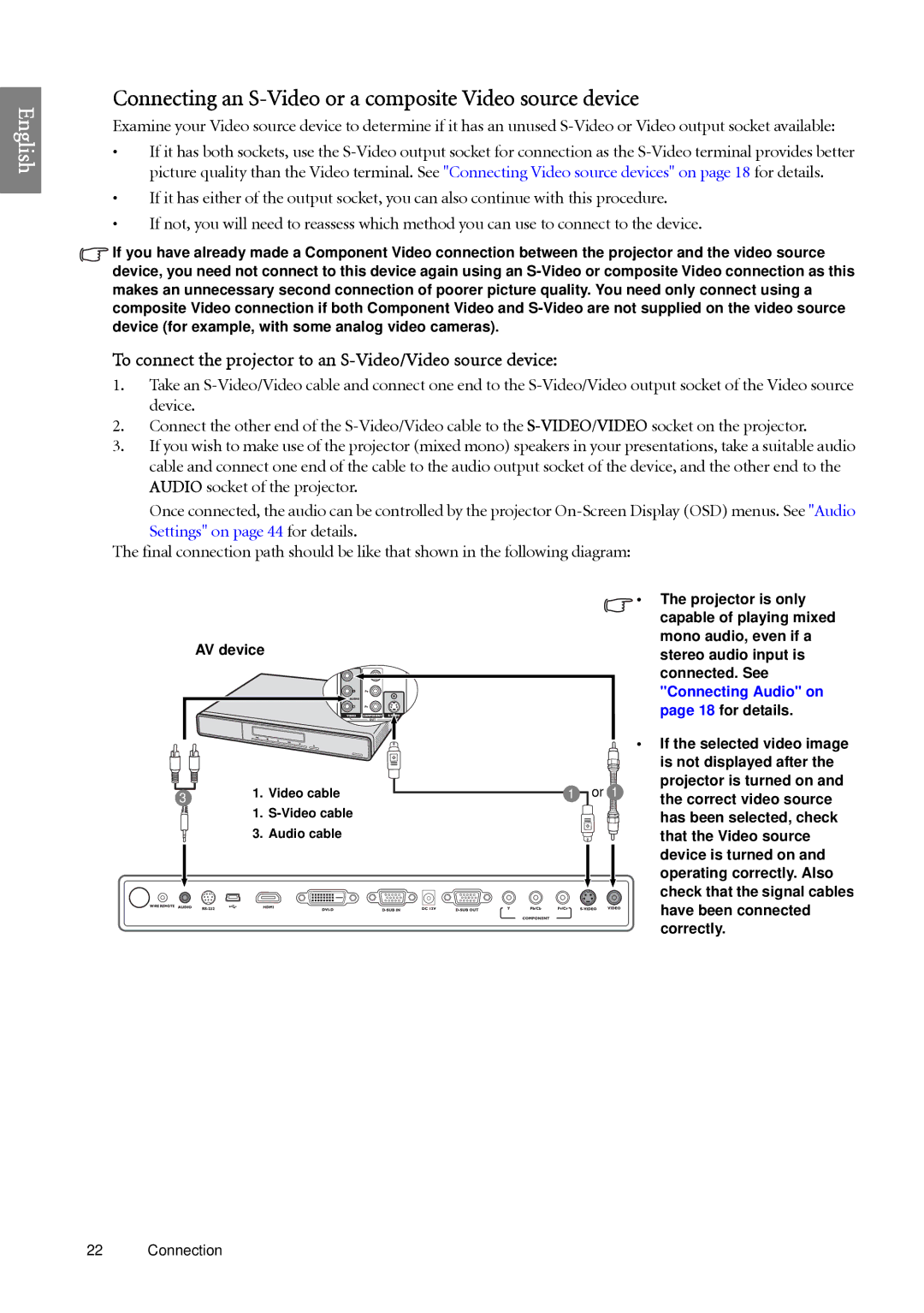English
Connecting an S-Video or a composite Video source device
Examine your Video source device to determine if it has an unused
•If it has both sockets, use the
•If it has either of the output socket, you can also continue with this procedure.
•If not, you will need to reassess which method you can use to connect to the device.
![]() If you have already made a Component Video connection between the projector and the video source device, you need not connect to this device again using an
If you have already made a Component Video connection between the projector and the video source device, you need not connect to this device again using an
To connect the projector to an S-Video/Video source device:
1.Take an
2.Connect the other end of the
3.If you wish to make use of the projector (mixed mono) speakers in your presentations, take a suitable audio cable and connect one end of the cable to the audio output socket of the device, and the other end to the AUDIO socket of the projector.
Once connected, the audio can be controlled by the projector
Settings" on page 44 for details.
The final connection path should be like that shown in the following diagram:
AV device
31. Video cable
1.
3. Audio cable
•The projector is only capable of playing mixed mono audio, even if a stereo audio input is connected. See "Connecting Audio" on page 18 for details.
•If the selected video image
|
| is not displayed after the | |
1 | or 1 | projector is turned on and | |
the correct video source | |||
|
| ||
|
| has been selected, check | |
|
| that the Video source | |
|
| device is turned on and | |
|
| operating correctly. Also | |
|
| check that the signal cables | |
|
| have been connected | |
|
| correctly. |
22 Connection