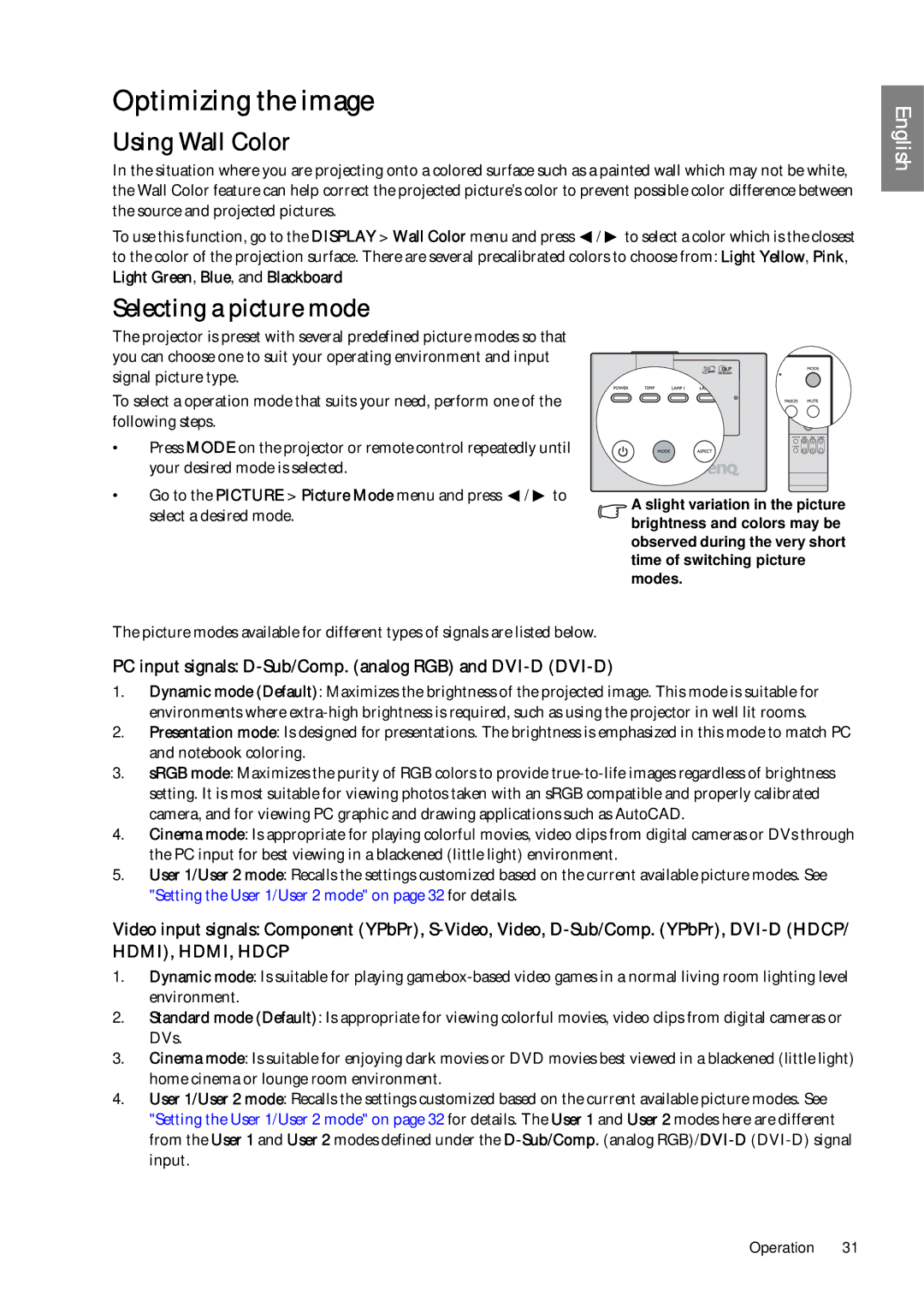Optimizing the image
Using Wall Color
In the situation where you are projecting onto a colored surface such as a painted wall which may not be white, the Wall Color feature can help correct the projected picture’s color to prevent possible color difference between the source and projected pictures.
To use this function, go to the DISPLAY > Wall Color menu and press ![]() /
/ ![]() to select a color which is the closest to the color of the projection surface. There are several precalibrated colors to choose from: Light Yellow, Pink, Light Green, Blue, and Blackboard
to select a color which is the closest to the color of the projection surface. There are several precalibrated colors to choose from: Light Yellow, Pink, Light Green, Blue, and Blackboard
English
Selecting a picture mode
The projector is preset with several predefined picture modes so that you can choose one to suit your operating environment and input signal picture type.
To select a operation mode that suits your need, perform one of the following steps.
•Press MODE on the projector or remote control repeatedly until your desired mode is selected.
•Go to the PICTURE > Picture Mode menu and press ![]() /
/ ![]() to select a desired mode.
to select a desired mode.
A slight variation in the picture brightness and colors may be observed during the very short time of switching picture modes.
The picture modes available for different types of signals are listed below.
PC input signals: D-Sub/Comp. (analog RGB) and DVI-D (DVI-D)
1.Dynamic mode (Default): Maximizes the brightness of the projected image. This mode is suitable for environments where
2.Presentation mode: Is designed for presentations. The brightness is emphasized in this mode to match PC and notebook coloring.
3.sRGB mode: Maximizes the purity of RGB colors to provide
4.Cinema mode: Is appropriate for playing colorful movies, video clips from digital cameras or DVs through the PC input for best viewing in a blackened (little light) environment.
5.User 1/User 2 mode: Recalls the settings customized based on the current available picture modes. See "Setting the User 1/User 2 mode" on page 32 for details.
Video input signals: Component (YPbPr),
1.Dynamic mode: Is suitable for playing
2.Standard mode (Default): Is appropriate for viewing colorful movies, video clips from digital cameras or DVs.
3.Cinema mode: Is suitable for enjoying dark movies or DVD movies best viewed in a blackened (little light) home cinema or lounge room environment.
4.User 1/User 2 mode: Recalls the settings customized based on the current available picture modes. See "Setting the User 1/User 2 mode" on page 32 for details. The User 1 and User 2 modes here are different from the User 1 and User 2 modes defined under the
Operation 31