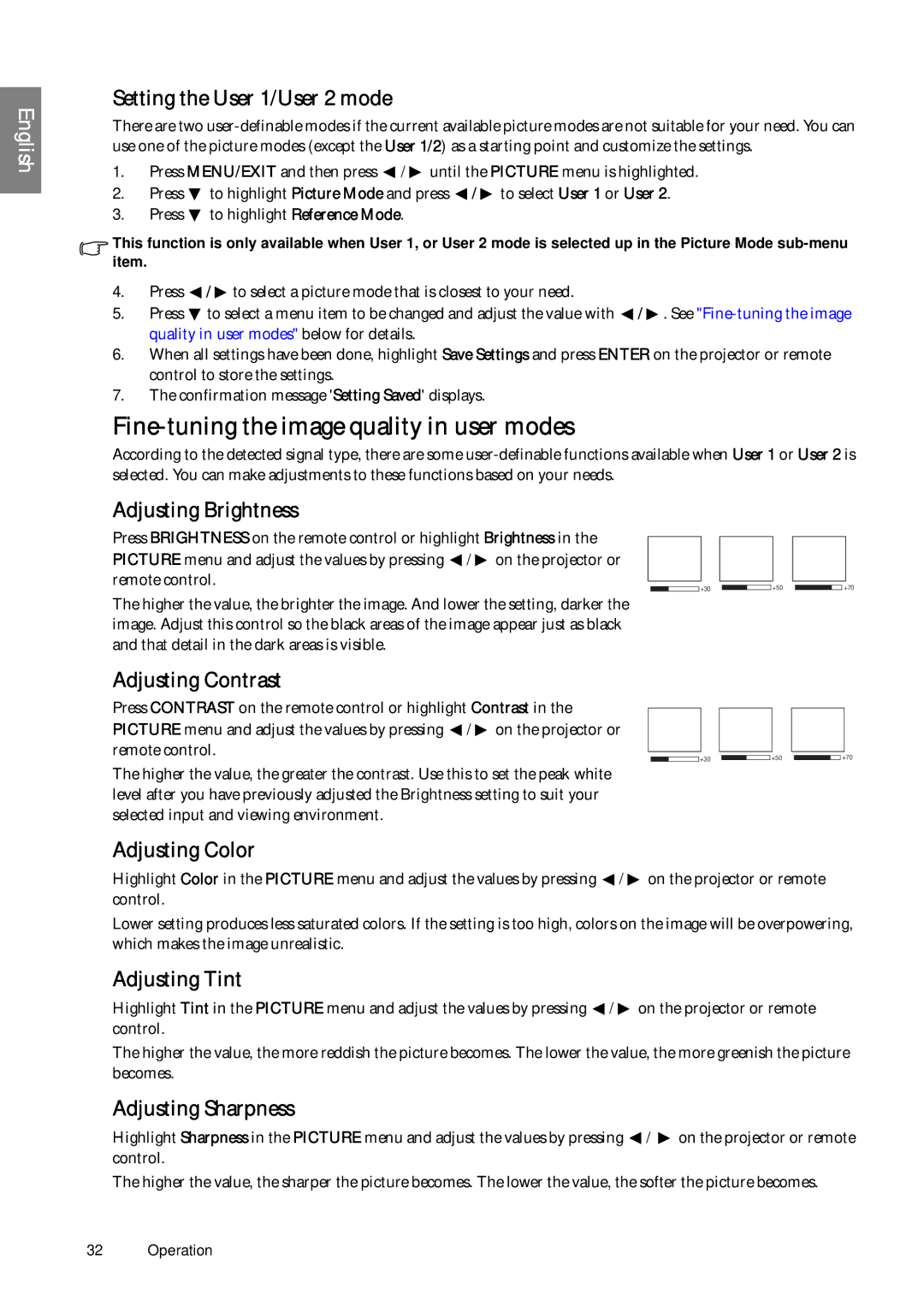English
Setting the User 1/User 2 mode
There are two
1.Press MENU/EXIT and then press ![]() /
/ ![]() until the PICTURE menu is highlighted.
until the PICTURE menu is highlighted.
2.Press ![]() to highlight Picture Mode and press
to highlight Picture Mode and press ![]() /
/ ![]() to select User 1 or User 2.
to select User 1 or User 2.
3.Press ![]() to highlight Reference Mode.
to highlight Reference Mode.
This function is only available when User 1, or User 2 mode is selected up in the Picture Mode
4.Press ![]() /
/ ![]() to select a picture mode that is closest to your need.
to select a picture mode that is closest to your need.
5.Press ![]() to select a menu item to be changed and adjust the value with
to select a menu item to be changed and adjust the value with ![]() /
/ ![]() . See
. See
6.When all settings have been done, highlight Save Settings and press ENTER on the projector or remote control to store the settings.
7.The confirmation message 'Setting Saved' displays.
Fine-tuning the image quality in user modes
According to the detected signal type, there are some
Adjusting Brightness
Press BRIGHTNESS on the remote control or highlight Brightness in the |
|
|
PICTURE menu and adjust the values by pressing / on the projector or |
|
|
remote control. | +50 | +70 |
+30 |
The higher the value, the brighter the image. And lower the setting, darker the image. Adjust this control so the black areas of the image appear just as black and that detail in the dark areas is visible.
Adjusting Contrast |
|
|
Press CONTRAST on the remote control or highlight Contrast in the |
|
|
PICTURE menu and adjust the values by pressing / on the projector or |
|
|
remote control. | +50 | +70 |
+30 |
The higher the value, the greater the contrast. Use this to set the peak white level after you have previously adjusted the Brightness setting to suit your selected input and viewing environment.
Adjusting Color
Highlight Color in the PICTURE menu and adjust the values by pressing ![]() /
/ ![]() on the projector or remote control.
on the projector or remote control.
Lower setting produces less saturated colors. If the setting is too high, colors on the image will be overpowering, which makes the image unrealistic.
Adjusting Tint
Highlight Tint in the PICTURE menu and adjust the values by pressing ![]() /
/ ![]() on the projector or remote control.
on the projector or remote control.
The higher the value, the more reddish the picture becomes. The lower the value, the more greenish the picture becomes.
Adjusting Sharpness
Highlight Sharpness in the PICTURE menu and adjust the values by pressing ![]() /
/ ![]() on the projector or remote control.
on the projector or remote control.
The higher the value, the sharper the picture becomes. The lower the value, the softer the picture becomes.
32 Operation