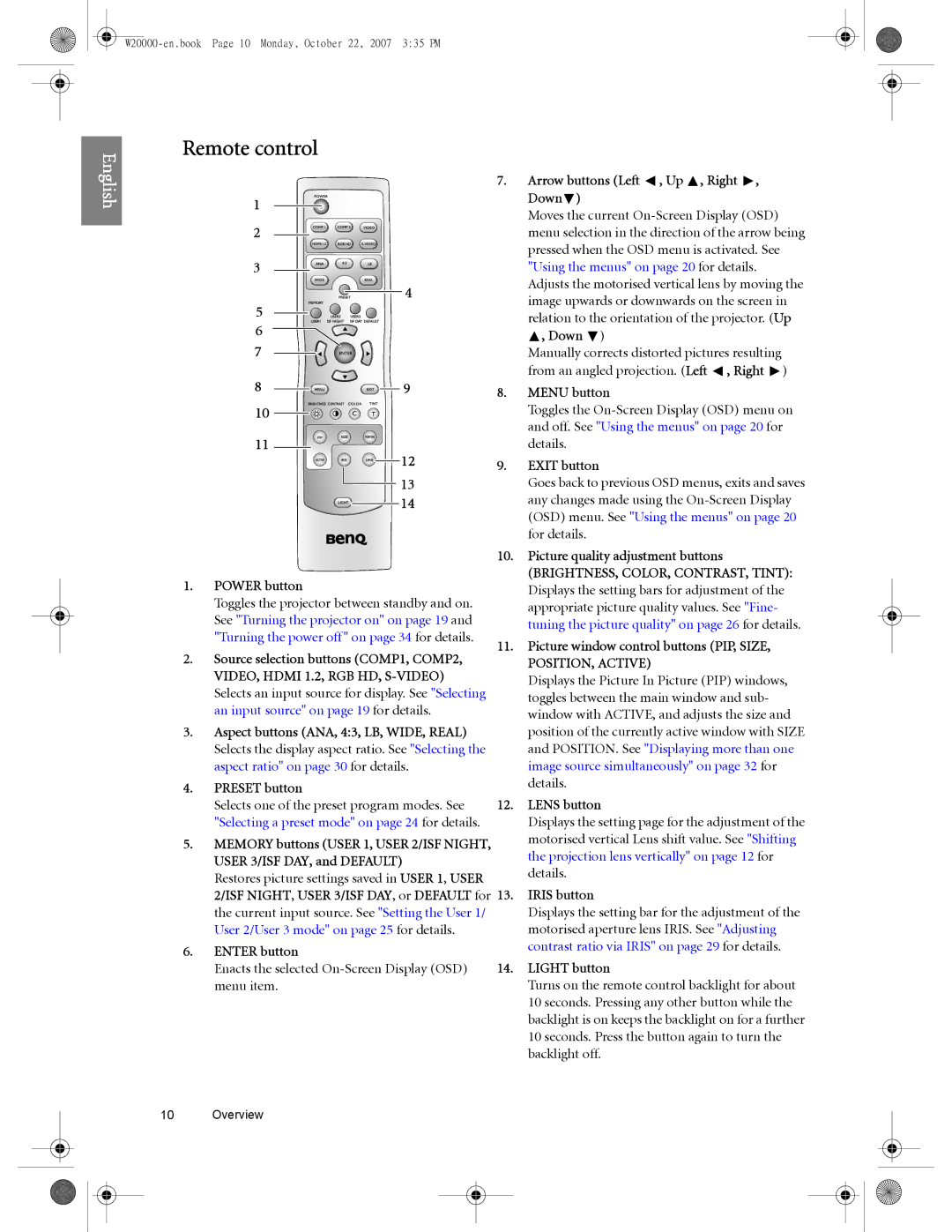Remote control
English
1
2
3
4
5 6 7
8 | 9 |
10
11
12
13 14
1.POWER button
Toggles the projector between standby and on. See "Turning the projector on" on page 19 and "Turning the power off" on page 34 for details.
2.Source selection buttons (COMP1, COMP2, VIDEO, HDMI 1.2, RGB HD,
3.Aspect buttons (ANA, 4:3, LB, WIDE, REAL) Selects the display aspect ratio. See "Selecting the aspect ratio" on page 30 for details.
4.PRESET button
Selects one of the preset program modes. See "Selecting a preset mode" on page 24 for details.
5.MEMORY buttons (USER 1, USER 2/ISF NIGHT, USER 3/ISF DAY, and DEFAULT)
Restores picture settings saved in USER 1, USER 2/ISF NIGHT, USER 3/ISF DAY, or DEFAULT for the current input source. See "Setting the User 1/ User 2/User 3 mode" on page 25 for details.
6.ENTER button
Enacts the selected
7.Arrow buttons (Left  , Up
, Up  , Right
, Right  , Down
, Down )
)
Moves the current
![]() , Down
, Down ![]() )
)
Manually corrects distorted pictures resulting from an angled projection. (Left ![]() , Right
, Right ![]() )
)
8.MENU button
Toggles the
9.EXIT button
Goes back to previous OSD menus, exits and saves any changes made using the
10.Picture quality adjustment buttons
(BRIGHTNESS, COLOR, CONTRAST, TINT): Displays the setting bars for adjustment of the appropriate picture quality values. See "Fine- tuning the picture quality" on page 26 for details.
11.Picture window control buttons (PIP, SIZE,
POSITION, ACTIVE)
Displays the Picture In Picture (PIP) windows, toggles between the main window and sub- window with ACTIVE, and adjusts the size and position of the currently active window with SIZE and POSITION. See "Displaying more than one image source simultaneously" on page 32 for details.
12.LENS button
Displays the setting page for the adjustment of the motorised vertical Lens shift value. See "Shifting the projection lens vertically" on page 12 for details.
13.IRIS button
Displays the setting bar for the adjustment of the motorised aperture lens IRIS. See "Adjusting contrast ratio via IRIS" on page 29 for details.
14.LIGHT button
Turns on the remote control backlight for about 10 seconds. Pressing any other button while the backlight is on keeps the backlight on for a further 10 seconds. Press the button again to turn the backlight off.
10 Overview