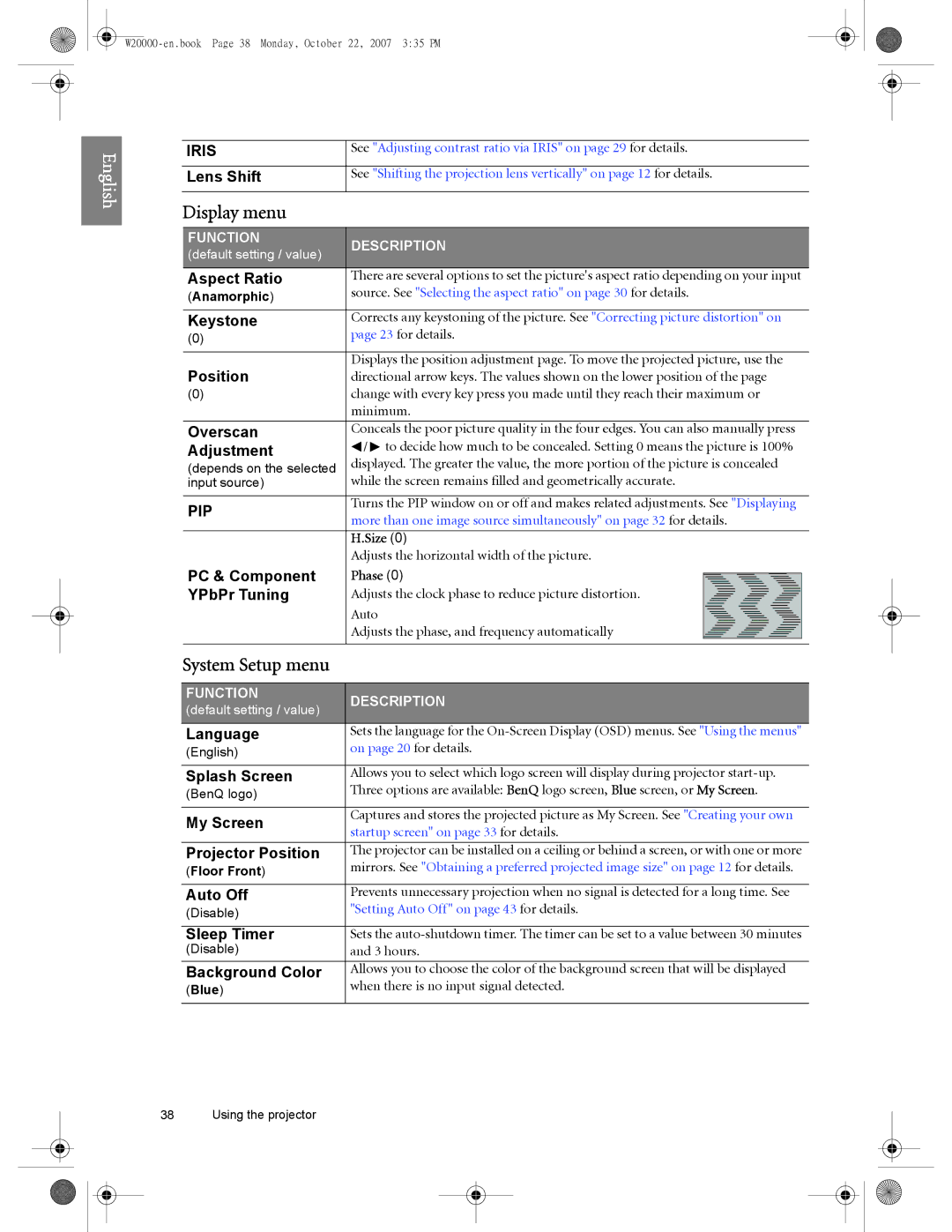English
IRIS | See "Adjusting contrast ratio via IRIS" on page 29 for details. |
|
|
Lens Shift | See "Shifting the projection lens vertically" on page 12 for details. |
|
|
Display menu
FUNCTION | DESCRIPTION | |
(default setting / value) | ||
| ||
Aspect Ratio | There are several options to set the picture's aspect ratio depending on your input | |
(Anamorphic) | source. See "Selecting the aspect ratio" on page 30 for details. | |
|
| |
Keystone | Corrects any keystoning of the picture. See "Correcting picture distortion" on | |
(0) | page 23 for details. | |
|
| |
Position | Displays the position adjustment page. To move the projected picture, use the | |
directional arrow keys. The values shown on the lower position of the page | ||
(0) | change with every key press you made until they reach their maximum or | |
| minimum. | |
|
| |
Overscan | Conceals the poor picture quality in the four edges. You can also manually press | |
Adjustment | / to decide how much to be concealed. Setting 0 means the picture is 100% | |
(depends on the selected | displayed. The greater the value, the more portion of the picture is concealed | |
input source) | while the screen remains filled and geometrically accurate. | |
|
| |
PIP | Turns the PIP window on or off and makes related adjustments. See "Displaying | |
more than one image source simultaneously" on page 32 for details. | ||
| ||
|
| |
| H.Size (0) | |
| Adjusts the horizontal width of the picture. | |
PC & Component | Phase (0) | |
YPbPr Tuning | Adjusts the clock phase to reduce picture distortion. | |
| Auto | |
| Adjusts the phase, and frequency automatically | |
|
|
System Setup menu
FUNCTION | DESCRIPTION | |
(default setting / value) | ||
| ||
Language | Sets the language for the | |
(English) | on page 20 for details. | |
|
| |
Splash Screen | Allows you to select which logo screen will display during projector | |
(BenQ logo) | Three options are available: BenQ logo screen, Blue screen, or My Screen. | |
|
| |
My Screen | Captures and stores the projected picture as My Screen. See "Creating your own | |
startup screen" on page 33 for details. | ||
| ||
|
| |
Projector Position | The projector can be installed on a ceiling or behind a screen, or with one or more | |
(Floor Front) | mirrors. See "Obtaining a preferred projected image size" on page 12 for details. | |
|
| |
Auto Off | Prevents unnecessary projection when no signal is detected for a long time. See | |
(Disable) | "Setting Auto Off" on page 43 for details. | |
|
| |
Sleep Timer | Sets the | |
(Disable) | and 3 hours. | |
Background Color | Allows you to choose the color of the background screen that will be displayed | |
(Blue) | when there is no input signal detected. | |
|
|
38 Using the projector