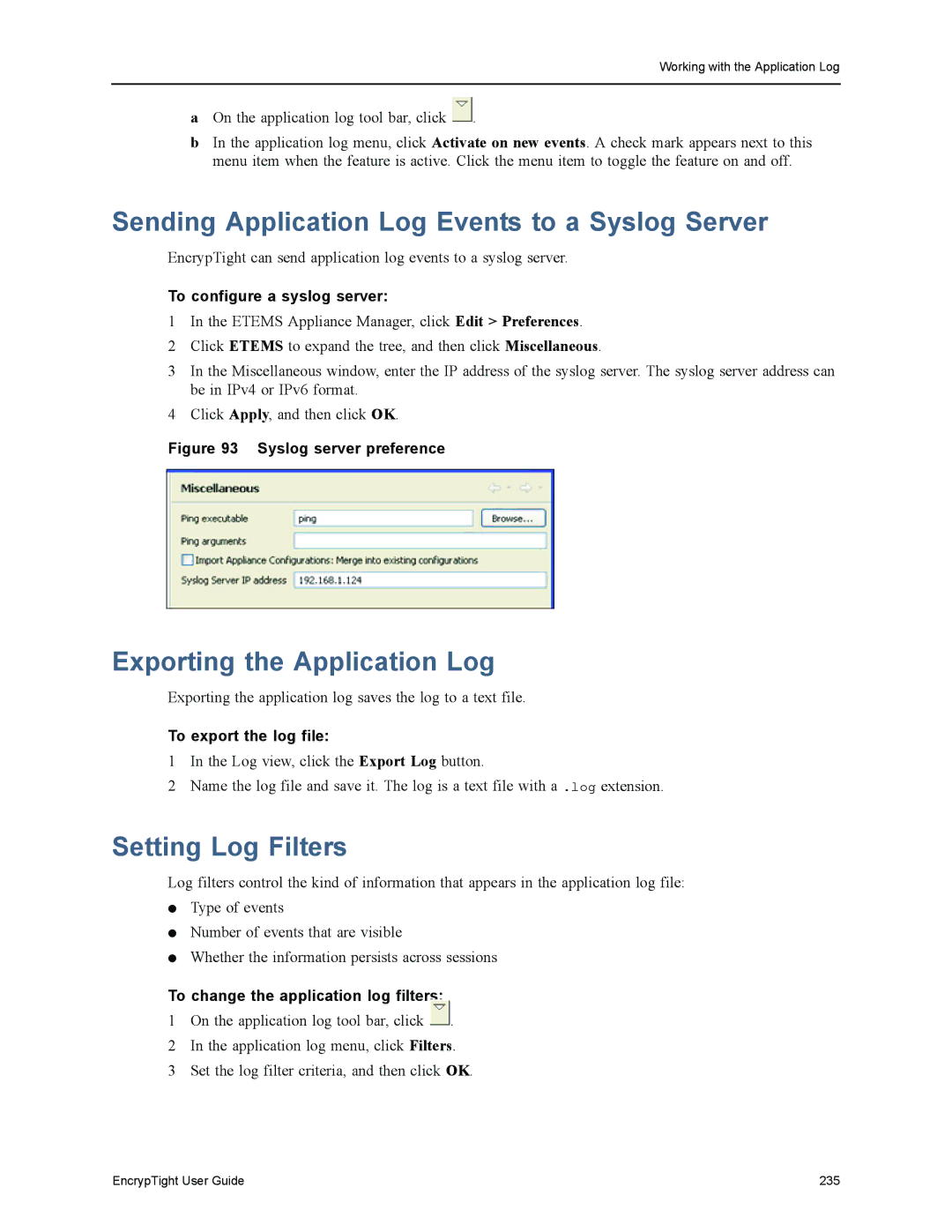EncrypTight User Guide
Table of Contents
Managing EncrypTight Users
Getting Started with Etems
Provisioning Appliances
Managing Appliances 117
Managing Network Sets
Managing Key Management Systems
Managing IP Networks
Creating Vlan ID Ranges for Layer 2 Networks
Policy Design Examples 211
Using Enhanced Security Features
Modifying the Etkms Properties File
Etep Configuration 299
302
Index 343
Preface
About This Document
Contacting Black Box Technical Support
Part I EncrypTight Installation and Maintenance
EncrypTight User Guide
EncrypTight Overview
Distributed Key Topologies
Layer 3 IP topologies
Network topologies
Topology Description
Layer 2 Ethernet topologies
EncrypTight Elements
Related topics
EncrypTight Element Management System
Policy Manager
Key Management System
Policy Enforcement Point
Single Etkms for multiple sites
Point-to-Point Negotiated Topology
Shared keys
Security within EncrypTight
Layer 2 Point-to-Point Deployment
Secure Communications Between Devices
Secure Key Storage within the Etkms
EncrypTight Deployment Planning
EncrypTight Component Connections
Management Station Connections
Etpm to Etkms Connections
Etpm and Etkms on the Same Subnetwork
Etpm and Etkms on Different Subnetworks
Etpm and Etkms in Layer 3 IP Policies
Out-of-band Etkms management in an Ethernet network
Connections for Backup ETKMSs
External Etkms to Etkms Connections
Connecting Multiple ETKMSs in an IP Network
Etkms to Etkms Connections in Ethernet Networks
Etkms to PEP Connections
Etkms to PEP Connections in IP Networks
Etkms to PEP Connections in Ethernet Networks
In-line Etkms to PEP communications in IP networks
Network Clock Synchronization
IPv6 Address Support
Certificate Support
IPv6 address representations
Address Format Address Representation
Network Addressing for IP Networks
Network Addressing Options
Addressing Method Description
Related topics
Installation and Configuration
Before You Start
EncrypTight management station requirements
Hardware Requirements
Software Requirements
Third party management station software
To install the EncrypTight software
EncrypTight Software Installation
Installing EncrypTight Software for the First Time
Firewall Ports
Upgrading to a New Version of EncrypTight
Uninstalling EncrypTight Software
To uninstall EncrypTight
Starting EncrypTight
To start Etems
Management Station Configuration
Exiting EncrypTight
Related topic
Enabling the Microsoft FTP Server
To enable the Microsoft FTP Server service
Securing the Management Interface
Etems communications options
Configuring the Syslog Server
Installing ETKMSs
Configuring ETKMSs
Etkms server connections
Basic Configuration for Local ETKMSs
About Local ETKMSs
Adding a Local Etkms
To add a local Etkms
Launching and Stopping a Local Etkms
Starting the Local Etkms Automatically
To launch a local Etkms
To configure the batch file
Configuring External ETKMSs
Prior to configuring the batch file do the following
Maintaining the start.bat file
Logging Into the Etkms
Changing the Admin Password
To change the admin password
To log into the Etkms
Changing the Root Password
To change the root password
Static IP Netmask Default Gateway IP address
Configure the Network Connection
To configure the network connection and hostname
IPv4
To set the default DNS server and configure the hosts file
To configure the network interface
To set the hostname and IPv6 default gateway address
IPv6
Configure Time and Date Properties
To set up time synchronization
To set the time zone
To check the time source connection status
Ntpq -p command output
To restart the NTP daemon
Field Description
Starting and Stopping the Etkms Service
Check the Status of the Hardware Security Module
To configure syslog reporting on a Etkms
Configuring Syslog Reporting on the ETKMSs
To check the status of the Etkms service
Checking the Status of the Etkms
Policy Enforcement Point Configuration
Managing Licenses
Default User Accounts and Passwords
Passwords to change
Etep Throughput Speeds
To enter EncrypTight licenses
Installing Licenses
To install a license on the Etep
Choose Tools Put License
Upgrading the EncrypTight License
Next Steps
Upgrading Licenses
Upgrading Etep Licenses
Next Steps
Installation and Configuration EncrypTight User Guide
Managing EncrypTight Users
Working with EncrypTight User Accounts
Configuring EncrypTight User Authentication
Task Administrator User
EncrypTight account types and privileges
Password Authentication and Expiration
Login Session Inactivity Timer
Common Access Card Authentication
DoD Login Banner
Preference Setting
Login preferences default settings
EncrypTight user name and password conventions
Parameter User Name Password
To add an EncrypTight user account
Changing an EncrypTight User Password
To change a password
To modify an EncrypTight user account
How EncrypTight Users Work with Etep Users
Example 1 Default EncrypTight user and default Etep user
Example 2 Setting up new EncrypTight and Etep users
Relationship between EncrypTight users and Etep users
Example 3 Adding a new Etep user to EncrypTight
Maintenance Tasks
Working with the EncrypTight Workspace
About the EncrypTight Workspace
Saving a Workspace to a New Location
To save a workspace to a new location
On the File menu, click Save Workspace To
Loading an Existing Workspace
To load an existing workspace
To move a workspace to a new PC
Moving a Workspace to a New PC
Deleting a Workspace
To delete a workspace
Installing Software Updates
Schedule the Upgrade
Upgrade the EncrypTight Software
Prepare Etpm Status and Renew Keys
Verify Etkms Status and Deploy Policies
Upgrade PEP Software
To deploy policies
To upgrade software on the PEPs
On the Tools menu, click Upgrade Software
FTP server site information for appliance software upgrades
To change the software version of the PEPs
Click Edit Multiple Configurations Software Version
Change the PEP Software Version and Check Status
To check the status of the PEPs
Return Status Refresh and Key Renewal to Original Settings
Upgrading External ETKMSs
To stop and remove the current Etkms software
To mount the Cdrom drive
To install the new Etkms software
To configure the new Etkms software
To start the Etkms software
Maintenance Tasks EncrypTight User Guide
Part II Working with Appliances using
Etems
EncrypTight User Guide
Defining Appliance Configurations
Getting Started with Etems
Etems Quick Tour
Pushing Configurations to Appliances
Interface configuration for a new ET1000A appliance
Comparing Configurations
Upgrading Appliance Software
Maintenance and Troubleshooting
Understanding the Etems Workbench
Policy and Certificate Support
Appliance Manager perspective Views
Editors
To open a perspective
Toolbars
Perspectives
Etems toolbar
Status Indicators
Appliance Manager toolbar
Certificate Manager toolbar
Understanding Roles
Appliance status indicators
Status Indicator Description
EncrypTight User Types
Appliance roles for ETEPs
Function Administrator Ops
Modifying Communication Preferences
To change communication preferences
Strict authentication communication preferences
General communication preferences
Preference Description
CRL File Location
Ignore CRL access
Enable Certificate
Policy Extensions
Provisioning Appliances
Provisioning Basics
Adding a New Appliance
New Appliance editor for the ET1000A To add a new appliance
To push Etems configurations to appliances
Saving an Appliance Configuration
Saving appliance configurations
On the Tools menu, click Put Configurations
Put configuration status
Viewing Appliance Status
Result Description
To configure automatic status checking
Appliances view
Etems
Filtering Appliances Based on Address
To apply a filter to the appliances in the Appliances view
Appliance User Management
Rebooting Appliances
To reboot appliances
Etep User Roles
Role Default user name Default password
Configuring the Password Enforcement Policy
Default user names and passwords on the Etep
Appliance roles for ETEPs v 1.4 and later
Default Password Policy Conventions
Strong Password Policy Conventions
User Name Conventions
Removing ETEPs From Service
Upgrading Software
To add a user to the Etep
Managing Appliance Users
Adding Etep Users
On the Tools menu, click Appliance User Add User
Password policy values
Default password Strong password Parameter Policy
To modify Etep user credentials
Modifying Etep User Credentials
Deleting Etep Users
On the Tools menu, click Appliance User Modify User
Viewing Etep Users
To delete a user from the Etep
On the Tools menu, click Appliance User Delete User
To customize the default configuration
Working with Default Configurations
Customizing the Default Configuration
On the Edit menu, click Default Configuration
On the Edit menu, click Default Configurations
Restoring the Etems Default Configurations
To return the default values to factory settings
Provisioning Large Numbers of Appliances
Creating a Configuration Template
Importing Configurations from a CSV File
To import appliance configurations to Etems
Attribute Description
Importing Remote and Local Interface Addresses
Remote and local keywords and attributes
Changing Configuration Import Preferences
Shutdown operational codes
Shutting Down Appliances
Checking the Time on New Appliances
To shut down the Etep
Editing Configurations
Managing Appliances
Changing the Management IP Address
Changing the Address on the Appliance
To change the management IP address on the appliance
Changing the Address in Etems
Change Management IP window Related topics
Changing the Date and Time
Operation failed message in response to management IP change
To edit the configuration of a single appliance
Changing Settings on a Single Appliance
Changing Settings on Multiple Appliances
To change the date and time
To update an appliance setting on multiple appliances
Deleting Appliances
Upgrading Appliance Software
Connecting Directly to an Appliance
Connecting to the Command Line Interface
To delete appliances
124 EncrypTight User Guide
To upgrade software
126 EncrypTight User Guide
What to do if an Upgrade is Interrupted
Restoring the Backup File System
Canceling an Upgrade
Checking Upgrade Status
To restore the appliance file system from a backup copy
Part III Using Etpm to Create Distributed Key Policies
130 EncrypTight User Guide
About the Etpm User Interface
Getting Started with Etpm
Opening Etpm
To open Etpm
Etpm perspective
EncrypTight Components View
Component Chapter
Editors
Policy View
Etpm Status Indicators
Status indicators
To edit an element from the policy view
Sorting and Using Drag and Drop
Etpm Status Refresh Interval
To enable or disable automatic status checking
Etpm Toolbar
Etpm toolbar
About Etpm Policies
IP Policies
Ethernet Policies
Policy Generation and Distribution
Policy generation and distribution
Key generation with one Etkms
Creating a Policy An Overview
Key generation with multiple ETKMSs
Network Set a
Network a
Network B
Network Set B
To create a policy
144 EncrypTight User Guide
EncrypTight User Guide 145
146 EncrypTight User Guide
Managing Policy Enforcement Points
Provisioning PEPs
EncrypTight PEP configuration
Configuration Description
Adding a New PEP in Etems
On the Features tab, select Enable passing TLS traffic
On the Advanced tab, select Enable Sntp Client
Adding a New PEP Using Etpm
To add a new PEP using Etpm
Adding Large Numbers of PEPs
To edit a PEP’s configuration
Pushing the Configuration
To push Etems configurations to PEPs
Editing PEPs
Editing Multiple PEPs
To change the NTP settings for multiple PEPs
Select Edit Multiple Configurations Sntp Client
Editing PEPs From Etpm
Changing the PEP from Layer 3 to Layer 2 Encryption
Deleting PEPs
Changing the IP Address of a PEP
To change the IP address of a PEP
To delete PEPs
Managing Key Management Systems
Etkms connections
Adding ETKMSs
To add an Etkms
Etkms entries
Editing ETKMSs
Deleting ETKMSs
To edit an existing Etkms
To delete an existing Etkms
Managing IP Networks
Adding Networks
Network IP
To add a network
Network entries
Address Network Mask
Advanced Uses for Networks in Policies
Grouping Networks into Supernets
Using Non-contiguous Network Masks
Networks definitions
IP Address Network Mask
Editing Networks
Deleting Networks
To edit an existing network
To delete a network
Managing IP Networks 166 EncrypTight User Guide
Managing Network Sets
Network Sets
Types of Network Sets
IP address Mask 40.32.21.0 255.255.255.0
IP address Mask 40.55.11.0 255.255.255.0
Network set for a collection of networks
IP address Mask
Adding a Network Set
To add a Network Set
Network Set fields
Network Addressing
Key Management
System
Mode
Importing Networks and Network Sets
Network Set editor
Networks and network sets import document format in Excel
To import networks and network sets into Etpm
Editing a Network Set
Deleting a Network Set
To edit a Network Set
To delete an existing network set
Managing Network Sets 176 EncrypTight User Guide
Creating Vlan ID Ranges for Layer 2 Networks
Adding a Vlan ID Range
To add a new Vlan ID Range
Vlan ID range entries
Lower Vlan ID
Upper Vlan ID
To edit a Vlan ID range
Editing a Vlan ID Range
Deleting a Vlan ID Range
To delete an existing Vlan ID range
180 EncrypTight User Guide
Creating Distributed Key Policies
Policy Concepts
Policy Priority
Schedule for Renewing Keys and Refreshing Policy Lifetime
Policy Types and Encryption Methods
Encapsulation
Layer 2 Ethernet payload encryption
Encryption and Authentication Algorithms
Aria Encryption
To use Aria in an encryption policy, do the following
Addressing Mode
Using Encrypt All Policies with Exceptions
Key Generation and ETKMSs
Policy Size and Etep Operational Limits
Encrypt all policy with exceptions
Policy Policy Type Priority Action Protocol Covered
Minimizing Policy Size
Adding Layer 2 Ethernet Policies
To add a new Layer 2 mesh policy
Layer 2 Mesh policy entries
Layer 2 Mesh policy editor
Adding Layer 3 IP Policies
Adding a Hub and Spoke Policy
To add a new hub and spoke policy
Hub and spoke policy entries
Minimize Policy
IPSec
Addressing
Size
Hub and spoke policy editor
Adding a Mesh Policy
To add a new mesh policy
Mesh policy entries
Specifies a method for reducing the policy size
Mesh policy editor
Adding a Multicast Policy
Multicast network example
To add a multicast policy
Multicast policy entries
Multicast
Network
Multicast policy editor
Adding a Point-to-point Policy
To add a point-to-point policy
Point-to-point policy entries
Point a Ports
Point a
Network Set
Point B
Adding Layer 4 Policies
Point-to-point policy editor
Policy Deployment
Verifying Policy Rules Before Deployment
To create a new Layer 4 policy
Deploying Policies
Setting Deployment Confirmation Preferences
To enable or disable the deployment warning
To verify policies
To edit an existing policy
Editing a Policy
Deleting Policies
Editing policies
To delete an existing policy
To delete all policies
Select Tools Clear Policies
Policy Design Examples
Basic Layer 2 Point-to-Point Policy Example
Layer 2 Ethernet Policy Using Vlan IDs
Setting PEP
Point-to-point Layer 2 encryption policy
Policy 2 Partner and Partner Portal Server
Policy 3 Discard All Other
Complex Layer 3 Policy Example
Encrypt Traffic Between Regional Centers
Encrypt Traffic Between Regional Centers and Branches
Network sets for mesh policy
Encrypt all mesh policy
Network sets for the hub and spoke policies
Region a hub and spoke policy
Region D hub and spoke policy
Region B hub and spoke policy
Region C hub and spoke policy
Field
Passing Routing Protocols
Pass protocol 88 in the clear mesh policy
EncrypTight User Guide 219
Policy Design Examples 220 EncrypTight User Guide
Part IV Troubleshooting
222 EncrypTight User Guide
Etems Troubleshooting
Possible Problems and Solutions
Appliance Unreachable
Symptom Explanation and possible solutions
Config to Appliance
Preferences
Appliance Configuration
Disable-trusted-hosts CLI command
Pushing Configurations
Appliance Tools Reboot
Compare Config to Appliance . Do one of the following
Pinging the Management Port
Software Upgrades
About upgrades show system-log and show upgrade Status
To ping the management port
Tools preferences To change the default ping tool
Retrieving Appliance Log Files
To retrieve log files from an appliance
On the Tools menu, click Retrieve Appliance Logs
FTP server site information for log retrieval
Viewing Diagnostic Data
Viewing Statistics
Etep Statistics
Statistic Description
Viewing Port and Discard Status
Exporting SAD and SPD Files
CLI Diagnostic Commands
To access the appliance CLI
Working with the Application Log
Viewing the Application Log from within EncrypTight
To view the log information
Setting Log Filters
Sending Application Log Events to a Syslog Server
Exporting the Application Log
Other Application Log Actions
Log File Actions
Icon Description
Etpm and Etkms Troubleshooting
Learning About Problems
Monitoring Status
Symptoms and Solutions
Etpm status problems and solutions
Policy Errors
Etep PEPs, see the EncrypTight User Guide
Status Errors
Renew Key Errors
Viewing Log Files
Etpm Log Files
Etkms Log Files
Command Description
Etkms Troubleshooting Tools
Linux Commands
Etkms Server Operation
Optimizing Time Synchronization
PEP Troubleshooting Tools
Resetting the Admin Password
Shutting Down or Restarting an External Etkms
Etep PEP Policy and Key Information
To disable the Sntp client on multiple PEPs
Statistics
To view statistics
Checking Traffic and Encryption Statistics
Troubleshooting Policies
Replacing Licensed ETEPs
To export SAD or SPD files from Etep PEPs
Solving Policy Problems
Placing PEPs in Bypass Mode
Viewing Policies on a PEP
Allowing Local Site Exceptions to Distributed Key Policies
Expired Policies
Solving Network Connectivity Problems
Cannot Add a Network Set to a Policy
Certificate Implementation Errors
Modifying EncrypTight Timing Parameters
Cannot Communicate with PEP
Etkms Boot Error
Invalid Certificate Error
Invalid Parameter in Function Call
To disable strict authentication on ETEPs
Enter strict-client-authentication disable
Etpm and Etkms Troubleshooting 252 EncrypTight User Guide
Part V Reference
254 EncrypTight User Guide
Modifying the Etkms Properties File
About the Etkms Properties File
Hardware Security Module Configuration
Digital Certificate Configuration
Logging Setup
Base Directory for Storing Operational State Data
Peer Etkms and Etpm Communications Timing
Policy Refresh Timing
PEP Communications Timing
PEP Communications Timing
Page
Using Enhanced Security Features
About Enhanced Security Features
About Strict Authentication
Prerequisites
Prerequisites for Using Certificates with EncrypTight
How to Reference
Order of Operations
Setting Description
Certificate Information
Distinguished name information
Using Certificates in an EncrypTight System
Usage, you type this string as follows
Changing the Etkms Keystore Password
Changing the Keystore Password
Changing the EncrypTight Keystore Password
To change the EncrypTight keystore password
Changing the Keystore Password on a Etkms
To change the password listed in the Etkms properties file
Changing the Keystore Password on a Etkms with an HSM
Changing the Password Used in the Etkms Properties File
Restart the Etkms Service To start the Etkms service
Configuring the Certificate Policies Extension
To configure the certificate policies extension for ETEPs
Click Enable Policy Extensions
Etkms Certificate Policies Entries
To configure certificate policy extensions for ETKMSs
Click Enable Certificate Policy Extensions
Parameter Description
EncrypTight User Guide 271
Working with Certificates for EncrypTight and the ETKMSs
Generating a Key Pair
To generate a key pair
Keytool genkeypair Command
Requesting a Certificate
To create the certificate request
Importing a CA Certificate Reply
To install a CA certificate
Importing a CA Certificate
Keytool Parameters for Importing a CA Certificate
Configuring the HSM for Keytool
Working with Certificates and an HSM
Exporting a Certificate
Importing CA Certificates into the HSM
Generating a Key Pair for use with the HSM
Working with Certificates for the ETEPs
Generating a Certificate Signing Request for the HSM
Importing Signed Certificates into the HSM
Understanding the Certificate Manager Perspective
To start the Certificate Manager do one of the following
Certificate Manager Workflow
Working with External Certificates
Obtaining External Certificates
Installing an External Certificate
To install an external certificate
To obtain a CA certificate from a CA
Working with Certificate Requests
Requesting a Certificate
282 EncrypTight User Guide
Certificate usage
Installing a Signed Certificate
Viewing a Pending Certificate Request
To view a pending certificate signing request
To cancel a pending certificate request
Canceling a Pending Certificate Request
Setting Certificate Request Preferences
To set certificate request preferences
Managing Installed Certificates
Certificate request preference fields
To export an installed certificate
Viewing a Certificate
Exporting a Certificate
Deleting a Certificate
Validating Certificates Using CRLs
Validating Certificates
To delete an external certificate
To use CRLs with the EncrypTight software
Configuring CRL Usage in EncrypTight and the ETKMSs
Configuring CRL Usage on ETEPs
To use CRLs with the Etkms
Handling Revocation Check Failures
Validating Certificates Using Ocsp
To install a CRL on the Etep
To view CRLs
EncrypTight Ocsp Options
To set up Ocsp in EncrypTight
Click Enable Online Certificate Status Protocol Ocsp
Options Description
Click Enable Ocsp
To set up Ocsp in the Etkms
To set up Ocsp on the ETEPs
Ocsp Settings
To enable strict authentication on the Etkms
Enabling and Disabling Strict Authentication
To enable strict authentication in the EncrypTight software
To enable strict authentication on PEPs
To disable strict authentication from the command line
To disable strict authentication
Clear the Enable Strict Client Authentication box
Removing Certificates
Using a Common Access Card
To remove certificates
Select Tools Clear Certificates
Configuring User Accounts for Use With Common Access Cards
Enabling Common Access Card Authentication
To add common names to the Etkms
To enable CAC Authentication on the Etkms
To enable CAC Authentication on the Etep
Click XML-RPC Certificate Authentication
To enable CAC Authentication in EncrypTight
To specify how to handle common name failures
Handling Common Name Lookup Failures
Using Enhanced Security Features 298 EncrypTight User Guide
Etep Configuration
Identifying an Appliance
Product Family and Software Version
Appliance Name
Interface Configuration
To configure appliance interfaces
Throughput Speed
ET0100A interfaces configuration Related topics
Management Port Addressing
IPv4 Addressing
IPv4 management port addressing
IPv6 Addressing
IPv6 management port addressing
Auto-negotiation All Ports
Link speeds on the management port
Remote and Local Port Settings
Transparent Mode
Link speeds on the local and remote ports
When to use transparent mode
Policy Type Mode of operation
Local and Remote Port IP Addresses
Transmitter Enable
Default Gateway
IP Address and Subnet Mask
Transmitter Enable settings on the Etep
Dhcp Relay IP Address
Reassembly mode settings
Reassembly Mode
Ignore DF Bit settings
Ignore DF Bit
Trusted Hosts
Trusted host list
Protocol
Inbound trusted host protocols used by EncrypTight
To add a trusted host
Outbound host Appliance Editor Tab
Snmp Configuration
System Information
To define a community name
Community Strings
Snmp system information
Under Community Strings, click Add
Traps
Traps reported on the Etep
Trap Description
To configure a trap host
SNMPv2 Trap Hosts
SNMPv3
SNMPv3 Configuration Related topics
Generating the Engine ID
Retrieving and Exporting Engine IDs
To retrieve engine IDs
Configuring the SNMPv3 Trap Host Users
Viewing SNMPv3 Engine IDs Related topics
SNMPv3 Trap Host configuration To configure a trap host user
SNMPv3 trap host users
Logging Configuration
Etep Logging tab
Log Event Settings
Log facilities
Facility Description
To define a syslog server
Defining Syslog Servers
Log priorities
Under Syslog Servers, click Add
Log name File size
Log File Management
Log file sizes
Internals logs
Advanced Configuration
Log files extracted from the Etep Related topics
Pmtu and fragmentation behavior on the Etep
Path Maximum Transmission Unit
Valid Pmtu ranges on Etep appliances
Packet Payload Size Layer 2 Etep Layer 3 Etep
Non IP traffic handling configuration
CLI Inactivity Timer
Password Strength Policy
Non IP Traffic Handling
XML-RPC Certificate Authentication
To configure the NTP client
SSH Access to the Etep
Sntp Client Settings
IKE Vlan Tags
Certificate Policy Extensions
Features Configuration
Ocsp Settings
IKE Vlan Tags
Fips approved encryption and authentication algorithms
Fips Mode
Enabling Fips Mode
Encryption algorithms Authentication algorithms
Verifying Fips Status on the Etep
Policy Type Action upon entering Fips mode
Disabling Fips
Operational Notes
EncrypTight Settings
EncrypTight settings
Setting Definition
Encryption Policy Settings
Encryption policy settings
Working with Policies
Using EncrypTight Distributed Key Policies
Creating Layer 2 Point-to-Point Policies
To launch Etpm from Etems
Etep Policy tab
Using Preshared Keys for IKE Authentication
Using Group IDs
Selecting a Role
IKE Phase 2 Parameters
Selecting the Traffic Handling Mode
How the Etep Encrypts and Authenticates Traffic
Parameter Value
Interfaces Default Setting
Factory Defaults
Interfaces defaults
Interfaces
Trusted hosts defaults
Snmp defaults
Trusted Hosts
Logging
Policy
Advanced
Features defaults
Features
Hard-coded Settings
Features Default Setting
Index
Numerics
Index
EncrypTight User Guide 345
Etpm
See also HSM Https TLS
348 EncrypTight User Guide
EncrypTight User Guide 349
350 EncrypTight User Guide
See also TLS trap configuration
352 EncrypTight User Guide
Black Box Tech Support FREE! Live /7