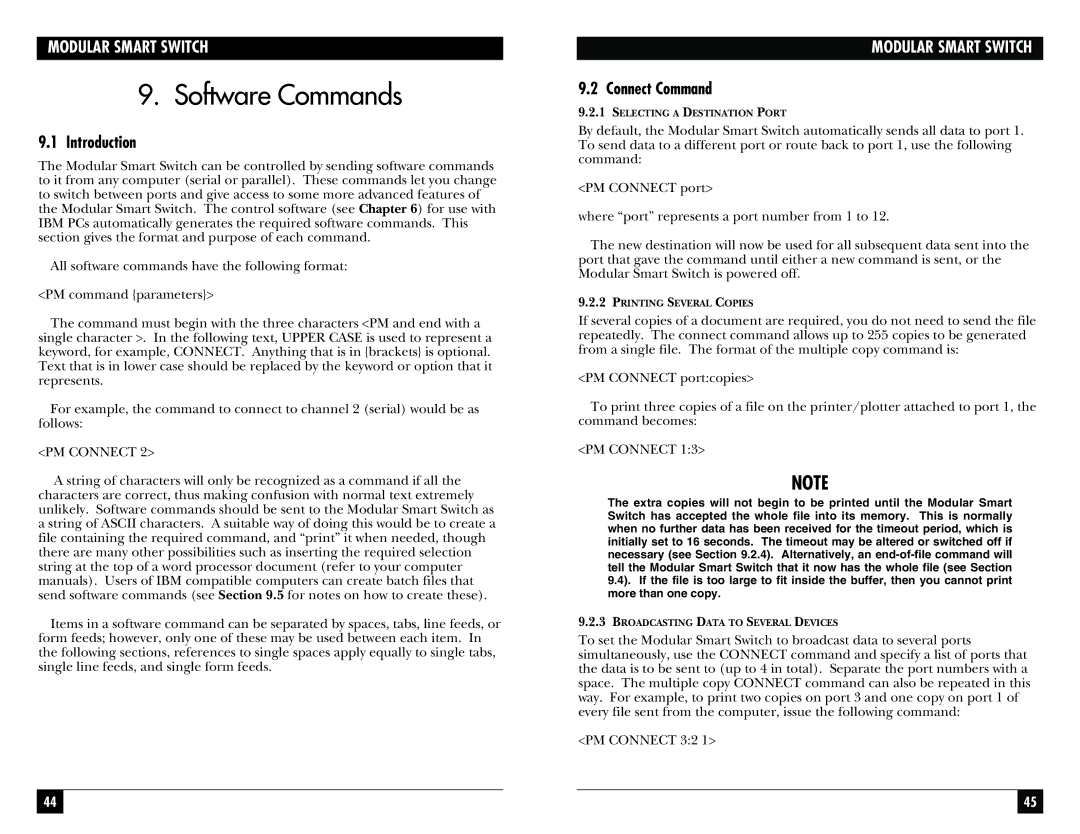MODULAR SMART SWITCH
9. Software Commands
9.1 Introduction
The Modular Smart Switch can be controlled by sending software commands to it from any computer (serial or parallel). These commands let you change to switch between ports and give access to some more advanced features of the Modular Smart Switch. The control software (see Chapter 6) for use with IBM PCs automatically generates the required software commands. This section gives the format and purpose of each command.
All software commands have the following format:
<PM command {parameters}>
The command must begin with the three characters <PM and end with a single character >. In the following text, UPPER CASE is used to represent a keyword, for example, CONNECT. Anything that is in {brackets} is optional. Text that is in lower case should be replaced by the keyword or option that it represents.
For example, the command to connect to channel 2 (serial) would be as follows:
<PM CONNECT 2>
A string of characters will only be recognized as a command if all the characters are correct, thus making confusion with normal text extremely unlikely. Software commands should be sent to the Modular Smart Switch as a string of ASCII characters. A suitable way of doing this would be to create a file containing the required command, and “print” it when needed, though there are many other possibilities such as inserting the required selection string at the top of a word processor document (refer to your computer manuals). Users of IBM compatible computers can create batch files that send software commands (see Section 9.5 for notes on how to create these).
Items in a software command can be separated by spaces, tabs, line feeds, or form feeds; however, only one of these may be used between each item. In the following sections, references to single spaces apply equally to single tabs, single line feeds, and single form feeds.
MODULAR SMART SWITCH
9.2 Connect Command
9.2.1SELECTING A DESTINATION PORT
By default, the Modular Smart Switch automatically sends all data to port 1. To send data to a different port or route back to port 1, use the following command:
<PM CONNECT port>
where “port” represents a port number from 1 to 12.
The new destination will now be used for all subsequent data sent into the port that gave the command until either a new command is sent, or the Modular Smart Switch is powered off.
9.2.2PRINTING SEVERAL COPIES
If several copies of a document are required, you do not need to send the file repeatedly. The connect command allows up to 255 copies to be generated from a single file. The format of the multiple copy command is:
<PM CONNECT port:copies>
To print three copies of a file on the printer/plotter attached to port 1, the command becomes:
<PM CONNECT 1:3>
NOTE
The extra copies will not begin to be printed until the Modular Smart Switch has accepted the whole file into its memory. This is normally when no further data has been received for the timeout period, which is initially set to 16 seconds. The timeout may be altered or switched off if necessary (see Section 9.2.4). Alternatively, an
9.2.3BROADCASTING DATA TO SEVERAL DEVICES
To set the Modular Smart Switch to broadcast data to several ports simultaneously, use the CONNECT command and specify a list of ports that the data is to be sent to (up to 4 in total). Separate the port numbers with a space. The multiple copy CONNECT command can also be repeated in this way. For example, to print two copies on port 3 and one copy on port 1 of every file sent from the computer, issue the following command:
<PM CONNECT 3:2 1>
44 |
|
|
| 45 |
|
|
|
|
|