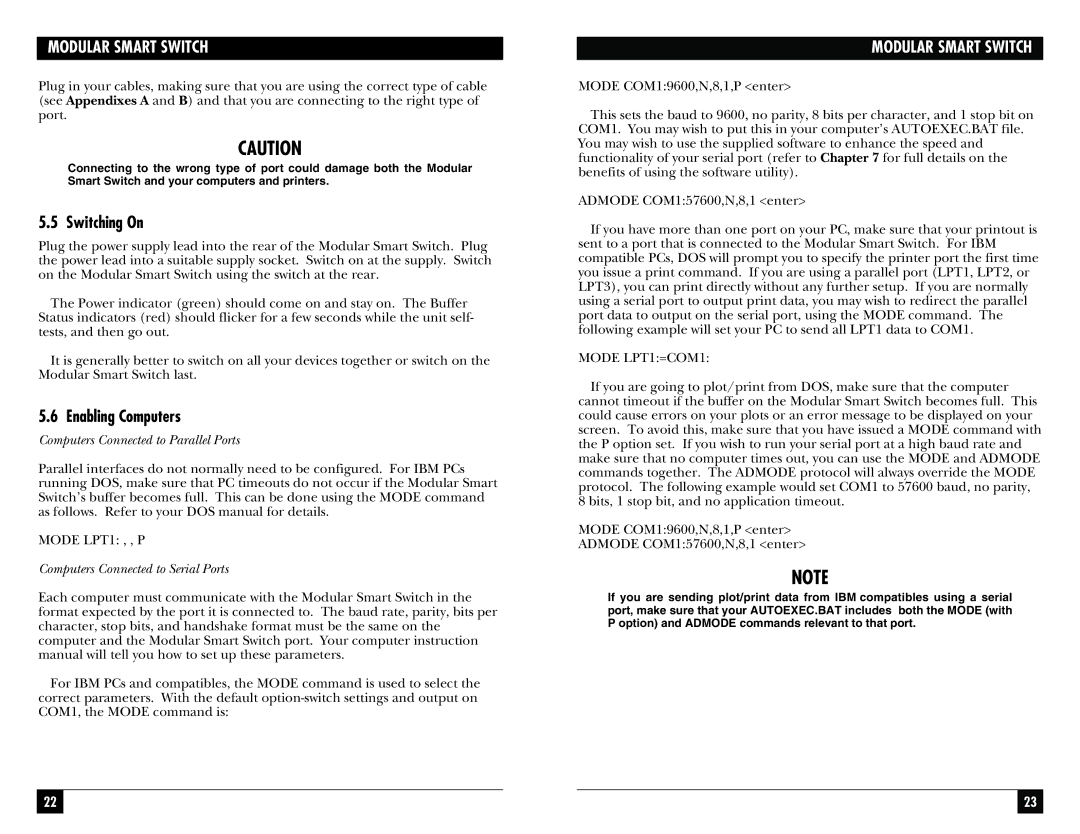MODULAR SMART SWITCH
Plug in your cables, making sure that you are using the correct type of cable (see Appendixes A and B) and that you are connecting to the right type of port.
CAUTION
Connecting to the wrong type of port could damage both the Modular Smart Switch and your computers and printers.
5.5 Switching On
Plug the power supply lead into the rear of the Modular Smart Switch. Plug the power lead into a suitable supply socket. Switch on at the supply. Switch on the Modular Smart Switch using the switch at the rear.
The Power indicator (green) should come on and stay on. The Buffer Status indicators (red) should flicker for a few seconds while the unit self- tests, and then go out.
It is generally better to switch on all your devices together or switch on the Modular Smart Switch last.
5.6 Enabling Computers
Computers Connected to Parallel Ports
Parallel interfaces do not normally need to be configured. For IBM PCs running DOS, make sure that PC timeouts do not occur if the Modular Smart Switch’s buffer becomes full. This can be done using the MODE command as follows. Refer to your DOS manual for details.
MODE LPT1: , , P
Computers Connected to Serial Ports
Each computer must communicate with the Modular Smart Switch in the format expected by the port it is connected to. The baud rate, parity, bits per character, stop bits, and handshake format must be the same on the computer and the Modular Smart Switch port. Your computer instruction manual will tell you how to set up these parameters.
For IBM PCs and compatibles, the MODE command is used to select the correct parameters. With the default
MODULAR SMART SWITCH
MODE COM1:9600,N,8,1,P <enter>
This sets the baud to 9600, no parity, 8 bits per character, and 1 stop bit on COM1. You may wish to put this in your computer’s AUTOEXEC.BAT file. You may wish to use the supplied software to enhance the speed and functionality of your serial port (refer to Chapter 7 for full details on the benefits of using the software utility).
ADMODE COM1:57600,N,8,1 <enter>
If you have more than one port on your PC, make sure that your printout is sent to a port that is connected to the Modular Smart Switch. For IBM compatible PCs, DOS will prompt you to specify the printer port the first time you issue a print command. If you are using a parallel port (LPT1, LPT2, or LPT3), you can print directly without any further setup. If you are normally using a serial port to output print data, you may wish to redirect the parallel port data to output on the serial port, using the MODE command. The following example will set your PC to send all LPT1 data to COM1.
MODE LPT1:=COM1:
If you are going to plot/print from DOS, make sure that the computer cannot timeout if the buffer on the Modular Smart Switch becomes full. This could cause errors on your plots or an error message to be displayed on your screen. To avoid this, make sure that you have issued a MODE command with the P option set. If you wish to run your serial port at a high baud rate and make sure that no computer times out, you can use the MODE and ADMODE commands together. The ADMODE protocol will always override the MODE protocol. The following example would set COM1 to 57600 baud, no parity, 8 bits, 1 stop bit, and no application timeout.
MODE COM1:9600,N,8,1,P <enter>
ADMODE COM1:57600,N,8,1 <enter>
NOTE
If you are sending plot/print data from IBM compatibles using a serial port, make sure that your AUTOEXEC.BAT includes both the MODE (with P option) and ADMODE commands relevant to that port.
22 |
|
|
| 23 |
|
|
|
|
|