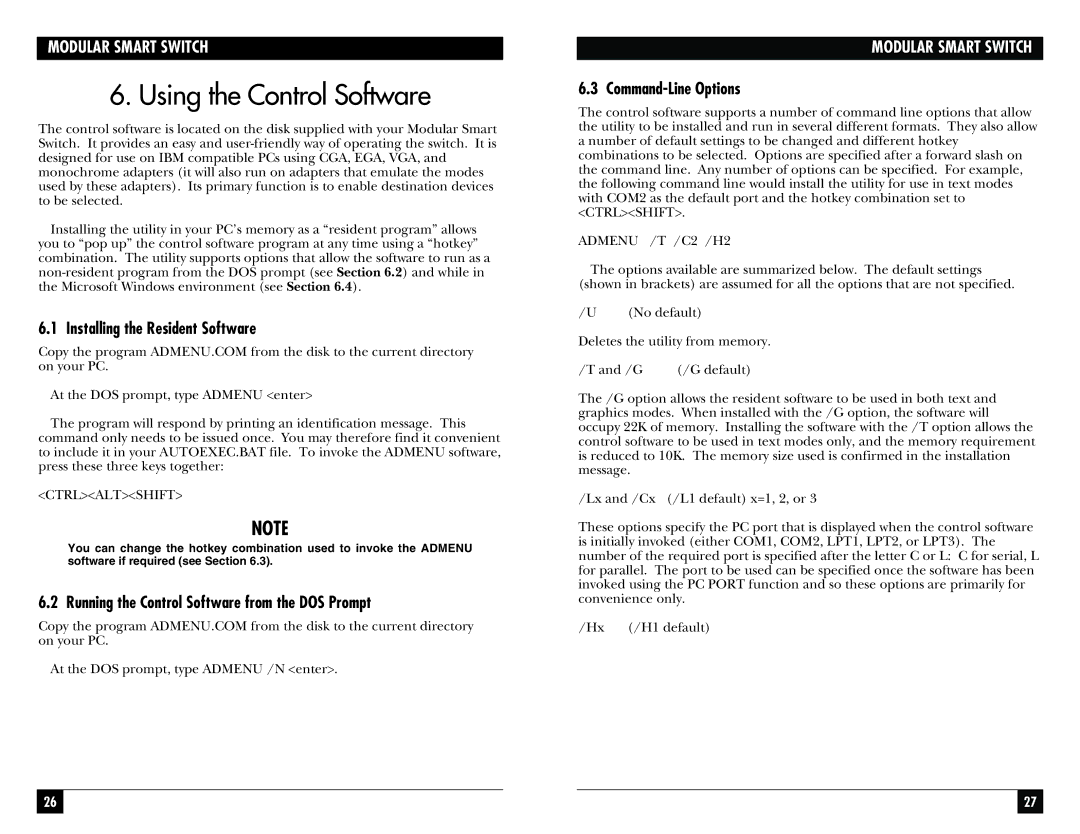MODULAR SMART SWITCH
6. Using the Control Software
The control software is located on the disk supplied with your Modular Smart Switch. It provides an easy and
Installing the utility in your PC’s memory as a “resident program” allows you to “pop up” the control software program at any time using a “hotkey” combination. The utility supports options that allow the software to run as a
6.1 Installing the Resident Software
Copy the program ADMENU.COM from the disk to the current directory on your PC.
At the DOS prompt, type ADMENU <enter>
The program will respond by printing an identification message. This command only needs to be issued once. You may therefore find it convenient to include it in your AUTOEXEC.BAT file. To invoke the ADMENU software, press these three keys together:
<CTRL><ALT><SHIFT>
NOTE
You can change the hotkey combination used to invoke the ADMENU software if required (see Section 6.3).
6.2 Running the Control Software from the DOS Prompt
Copy the program ADMENU.COM from the disk to the current directory on your PC.
At the DOS prompt, type ADMENU /N <enter>.
MODULAR SMART SWITCH
6.3 Command-Line Options
The control software supports a number of command line options that allow the utility to be installed and run in several different formats. They also allow a number of default settings to be changed and different hotkey combinations to be selected. Options are specified after a forward slash on the command line. Any number of options can be specified. For example, the following command line would install the utility for use in text modes with COM2 as the default port and the hotkey combination set to <CTRL><SHIFT>.
ADMENU /T /C2 /H2
The options available are summarized below. The default settings (shown in brackets) are assumed for all the options that are not specified.
/U | (No default) |
Deletes the utility from memory.
/T and /G | (/G default) |
The /G option allows the resident software to be used in both text and graphics modes. When installed with the /G option, the software will occupy 22K of memory. Installing the software with the /T option allows the control software to be used in text modes only, and the memory requirement is reduced to 10K. The memory size used is confirmed in the installation message.
/Lx and /Cx (/L1 default) x=1, 2, or 3
These options specify the PC port that is displayed when the control software is initially invoked (either COM1, COM2, LPT1, LPT2, or LPT3). The number of the required port is specified after the letter C or L: C for serial, L for parallel. The port to be used can be specified once the software has been invoked using the PC PORT function and so these options are primarily for convenience only.
/Hx (/H1 default)
26 |
|
|
| 27 |
|
|
|
|
|