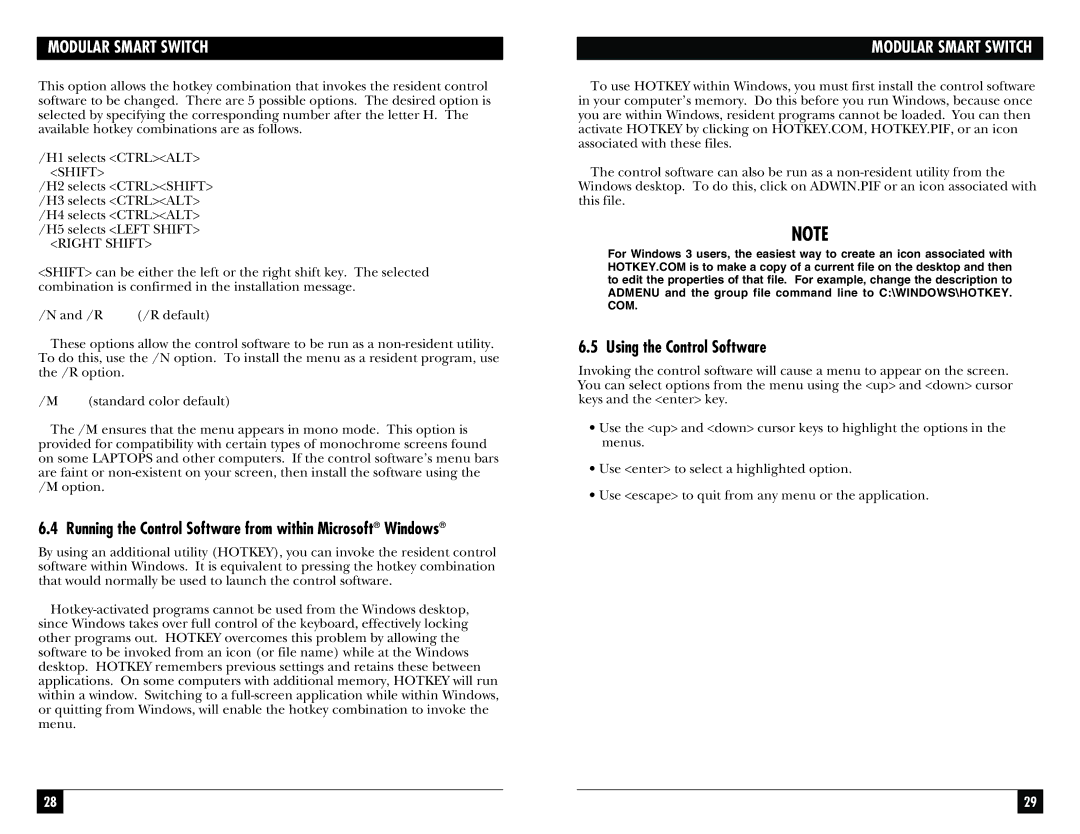MODULAR SMART SWITCH
This option allows the hotkey combination that invokes the resident control software to be changed. There are 5 possible options. The desired option is selected by specifying the corresponding number after the letter H. The available hotkey combinations are as follows.
/H1 selects <CTRL><ALT> <SHIFT>
/H2 selects <CTRL><SHIFT> /H3 selects <CTRL><ALT> /H4 selects <CTRL><ALT> /H5 selects <LEFT SHIFT>
<RIGHT SHIFT>
<SHIFT> can be either the left or the right shift key. The selected combination is confirmed in the installation message.
/N and /R | (/R default) |
These options allow the control software to be run as a
/M | (standard color default) |
The /M ensures that the menu appears in mono mode. This option is provided for compatibility with certain types of monochrome screens found on some LAPTOPS and other computers. If the control software’s menu bars are faint or
6.4 Running the Control Software from within Microsoft® Windows®
By using an additional utility (HOTKEY), you can invoke the resident control software within Windows. It is equivalent to pressing the hotkey combination that would normally be used to launch the control software.
MODULAR SMART SWITCH
To use HOTKEY within Windows, you must first install the control software in your computer’s memory. Do this before you run Windows, because once you are within Windows, resident programs cannot be loaded. You can then activate HOTKEY by clicking on HOTKEY.COM, HOTKEY.PIF, or an icon associated with these files.
The control software can also be run as a
NOTE
For Windows 3 users, the easiest way to create an icon associated with HOTKEY.COM is to make a copy of a current file on the desktop and then to edit the properties of that file. For example, change the description to ADMENU and the group file command line to C:\WINDOWS\HOTKEY. COM.
6.5 Using the Control Software
Invoking the control software will cause a menu to appear on the screen. You can select options from the menu using the <up> and <down> cursor keys and the <enter> key.
•Use the <up> and <down> cursor keys to highlight the options in the menus.
•Use <enter> to select a highlighted option.
•Use <escape> to quit from any menu or the application.
28 |
|
|
| 29 |
|
|
|
|
|