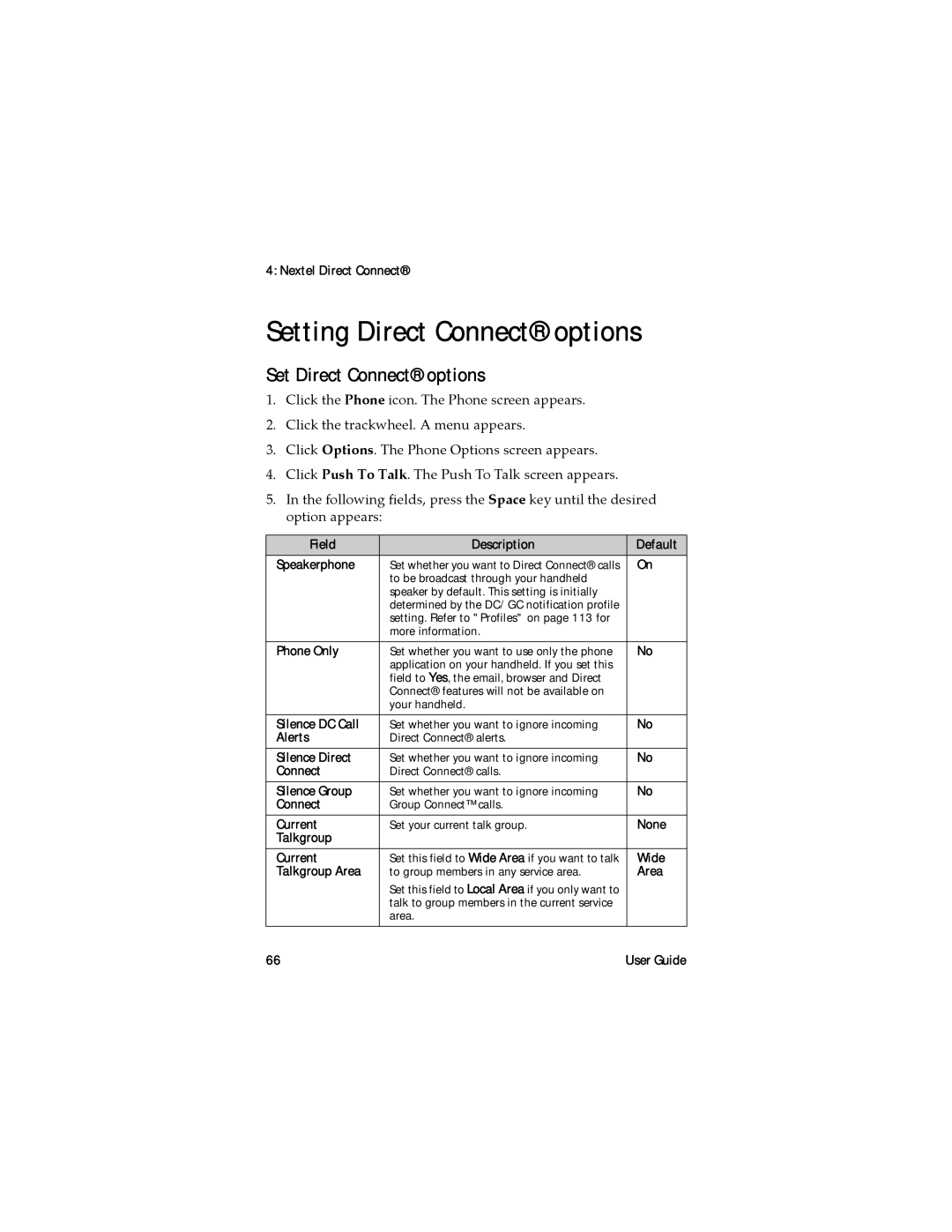BlackBerry Wireless Handheld from Nextel
User Guide
Page
Contents
Tasks MemoPad Calculator Alarm Games 100 BrickBreaker
Handheld options 104 About
103
Status 123
Icons 128 Troubleshooting 132 Maintenance 134
123
124
Page
Messages
Open a message
Email and PIN messages
Opening messages
Open the messages application. The Messages screen appears
Send a message or save a draft message
BlackBerry Wireless Handheld
Sending email and PIN messages
Email and PIN messages
Click Continue
Messages Select Address screen menu Email item
Send an email message using a link
Send a message to a contact in your address book
Open the address book application. The Find screen appears
Reply to a message
Forward a message
Resend a message
Edit and resend a message
Managing address book attachments
Send an address book attachment
Open an address book attachment
Open email message with address book attachment
Managing file attachments
Xls file extension, the following requirements must be met
Open the table of contents of a file attachment
Open a file attachment
Click Retrieve. The content appears
Navigate in spreadsheet format
Set file attachment options
With numbers Case Sensitive
Setting message options
Set message options
On your handheld
Set the importance level of a message
Opening SMS messages
Setting SMS message options
SMS messages
Open an SMS message
Deleting messages
Managing messages
Saving messages
Save a message
Delete a message
Delete messages prior to a specific date
Managing messages
Reconciling email messages
Intellisync Help for more information
Filing email messages
File an email message
Click a folder. a menu appears
Searching the messages application
Search for a message or call log
Click File. The message is filed
Type text that the handheld should search for in the body
Search BlackBerry Wireless Handheld
Managing messages Search screen Specifying search criteria
Messages or phone call notes
View, edit, or delete a saved search
Search for a message by sender, recipient, or subject
Mark messages prior to a specific date as opened
Marking messages
Mark a message as unopened or opened
Messages screen menu Search Sender item
Messages
Address book
Adding contacts
Create a contact
Mobile
Adding contacts Field Description Title Type a job title
Type the appropriate phone number
Pager
Create a group
Add contact information from the Messages screen
Add contact information from a link
Managing the address book
Add contact information from the Phone screen
Open a contact or group
Edit a contact
Edit a group
Delete a contact or group
Search for a contact in a remote address book
Results
Setting address book options
Set address book options
Delete Deleted
Setting address book options Field Option Default Allow
Duplicate Once in your address book Names
Address book
Phone
Click the Phone icon. The Phone screen appears
Making phone calls
Make a call
Phone
To end the call, press and hold the Escape button
Call a contact using speed dial
Call a contact that appears on your Phone screen
Making phone calls Active Call screen
Call a contact using a link
Call a contact in your address book
Call an emergency phone number
Answering phone calls
Answer a call
Use the speaker
Using phone features
Adjust the volume
Place a phone call on hold
Mute a phone call
You can talk to two contacts at one time using your phone
Using phone features
Alternate between phone calls
Use other applications during a phone call
Dial letters in phone numbers
Call your voice mail
Using speed dial
Assign a speed dial letter
Assign speed dial to a contact in your address book
Change the contact assigned to a speed dial letter
Remove a phone number from the speed dial list
Managing call logs
Open a call log
Managing call logs
Create or edit phone call notes
Phone Phone call log
Forward a call log
Setting phone options
Setting call logging
Delete a call log
Set call forwarding profiles
Setting call forwarding
Field Description Default Show Logs
Types
Set call waiting
Setting call waiting
Enable or disable a call forwarding profile
Click Save. The profile is saved
Setting general phone options
Set general phone options
Setting smart dialing options
Set general smart dialing options
Set corporate smart dialing options
Setting voice mail options
Set voice mail options
Following field, type corporate smart dialing information
Setting TTY
Set whether the TTY feature is enabled
Set the TTY option
Reset call timers
Viewing phone and Direct Connect information
View phone and Direct Connect information
Nextel Direct Connect
View your DC#
About Direct Connect
Making Direct Connect calls
Make an alert
Join a talk group
Make a Direct Connect or Group Connect call
Making Direct Connect calls
Nextel Direct Connect
Answer an alert
Answering Direct Connect calls
Answer a Direct Connect or Group Connect call
Queue an alert
Setting Direct Connect options
Set Direct Connect options
Browser
Configuring a browser
Configure a browser
About the handheld browsers
Browsing web pages
Field Description Default Content
Mode Accepts
Open a web page by typing a web page address
Navigate on a web
Cancel a web page request
Open a web page from a link
Click OK. The browser requests the web
Refresh a web
Navigate between web pages
View images on a web
Browsing web pages
Save a web page to the Messages screen
View the security settings for a web
Dialog box displays security setting information
View the address of a web
Download applications
Using bookmarks
Using bookmarks
Click Download. a dialog box appears
Create a bookmark
Following fields, review or edit the information
Click Add. The bookmark is saved
Click Accept. The edited bookmark is saved
Open a bookmark
Edit a bookmark
Bookmarks screen Editing a bookmark
Move a bookmark
Delete a bookmark
Create a folder for bookmarks
Rename a folder for bookmarks
Bookmarks screen Creating a folder
Close a web
Managing the browser
Move between folders for bookmarks
Hide the browser
A browser, click the trackwheel. a menu appears Click Close
View the browser history
Clear a browser cache
Managing the browser
Set browser options
Setting browser options
View the browser connection information
Dialog box displays the browser connection information
Calendar
Calendar
Navigating in the calendar
Change the calendar format
Navigation bar Day format
View the current date
View a specific date
Navigating in the calendar Week format
Managing appointments and meetings
View the next or previous date
Create an appointment or meeting
Following fields, type the appointment information
Occurs Time Zone Reminder
Calendar Field Description Default End
Hour after
15 Min
Create an appointment quickly
Open an appointment or meeting
Open a meeting from the Messages screen
Accept or decline a meeting invitation
Edit an appointment or meeting
Click Open. The details of the meeting appear
Calendar
Delete an appointment or meeting
Setting calendar options
Setting calendar options
Set calendar options
Opens Default
Field Description Default Enable
Quick Entry When the calendar is in Day format Initial View
Reminder Meeting that the handheld notifies you Confirm
Other applications
Other applications
Tasks
Create a task
New screen
Change the status of a task
Open a task
Edit a task
Delete a task
Set task options
Field Description Default Sort By
MemoPad
Create a memo
Delete a memo
Open a memo
Edit a memo
Set MemoPad options
Perform a calculation
Field Description Default Confirm
Calculator
Convert measurements
Alarm
Set the alarm
BrickBreaker
Turn off the alarm
Games
Start a game
You can navigate using the following
Navigate in BrickBreaker
Set BrickBreaker options
Other applications 102
Options
Status
Applications
Handheld options
About
View handheld information
Enable or disable Auto On/Off
Auto On/Off
Set Auto On/Off options
AutoText
View AutoText entries
Create an AutoText entry
Edit an AutoText entry
Browser
Delete an AutoText entry
Date/Time
Set the date and time
Reset firewall settings
Firewall
Accept or deny a connection request
Localization
Message services
Change your default message service
Select a display language
Network
Turn radio on and off
Register with the network
Owner
Profiles
Set owner information
Enable a notification profile
Options Profile Notification
Loud
BlackBerry Wireless Handheld 115
Create a notification profile
Beeps
Edit a notification profile
Delete a notification profile
Download notification tunes
Screen/Keyboard
Set screen and keyboard settings
BlackBerry Wireless Handheld 117
Manage a tune
Security
Set security options
Set a password
Change the password
Disable the password
Unlock your handheld
BlackBerry Wireless Handheld 121
Lock your handheld
Perform security self tests
Accept a service book
Service book
View service books
SIM card
Status
View status items
Set TLS options
Set Wtls options
BlackBerry Wireless Handheld 125
WAP gateway Weak
126
Reference
Icons
Address book
Messages
BlackBerry Wireless Handheld 129
Phone
Icons Description Address book attachment
Calendar
Direct Connect
Browser
130
Icons Description
BlackBerry Wireless Handheld 131
Other applications
Application Icon Description
Troubleshooting
Applications do not
Issue Possible cause Possible solution Some handheld
BlackBerry Wireless Handheld 133
Work
Maintenance
Index
Index
136
User Guide
BlackBerry Wireless Handheld Index
137
138
139
140
141
142
BlackBerry Wireless Handheld 143
144
BlackBerry Wireless Handheld 145
Index 146