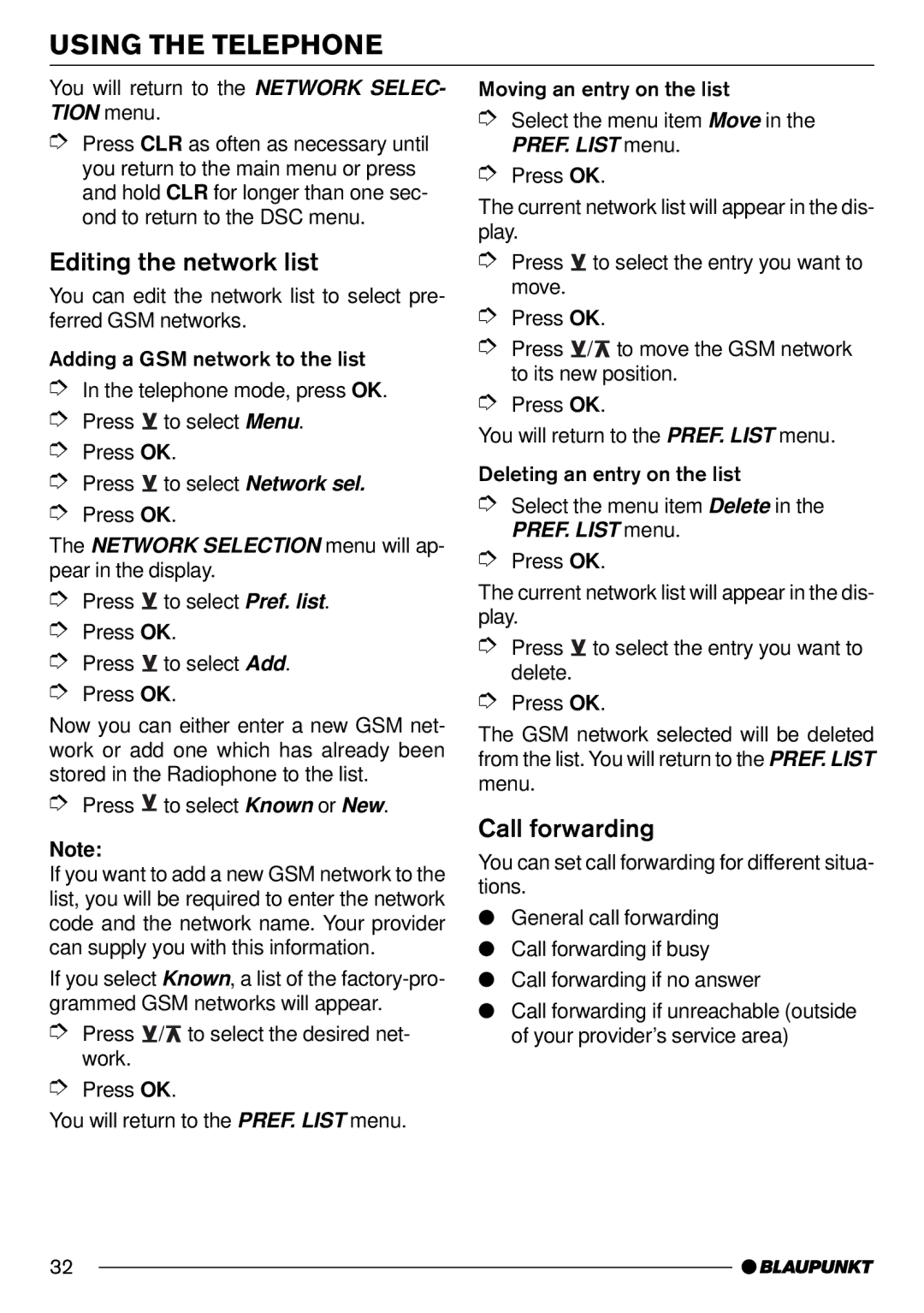USING THE TELEPHONE
You will return to the NETWORK SELEC- TION menu.
➮Press CLR as often as necessary until you return to the main menu or press and hold CLR for longer than one sec- ond to return to the DSC menu.
Editing the network list
You can edit the network list to select pre- ferred GSM networks.
Adding a GSM network to the list
➮In the telephone mode, press OK.
➮Press ![]() to select Menu.
to select Menu.
➮Press OK.
➮Press ![]() to select Network sel.
to select Network sel.
➮Press OK.
The NETWORK SELECTION menu will ap- pear in the display.
➮Press ![]() to select Pref. list.
to select Pref. list.
➮Press OK.
➮Press ![]() to select Add.
to select Add.
➮Press OK.
Now you can either enter a new GSM net- work or add one which has already been stored in the Radiophone to the list.
➮Press ![]() to select Known or New.
to select Known or New.
Note:
If you want to add a new GSM network to the list, you will be required to enter the network code and the network name. Your provider can supply you with this information.
If you select Known, a list of the
➮Press ![]() /
/![]() to select the desired net- work.
to select the desired net- work.
➮Press OK.
You will return to the PREF. LIST menu.
Moving an entry on the list
➮Select the menu item Move in the PREF. LIST menu.
➮Press OK.
The current network list will appear in the dis- play.
➮Press ![]() to select the entry you want to move.
to select the entry you want to move.
➮Press OK.
➮Press ![]() /
/![]() to move the GSM network to its new position.
to move the GSM network to its new position.
➮Press OK.
You will return to the PREF. LIST menu.
Deleting an entry on the list
➮Select the menu item Delete in the PREF. LIST menu.
➮Press OK.
The current network list will appear in the dis- play.
➮Press ![]() to select the entry you want to delete.
to select the entry you want to delete.
➮Press OK.
The GSM network selected will be deleted from the list. You will return to the PREF. LIST menu.
Call forwarding
You can set call forwarding for different situa- tions.
●General call forwarding
●Call forwarding if busy
●Call forwarding if no answer
●Call forwarding if unreachable (outside of your provider’s service area)
32