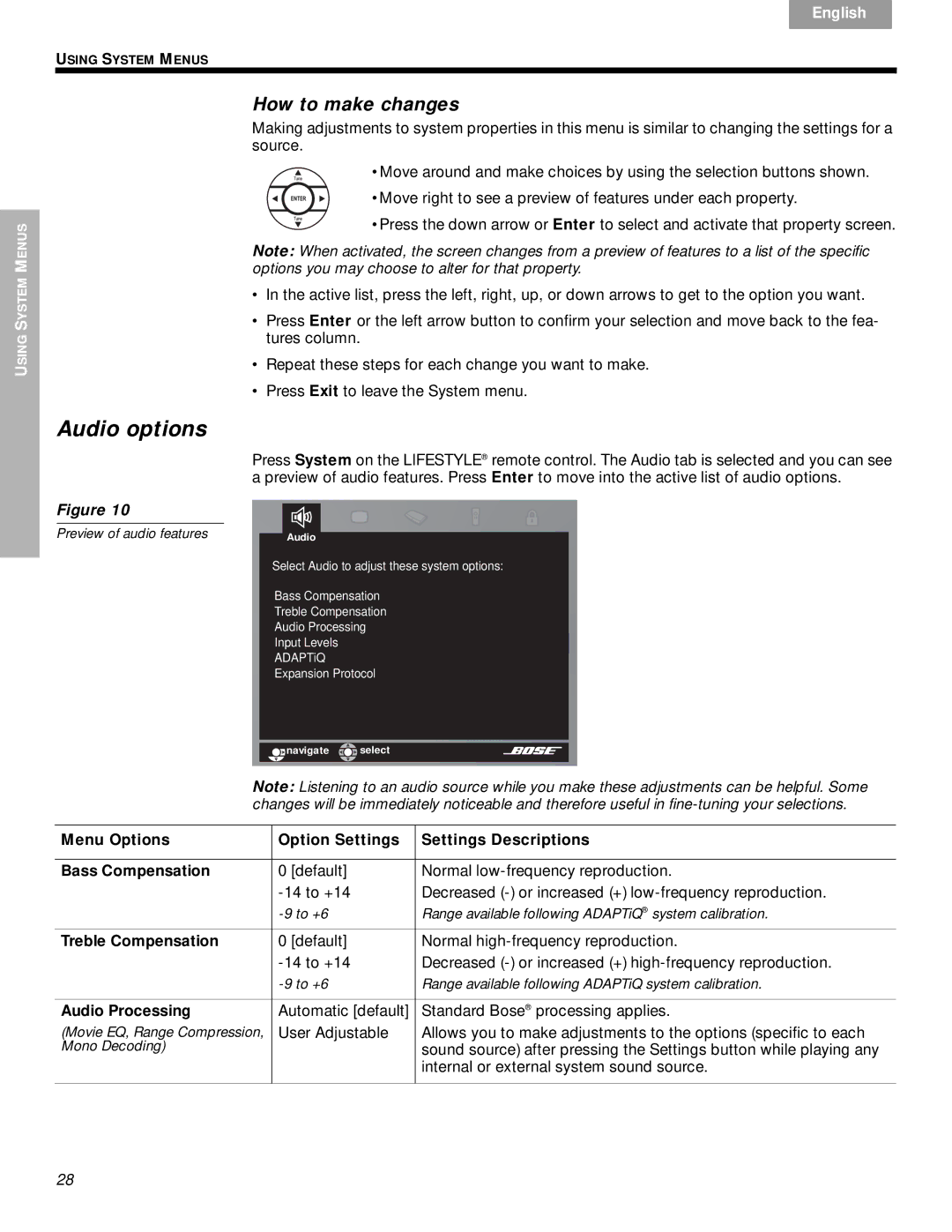Français | Español | English |
|
|
|
USING SYSTEM MENUS
USING SYSTEM MENUS
Audio options
Figure 10
Preview of audio features
How to make changes
Making adjustments to system properties in this menu is similar to changing the settings for a source.
•Move around and make choices by using the selection buttons shown.
•Move right to see a preview of features under each property.
•Press the down arrow or Enter to select and activate that property screen.
Note: When activated, the screen changes from a preview of features to a list of the specific options you may choose to alter for that property.
•In the active list, press the left, right, up, or down arrows to get to the option you want.
•Press Enter or the left arrow button to confirm your selection and move back to the fea- tures column.
•Repeat these steps for each change you want to make.
•Press Exit to leave the System menu.
Press System on the LIFESTYLE® remote control. The Audio tab is selected and you can see a preview of audio features. Press Enter to move into the active list of audio options.
Audio
Select Audio to adjust these system options:
Bass Compensation
Treble Compensation
Audio Processing
Input Levels
ADAPTiQ
Expansion Protocol
![]()
![]() navigate
navigate ![]()
![]() select
select
Note: Listening to an audio source while you make these adjustments can be helpful. Some changes will be immediately noticeable and therefore useful in
Menu Options | Option Settings | Settings Descriptions |
|
|
|
Bass Compensation | 0 [default] | Normal |
| Decreased | |
| Range available following ADAPTiQ® system calibration. | |
|
|
|
Treble Compensation | 0 [default] | Normal |
| Decreased | |
| Range available following ADAPTiQ system calibration. | |
|
|
|
Audio Processing | Automatic [default] | Standard Bose® processing applies. |
(Movie EQ, Range Compression, | User Adjustable | Allows you to make adjustments to the options (specific to each |
Mono Decoding) |
| sound source) after pressing the Settings button while playing any |
|
| internal or external system sound source. |
|
|
|
28