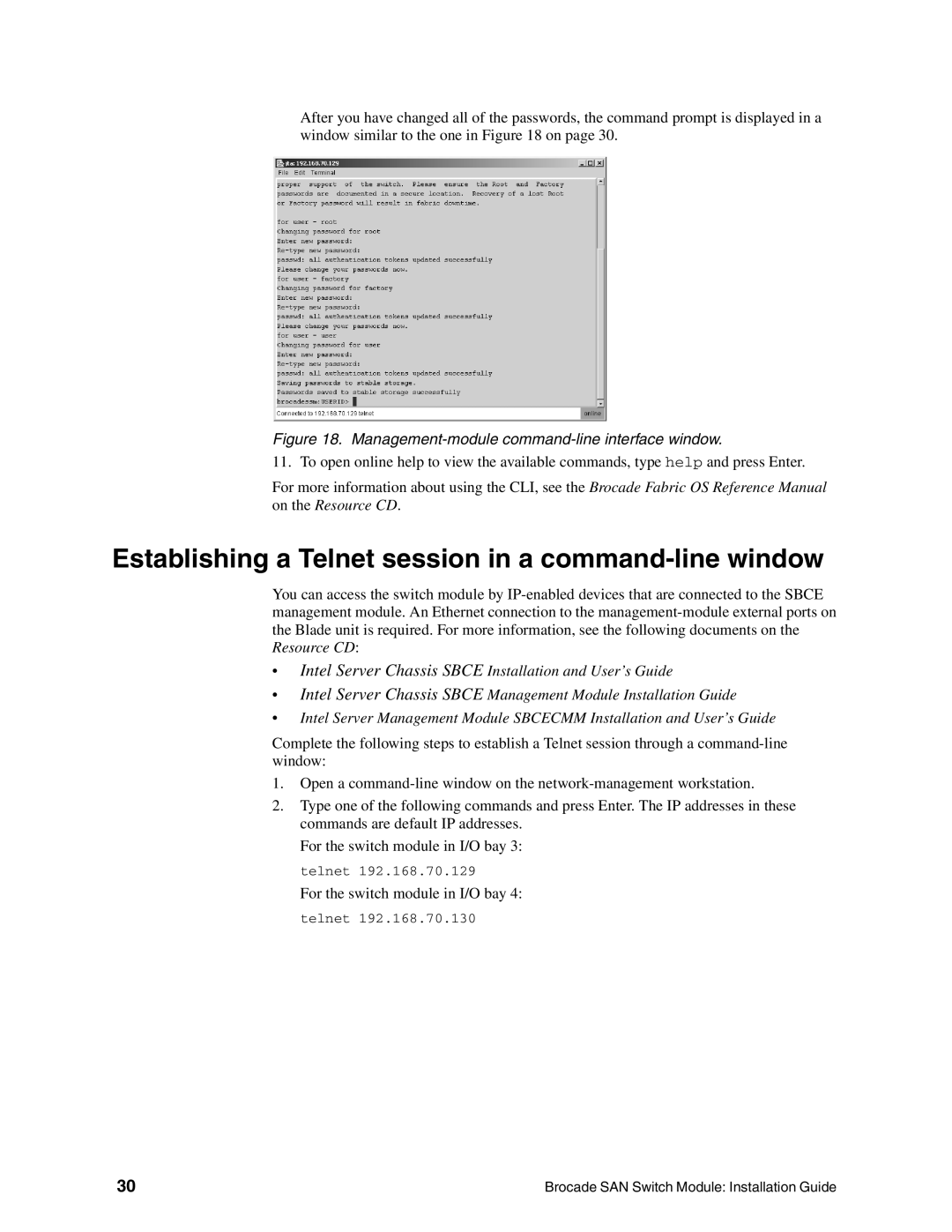After you have changed all of the passwords, the command prompt is displayed in a window similar to the one in Figure 18 on page 30.
Figure 18. Management-module command-line interface window.
11. To open online help to view the available commands, type help and press Enter.
For more information about using the CLI, see the Brocade Fabric OS Reference Manual on the Resource CD.
Establishing a Telnet session in a command-line window
You can access the switch module by
•Intel Server Chassis SBCE Installation and User’s Guide
•Intel Server Chassis SBCE Management Module Installation Guide
•Intel Server Management Module SBCECMM Installation and User’s Guide
Complete the following steps to establish a Telnet session through a
1.Open a
2.Type one of the following commands and press Enter. The IP addresses in these commands are default IP addresses.
For the switch module in I/O bay 3: telnet 192.168.70.129
For the switch module in I/O bay 4: telnet 192.168.70.130
30 | Brocade SAN Switch Module: Installation Guide |