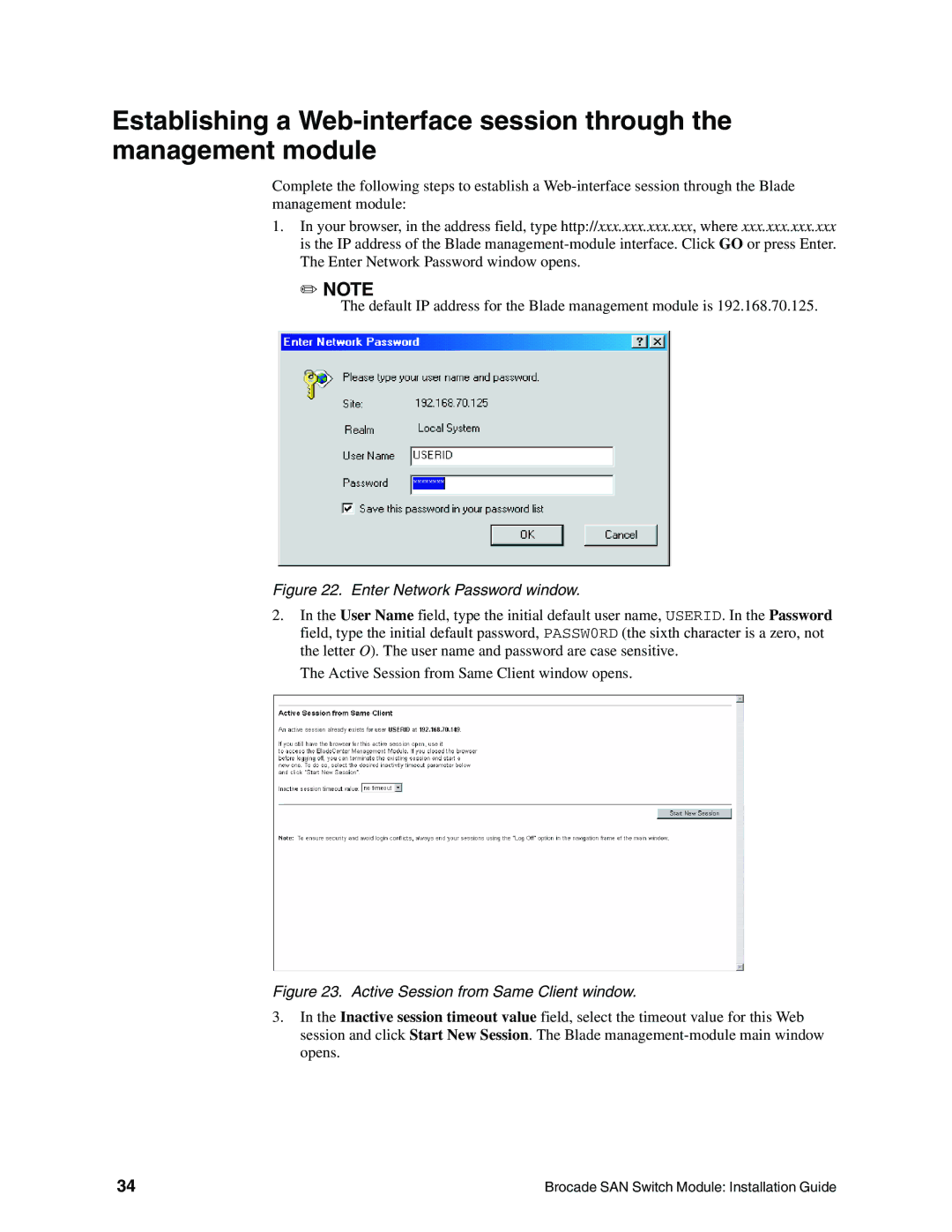Establishing a
Complete the following steps to establish a
1.In your browser, in the address field, type http://xxx.xxx.xxx.xxx, where xxx.xxx.xxx.xxx is the IP address of the Blade
✏NOTE
The default IP address for the Blade management module is 192.168.70.125.
Figure 22. Enter Network Password window.
2.In the User Name field, type the initial default user name, USERID. In the Password field, type the initial default password, PASSW0RD (the sixth character is a zero, not the letter O). The user name and password are case sensitive.
The Active Session from Same Client window opens.
Figure 23. Active Session from Same Client window.
3.In the Inactive session timeout value field, select the timeout value for this Web session and click Start New Session. The Blade
34 | Brocade SAN Switch Module: Installation Guide |