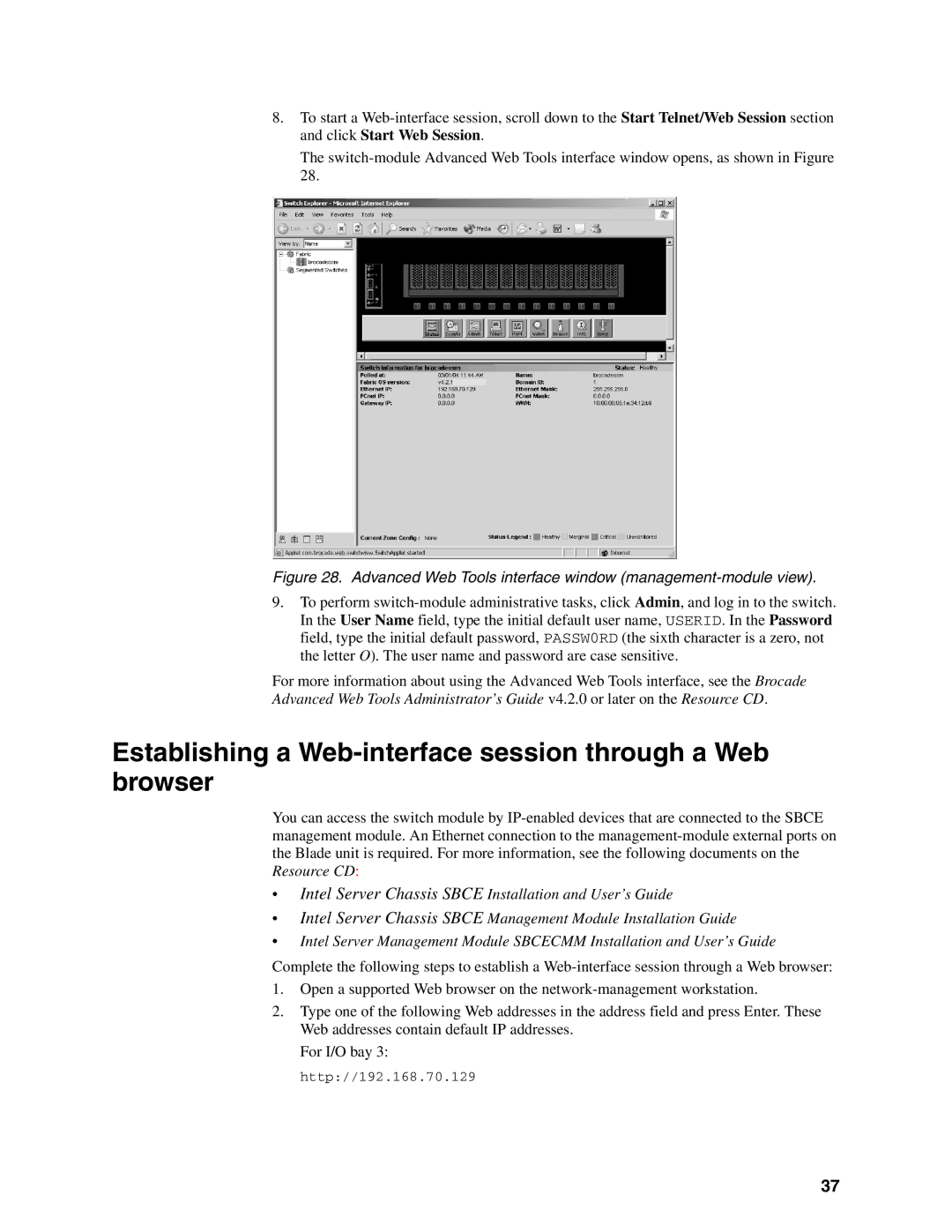8.To start a
The
Figure 28. Advanced Web Tools interface window (management-module view).
9.To perform
For more information about using the Advanced Web Tools interface, see the Brocade
Advanced Web Tools Administrator’s Guide v4.2.0 or later on the Resource CD.
Establishing a Web-interface session through a Web browser
You can access the switch module by
•Intel Server Chassis SBCE Installation and User’s Guide
•Intel Server Chassis SBCE Management Module Installation Guide
•Intel Server Management Module SBCECMM Installation and User’s Guide
Complete the following steps to establish a
1.Open a supported Web browser on the
2.Type one of the following Web addresses in the address field and press Enter. These Web addresses contain default IP addresses.
For I/O bay 3: http://192.168.70.129
37