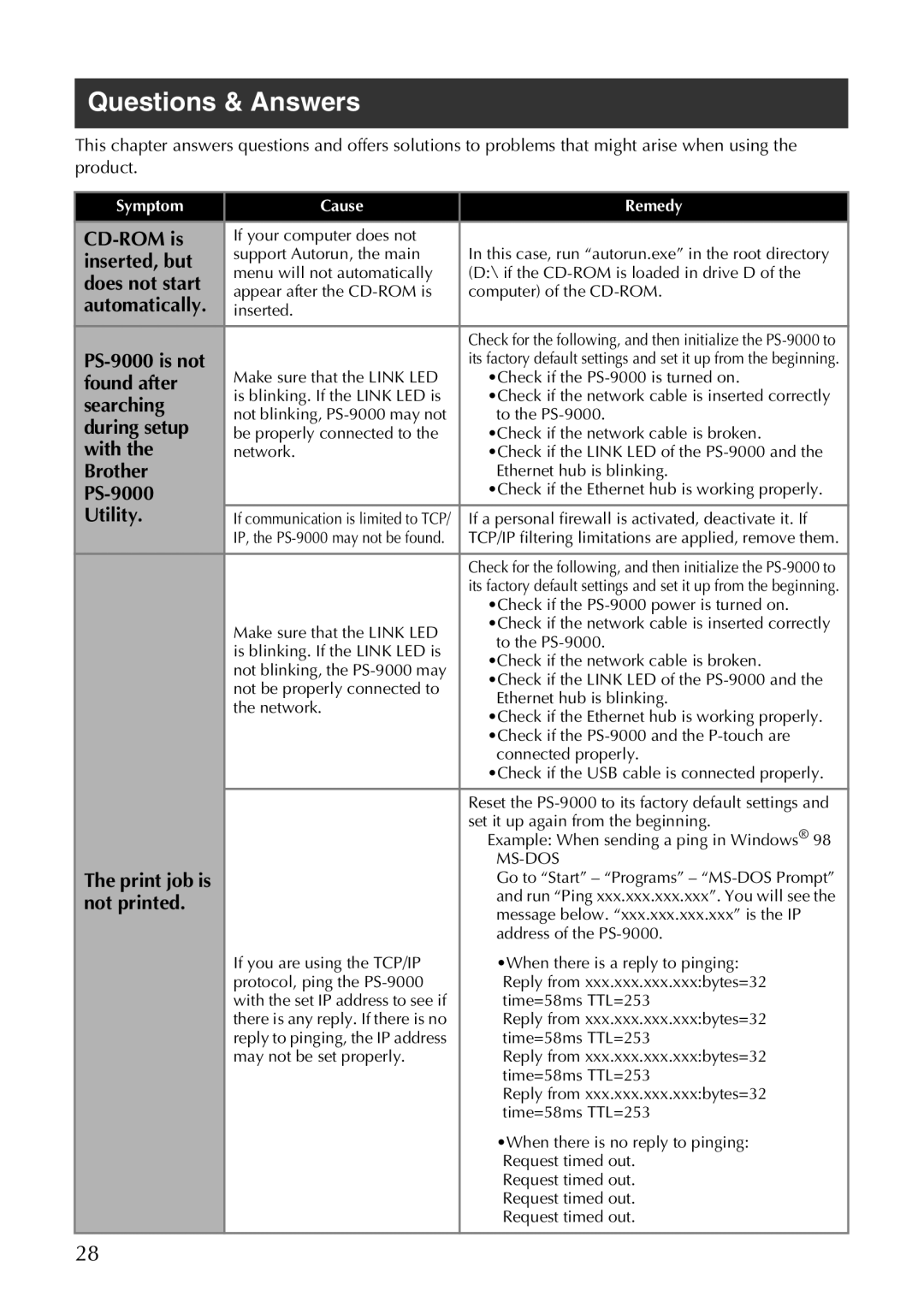Questions & Answers
This chapter answers questions and offers solutions to problems that might arise when using the product.
Symptom | Cause | Remedy | |
|
|
| |
If your computer does not | In this case, run “autorun.exe” in the root directory | ||
inserted, but | support Autorun, the main | ||
menu will not automatically | (D:\ if the | ||
does not start | |||
appear after the | computer) of the | ||
automatically. | |||
inserted. |
| ||
|
| Check for the following, and then initialize the | |
| its factory default settings and set it up from the beginning. | ||
found after | Make sure that the LINK LED | •Check if the | |
searching | is blinking. If the LINK LED is | •Check if the network cable is inserted correctly | |
not blinking, | to the | ||
during setup | |||
be properly connected to the | •Check if the network cable is broken. | ||
with the | network. | •Check if the LINK LED of the | |
Brother |
| Ethernet hub is blinking. | |
| •Check if the Ethernet hub is working properly. | ||
Utility. | If communication is limited to TCP/ | If a personal firewall is activated, deactivate it. If | |
| IP, the | TCP/IP filtering limitations are applied, remove them. | |
|
| Check for the following, and then initialize the | |
|
| its factory default settings and set it up from the beginning. | |
|
| •Check if the | |
| Make sure that the LINK LED | •Check if the network cable is inserted correctly | |
| to the | ||
| is blinking. If the LINK LED is | ||
| •Check if the network cable is broken. | ||
| not blinking, the | ||
| •Check if the LINK LED of the | ||
| not be properly connected to | ||
| Ethernet hub is blinking. | ||
| the network. | ||
| •Check if the Ethernet hub is working properly. | ||
|
| ||
|
| •Check if the | |
|
| connected properly. | |
|
| •Check if the USB cable is connected properly. | |
|
|
| |
|
| Reset the | |
|
| set it up again from the beginning. | |
|
| Example: When sending a ping in Windows® 98 | |
|
| ||
The print job is |
| Go to “Start” – “Programs” – | |
not printed. |
| and run “Ping xxx.xxx.xxx.xxx”. You will see the | |
|
| message below. “xxx.xxx.xxx.xxx” is the IP | |
|
| address of the | |
| If you are using the TCP/IP | •When there is a reply to pinging: | |
| protocol, ping the | Reply from xxx.xxx.xxx.xxx:bytes=32 | |
| with the set IP address to see if | time=58ms TTL=253 | |
| there is any reply. If there is no | Reply from xxx.xxx.xxx.xxx:bytes=32 | |
| reply to pinging, the IP address | time=58ms TTL=253 | |
| may not be set properly. | Reply from xxx.xxx.xxx.xxx:bytes=32 | |
|
| time=58ms TTL=253 | |
|
| Reply from xxx.xxx.xxx.xxx:bytes=32 | |
|
| time=58ms TTL=253 | |
|
| •When there is no reply to pinging: | |
|
| Request timed out. | |
|
| Request timed out. | |
|
| Request timed out. | |
|
| Request timed out. | |
|
|
|
28