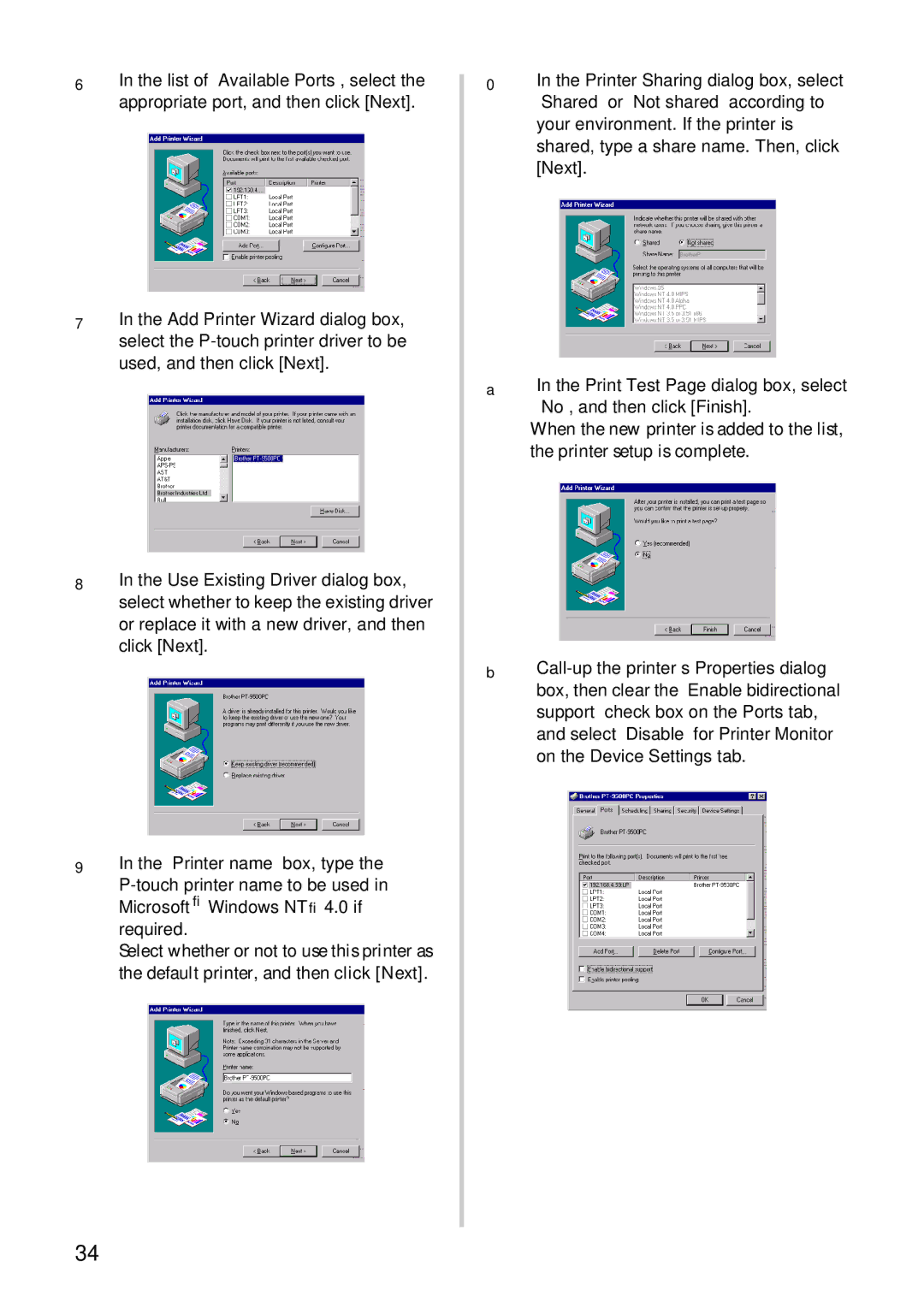6In the list of “Available Ports”, select the appropriate port, and then click [Next].
7In the Add Printer Wizard dialog box, select the
8In the Use Existing Driver dialog box, select whether to keep the existing driver or replace it with a new driver, and then click [Next].
9In the “Printer name” box, type the
Select whether or not to use this printer as the default printer, and then click [Next].
0In the Printer Sharing dialog box, select “Shared” or “Not shared” according to your environment. If the printer is shared, type a share name. Then, click [Next].
aIn the Print Test Page dialog box, select “No”, and then click [Finish].
When the new printer is added to the list, the printer setup is complete.
b
34