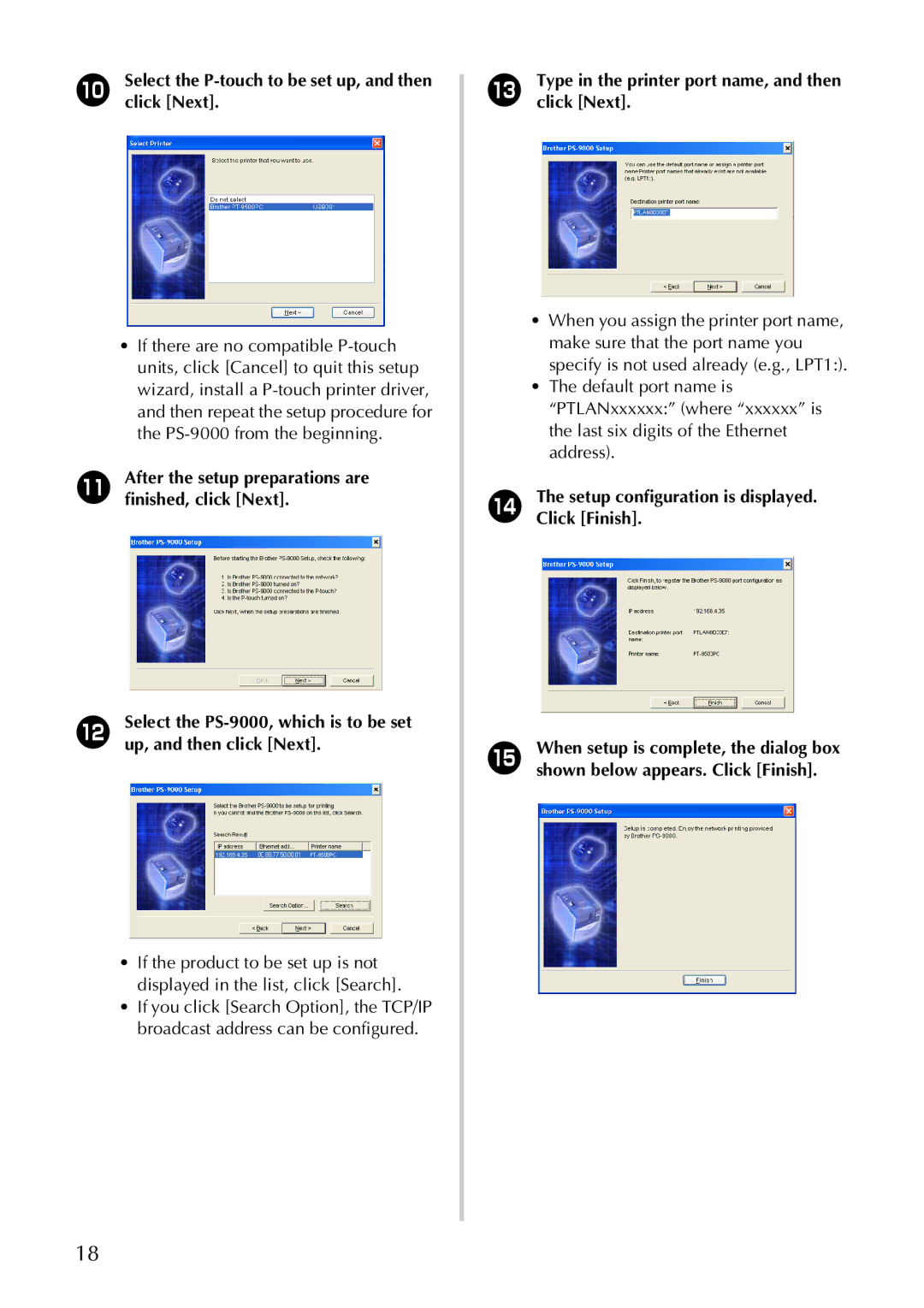0Select the P-touch to be set up, and then click [Next].
•If there are no compatible
aAfter the setup preparations are finished, click [Next].
bSelect the
•If the product to be set up is not displayed in the list, click [Search].
•If you click [Search Option], the TCP/IP broadcast address can be configured.
cType in the printer port name, and then click [Next].
•When you assign the printer port name, make sure that the port name you specify is not used already (e.g., LPT1:).
•The default port name is “PTLANxxxxxx:” (where “xxxxxx” is the last six digits of the Ethernet address).
dThe setup configuration is displayed. Click [Finish].
eWhen setup is complete, the dialog box shown below appears. Click [Finish].
18