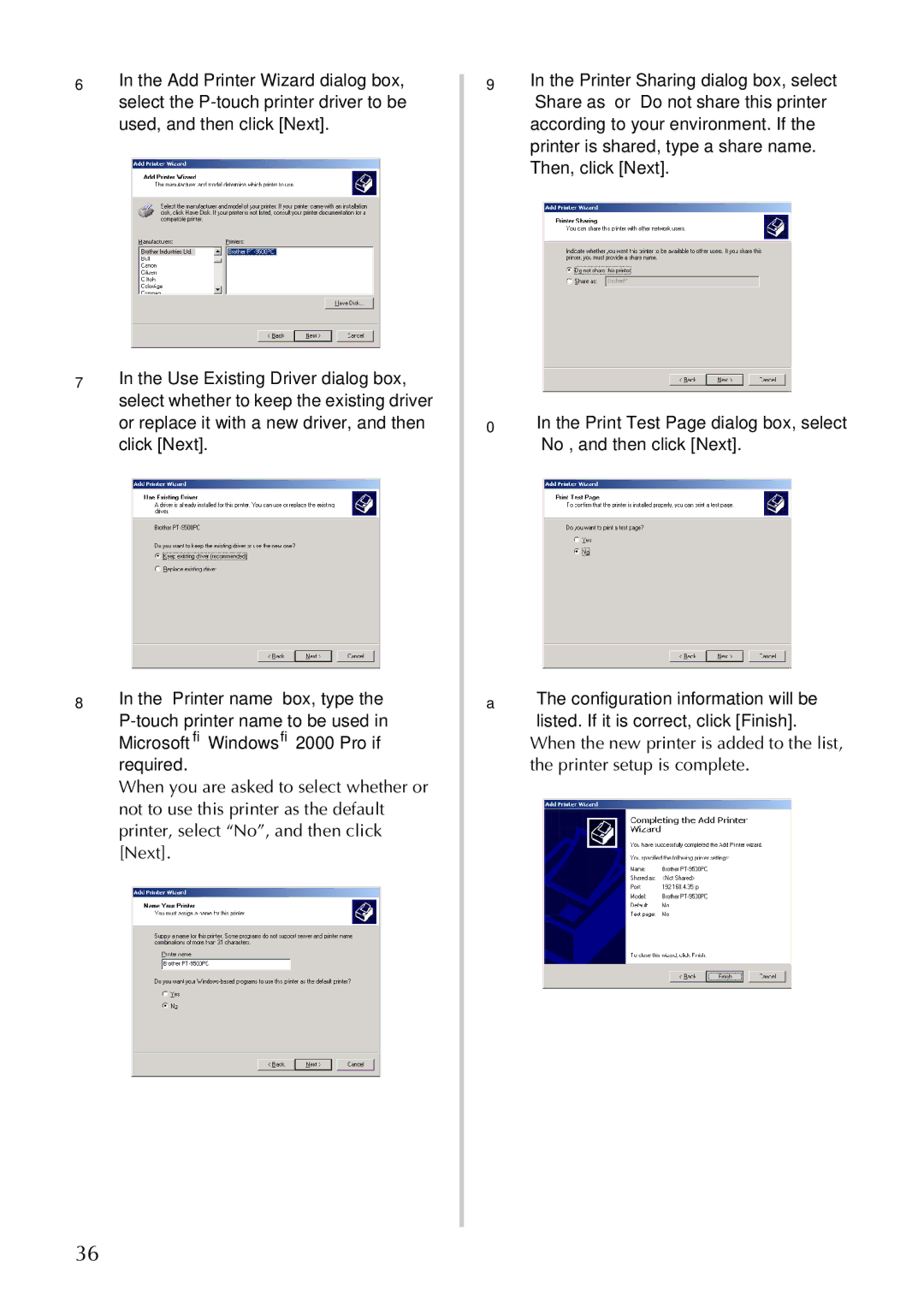6In the Add Printer Wizard dialog box, select the
7In the Use Existing Driver dialog box, select whether to keep the existing driver or replace it with a new driver, and then click [Next].
8In the “Printer name” box, type the
When you are asked to select whether or not to use this printer as the default printer, select “No”, and then click [Next].
9In the Printer Sharing dialog box, select “Share as” or “Do not share this printer” according to your environment. If the printer is shared, type a share name. Then, click [Next].
0In the Print Test Page dialog box, select “No”, and then click [Next].
aThe configuration information will be
listed. If it is correct, click [Finish].
When the new printer is added to the list, the printer setup is complete.
36