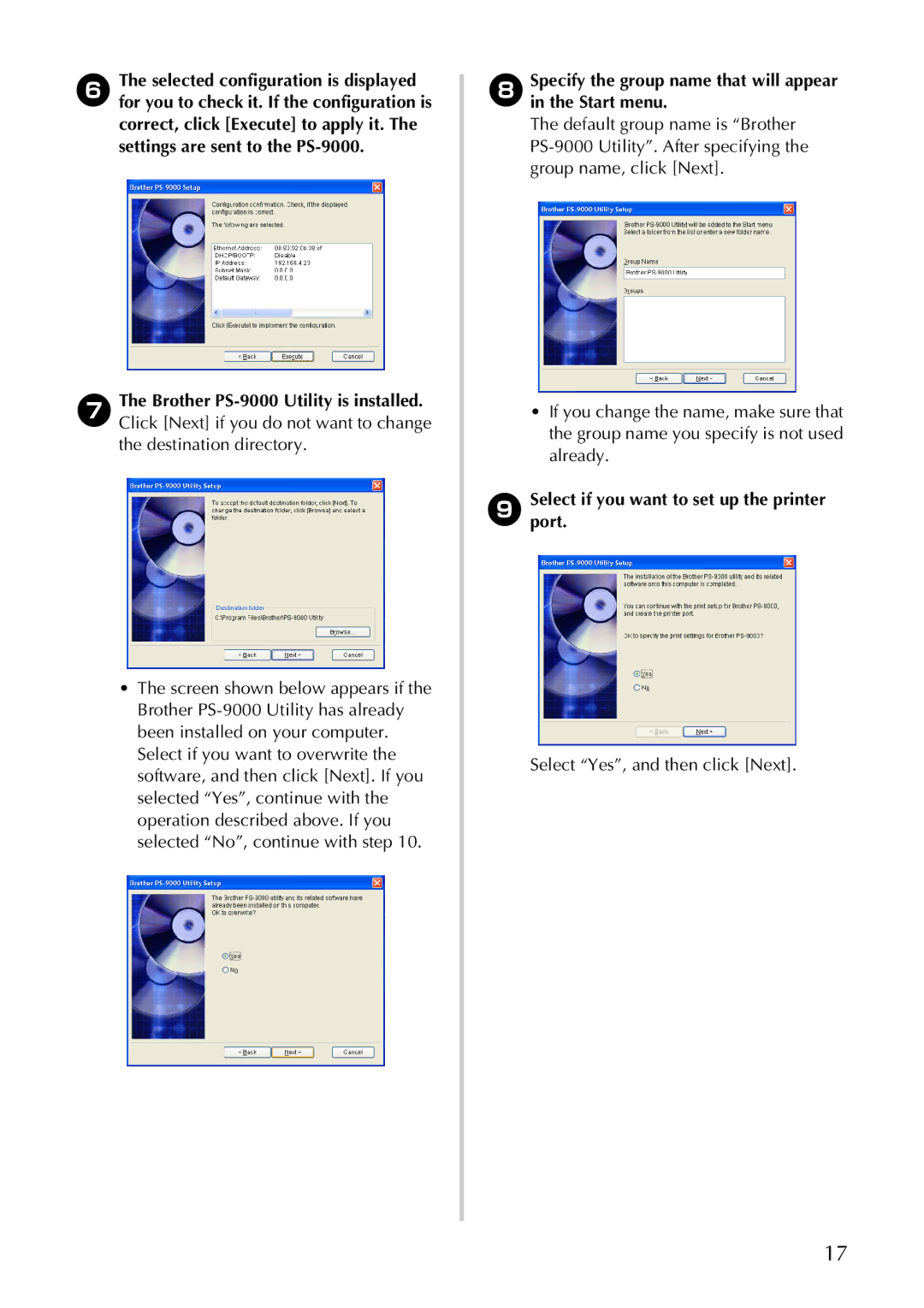6The selected configuration is displayed for you to check it. If the configuration is correct, click [Execute] to apply it. The settings are sent to the
7The Brother
•The screen shown below appears if the Brother
8Specify the group name that will appear in the Start menu.
The default group name is “Brother
•If you change the name, make sure that the group name you specify is not used already.
9 Selectport. if you want to set up the printer
Select “Yes”, and then click [Next].
17