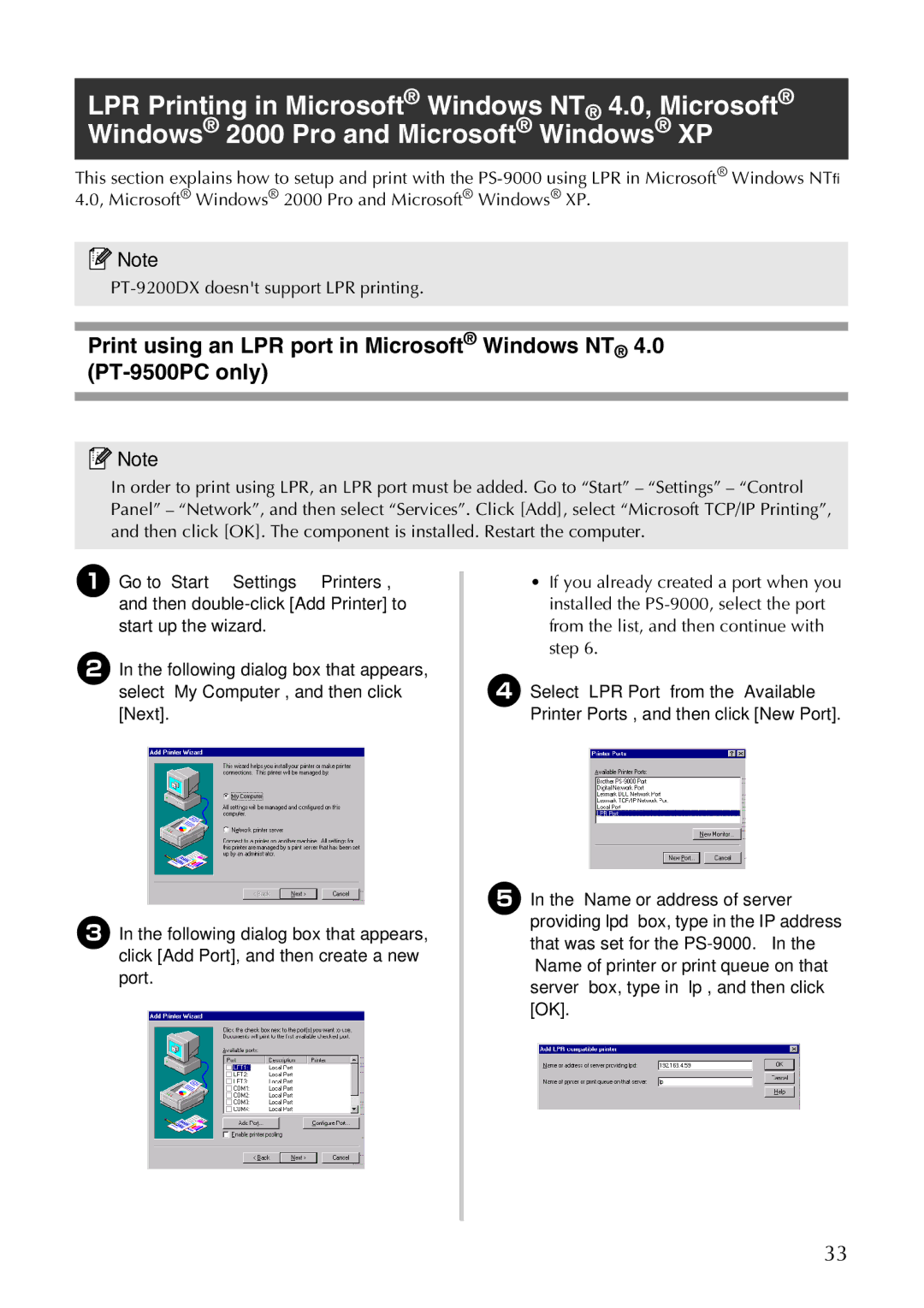LPR Printing in Microsoft® Windows NT® 4.0, Microsoft® Windows® 2000 Pro and Microsoft® Windows® XP
This section explains how to setup and print with the
![]() Note
Note
●
Print using an LPR port in Microsoft® Windows NT® 4.0
![]() Note
Note
●In order to print using LPR, an LPR port must be added. Go to “Start” – “Settings” – “Control Panel” – “Network”, and then select “Services”. Click [Add], select “Microsoft TCP/IP Printing”, and then click [OK]. The component is installed. Restart the computer.
1Go to “Start” – “Settings” – “Printers”, and then
2In the following dialog box that appears, select “My Computer”, and then click [Next].
3In the following dialog box that appears, click [Add Port], and then create a new port.
4
5
•If you already created a port when you installed the
Select “LPR Port” from the “Available Printer Ports”, and then click [New Port].
In the “Name or address of server providing lpd” box, type in the IP address that was set for the
33