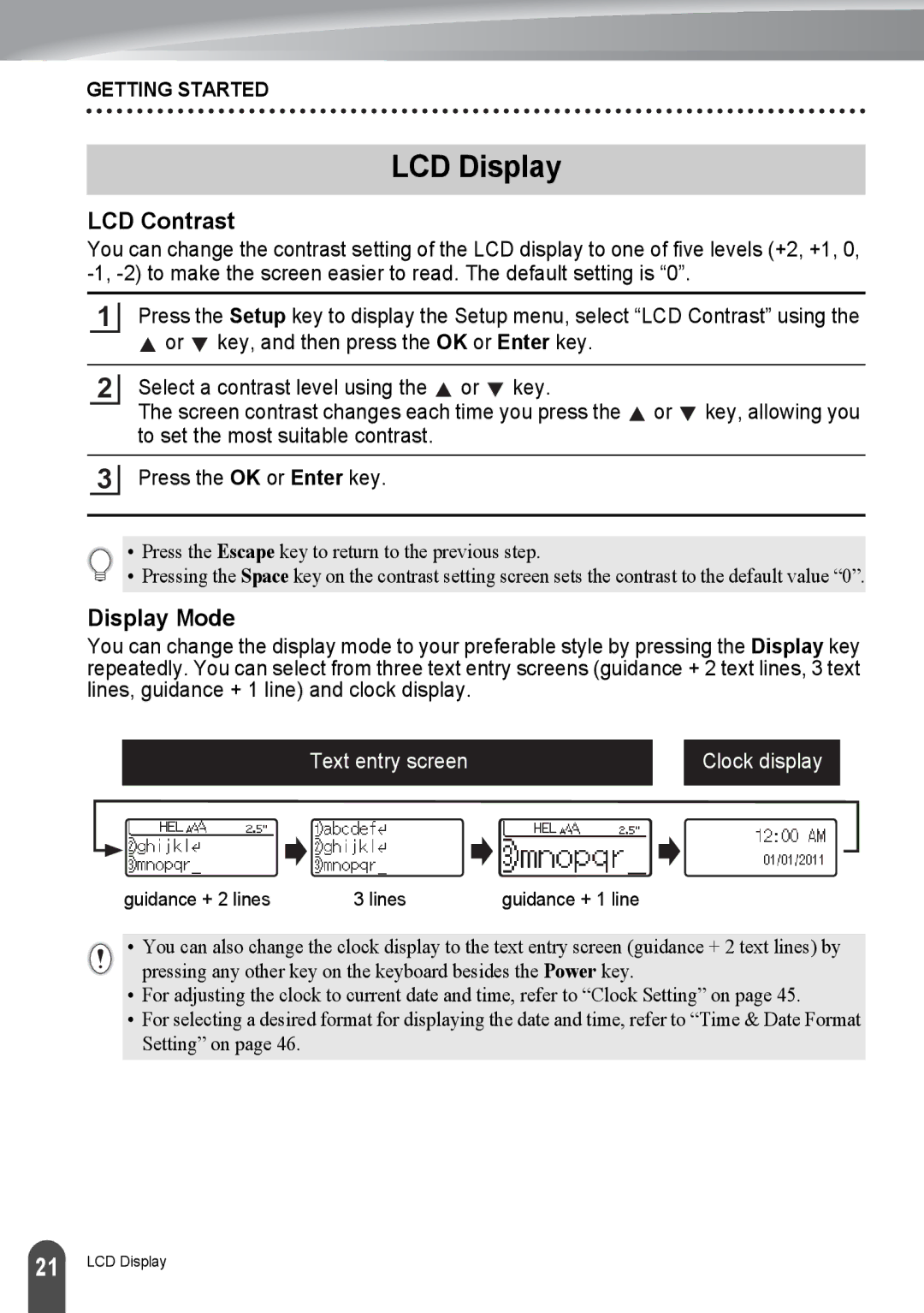GETTING STARTED
LCD Display
LCD Contrast
You can change the contrast setting of the LCD display to one of five levels (+2, +1, 0,
1
Press the Setup key to display the Setup menu, select “LCD Contrast” using the ![]() or
or ![]() key, and then press the OK or Enter key.
key, and then press the OK or Enter key.
2
Select a contrast level using the ![]() or
or ![]() key.
key.
The screen contrast changes each time you press the ![]() or
or ![]() key, allowing you to set the most suitable contrast.
key, allowing you to set the most suitable contrast.
3
Press the OK or Enter key.
• Press the Escape key to return to the previous step.
• Pressing the Space key on the contrast setting screen sets the contrast to the default value “0”.
Display Mode
You can change the display mode to your preferable style by pressing the Display key repeatedly. You can select from three text entry screens (guidance + 2 text lines, 3 text lines, guidance + 1 line) and clock display.
Text entry screen
Clock display
guidance + 2 lines | 3 lines | guidance + 1 line |
•You can also change the clock display to the text entry screen (guidance + 2 text lines) by pressing any other key on the keyboard besides the Power key.
•For adjusting the clock to current date and time, refer to “Clock Setting” on page 45.
•For selecting a desired format for displaying the date and time, refer to “Time & Date Format Setting” on page 46.
21 |
LCD Display