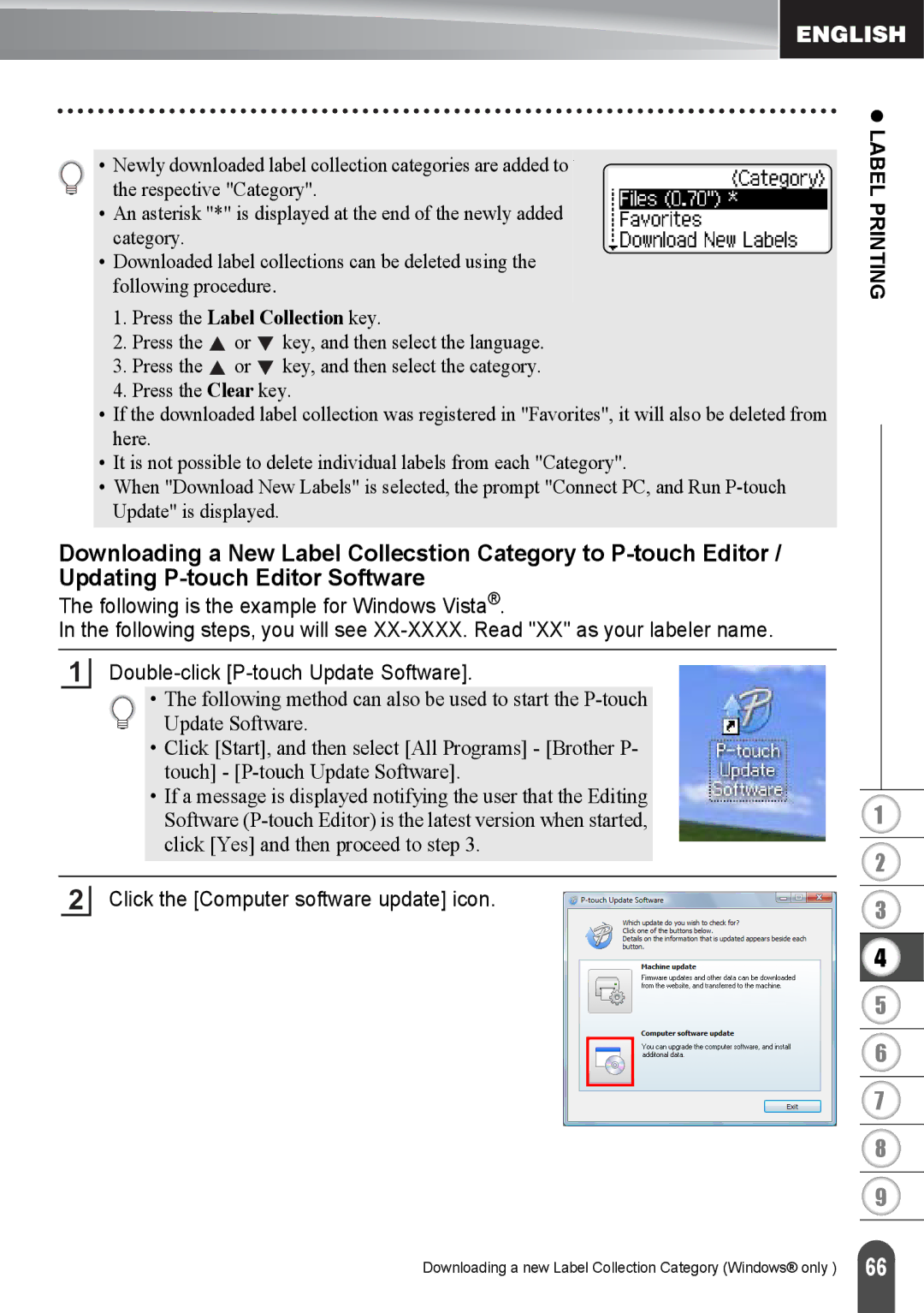•Newly downloaded label collection categories are added to . the respective "Category".
•An asterisk "*" is displayed at the end of the newly added category.
•Downloaded label collections can be deleted using the following procedure.
1.Press the Label Collection key.
2.Press the ![]() or
or ![]() key, and then select the language.
key, and then select the language.
3.Press the ![]() or
or ![]() key, and then select the category.
key, and then select the category.
4.Press the Clear key.
•If the downloaded label collection was registered in "Favorites", it will also be deleted from here.
•It is not possible to delete individual labels from each "Category".
•When "Download New Labels" is selected, the prompt "Connect PC, and Run
z LABEL PRINTING
Downloading a New Label Collecstion Category to
The following is the example for Windows Vista®.
In the following steps, you will see
1
• The following method can also be used to start the
•Click [Start], and then select [All Programs] - [Brother P- touch] -
•If a message is displayed notifying the user that the Editing Software
2Click the [Computer software update] icon.
1
2
3
4
5
6
7
8
9
Downloading a new Label Collection Category (Windows® only )
66 |