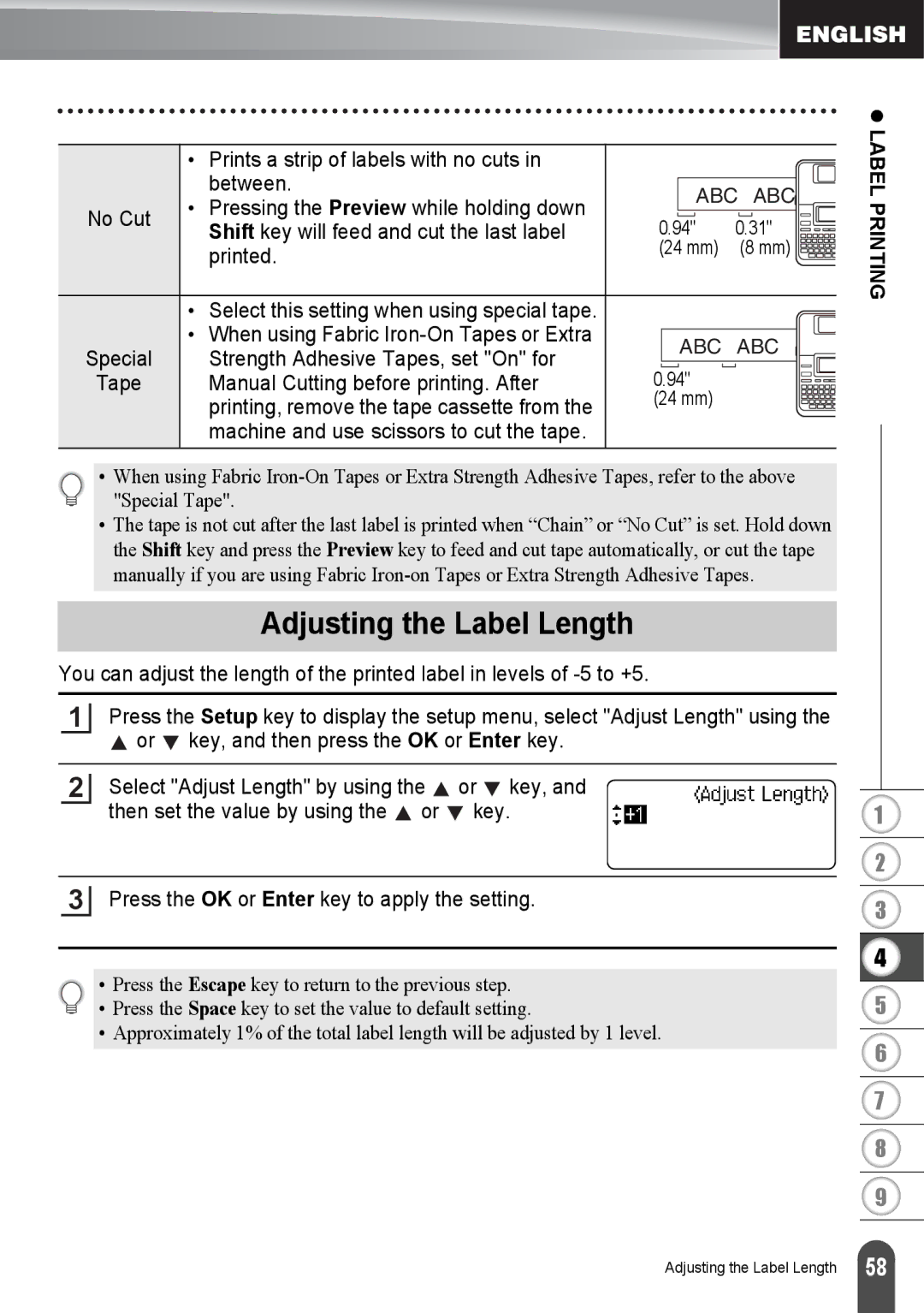| • Prints a strip of labels with no cuts in |
|
| |
| between. | ABC ABC | ||
No Cut | • Pressing the Preview while holding down | |||
0.94" | 0.31" | |||
Shift key will feed and cut the last label | ||||
| ||||
| printed. | (24 mm) | (8 mm) | |
|
|
| ||
| • Select this setting when using special tape. |
|
| |
Special | • When using Fabric | ABC ABC | ||
Strength Adhesive Tapes, set "On" for | ||||
0.94" |
| |||
Tape | Manual Cutting before printing. After |
| ||
| printing, remove the tape cassette from the | (24 mm) |
| |
| machine and use scissors to cut the tape. |
|
| |
• When using Fabric
•The tape is not cut after the last label is printed when “Chain” or “No Cut” is set. Hold down the Shift key and press the Preview key to feed and cut tape automatically, or cut the tape manually if you are using Fabric
Adjusting the Label Length
You can adjust the length of the printed label in levels of
1Press the Setup key to display the setup menu, select "Adjust Length" using the
![]() or
or ![]() key, and then press the OK or Enter key.
key, and then press the OK or Enter key.
2Select "Adjust Length" by using the ![]() or
or ![]() key, and then set the value by using the
key, and then set the value by using the ![]() or
or ![]() key.
key.
3Press the OK or Enter key to apply the setting.
• Press the Escape key to return to the previous step.
• Press the Space key to set the value to default setting.
• Approximately 1% of the total label length will be adjusted by 1 level.
z LABEL PRINTING
1
2
3
4
5
6
7
8
9
Adjusting the Label Length
58 |