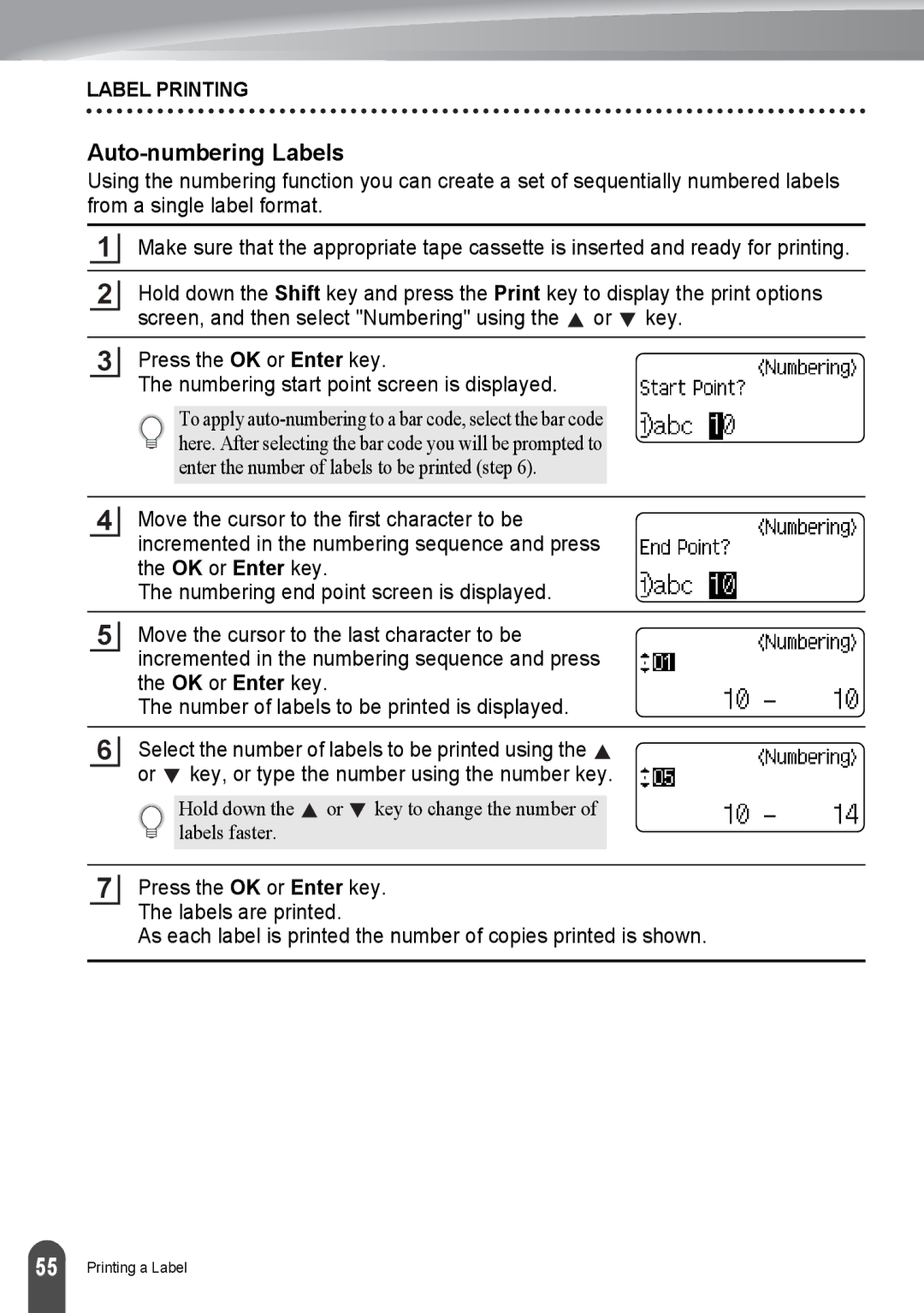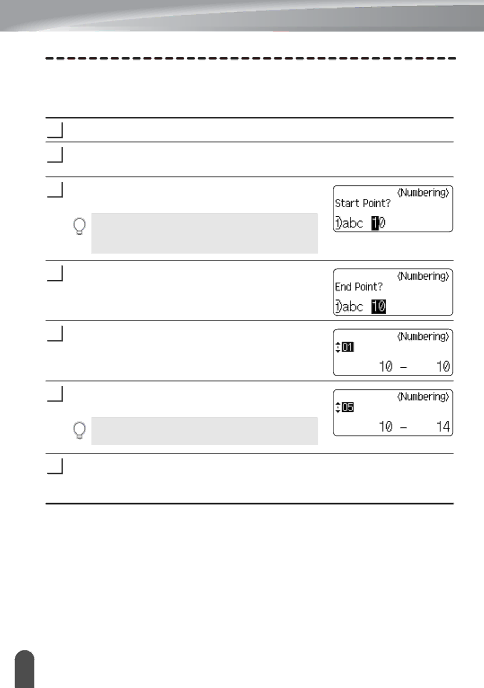
LABEL PRINTING
Auto-numbering Labels
Using the numbering function you can create a set of sequentially numbered labels from a single label format.
1Make sure that the appropriate tape cassette is inserted and ready for printing.
2Hold down the Shift key and press the Print key to display the print options screen, and then select "Numbering" using the ![]() or
or ![]() key.
key.
3Press the OK or Enter key.
The numbering start point screen is displayed.
To apply
4Move the cursor to the first character to be incremented in the numbering sequence and press the OK or Enter key.
The numbering end point screen is displayed.
5
Move the cursor to the last character to be incremented in the numbering sequence and press the OK or Enter key.
The number of labels to be printed is displayed.
6
Select the number of labels to be printed using the ![]() or
or ![]() key, or type the number using the number key.
key, or type the number using the number key.
Hold down the ![]() or
or ![]() key to change the number of labels faster.
key to change the number of labels faster.
7
Press the OK or Enter key. The labels are printed.
As each label is printed the number of copies printed is shown.
55 |
Printing a Label