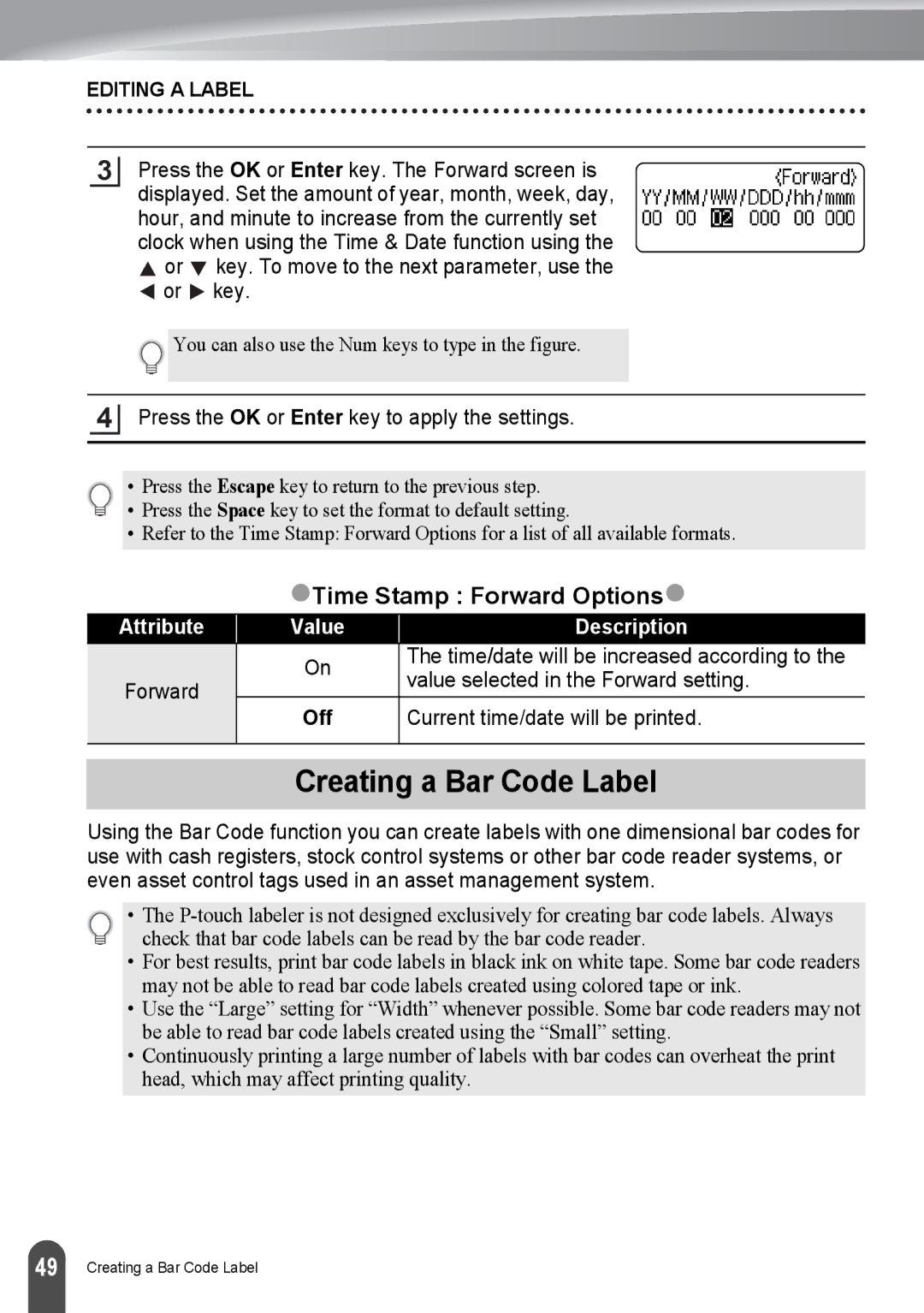EDITING A LABEL
3
Press the OK or Enter key. The Forward screen is displayed. Set the amount of year, month, week, day, hour, and minute to increase from the currently set clock when using the Time & Date function using the ![]() or
or ![]() key. To move to the next parameter, use the
key. To move to the next parameter, use the ![]() or
or ![]() key.
key.
![]() You can also use the Num keys to type in the figure.
You can also use the Num keys to type in the figure.
4
Press the OK or Enter key to apply the settings.
• Press the Escape key to return to the previous step.
• Press the Space key to set the format to default setting.
• Refer to the Time Stamp: Forward Options for a list of all available formats.
zTime Stamp : Forward Optionsz
Attribute | Value | Description | |
| On | The time/date will be increased according to the | |
Forward | value selected in the Forward setting. | ||
| |||
Off | Current time/date will be printed. | ||
| |||
|
|
|
Creating a Bar Code Label
Using the Bar Code function you can create labels with one dimensional bar codes for use with cash registers, stock control systems or other bar code reader systems, or even asset control tags used in an asset management system.
• The
•For best results, print bar code labels in black ink on white tape. Some bar code readers may not be able to read bar code labels created using colored tape or ink.
•Use the “Large” setting for “Width” whenever possible. Some bar code readers may not be able to read bar code labels created using the “Small” setting.
•Continuously printing a large number of labels with bar codes can overheat the print head, which may affect printing quality.
49 |
Creating a Bar Code Label