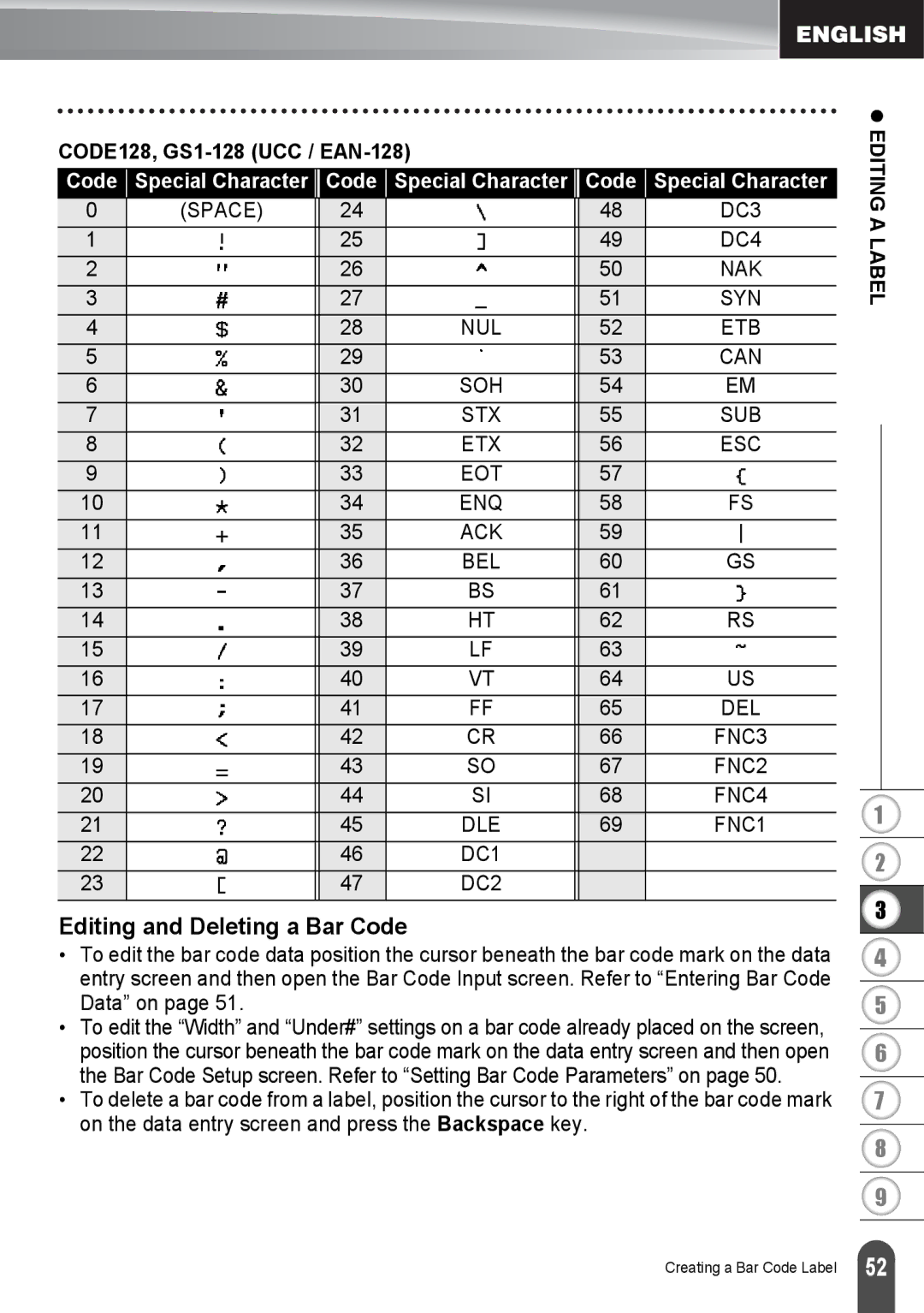CODE128, GS1-128 (UCC / EAN-128)
Code | Special Character | Code | Special Character | Code | Special Character |
0 | (SPACE) | 24 |
| 48 | DC3 |
1 |
| 25 |
| 49 | DC4 |
2 |
| 26 |
| 50 | NAK |
3 |
| 27 |
| 51 | SYN |
4 |
| 28 | NUL | 52 | ETB |
5 |
| 29 |
| 53 | CAN |
6 |
| 30 | SOH | 54 | EM |
7 |
| 31 | STX | 55 | SUB |
8 |
| 32 | ETX | 56 | ESC |
9 |
| 33 | EOT | 57 |
|
10 |
| 34 | ENQ | 58 | FS |
11 |
| 35 | ACK | 59 |
|
12 |
| 36 | BEL | 60 | GS |
13 |
| 37 | BS | 61 |
|
14 |
| 38 | HT | 62 | RS |
15 |
| 39 | LF | 63 |
|
16 |
| 40 | VT | 64 | US |
17 |
| 41 | FF | 65 | DEL |
18 |
| 42 | CR | 66 | FNC3 |
19 |
| 43 | SO | 67 | FNC2 |
20 |
| 44 | SI | 68 | FNC4 |
21 |
| 45 | DLE | 69 | FNC1 |
22 |
| 46 | DC1 |
|
|
23 |
| 47 | DC2 |
|
|
Editing and Deleting a Bar Code
•To edit the bar code data position the cursor beneath the bar code mark on the data entry screen and then open the Bar Code Input screen. Refer to “Entering Bar Code Data” on page 51.
•To edit the “Width” and “Under#” settings on a bar code already placed on the screen, position the cursor beneath the bar code mark on the data entry screen and then open the Bar Code Setup screen. Refer to “Setting Bar Code Parameters” on page 50.
•To delete a bar code from a label, position the cursor to the right of the bar code mark on the data entry screen and press the Backspace key.
z EDITING A LABEL
1
2
3
4
5
6
7
8
9
Creating a Bar Code Label
52 |