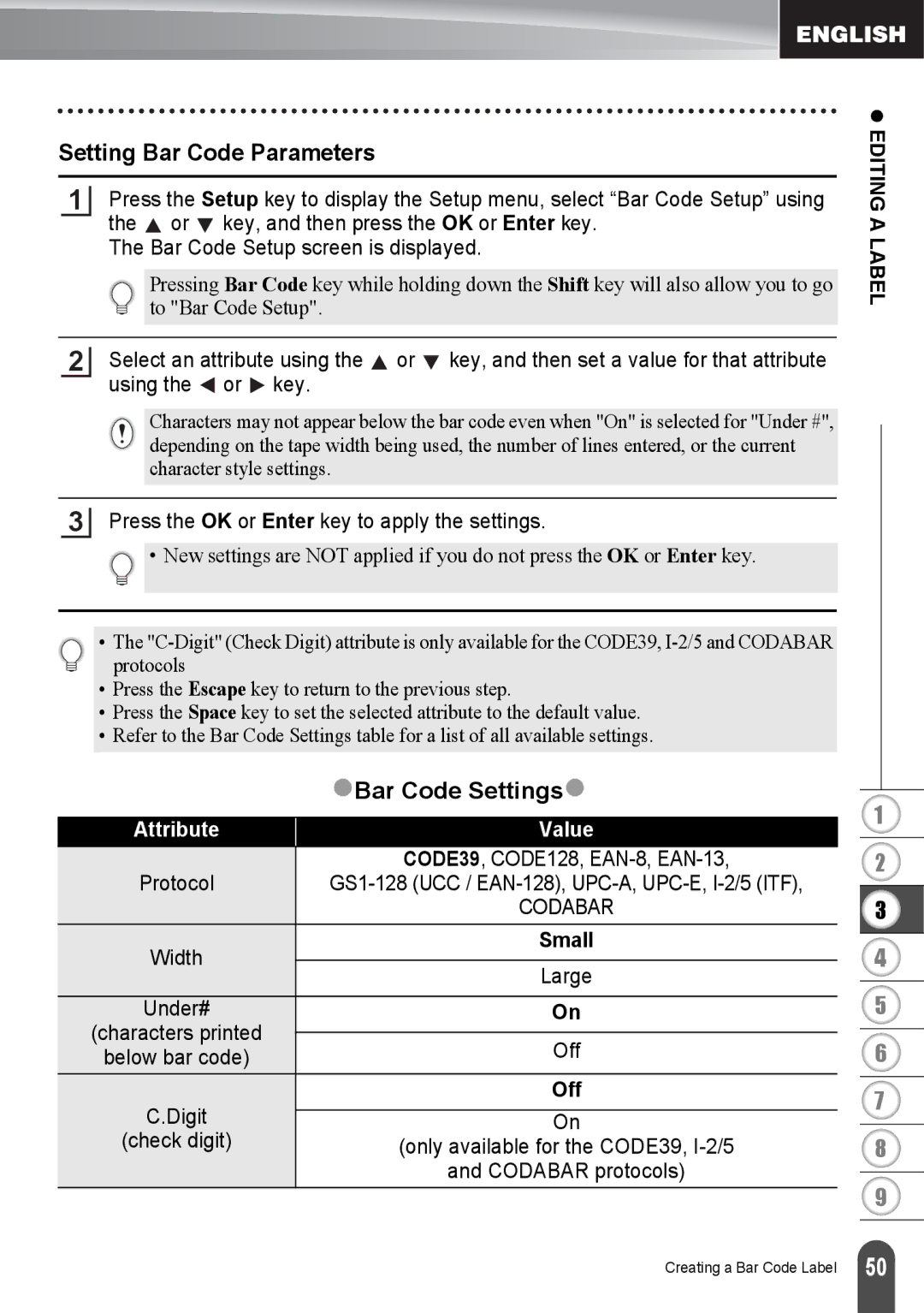Setting Bar Code Parameters
1Press the Setup key to display the Setup menu, select “Bar Code Setup” using the ![]() or
or ![]() key, and then press the OK or Enter key.
key, and then press the OK or Enter key.
The Bar Code Setup screen is displayed.
Pressing Bar Code key while holding down the Shift key will also allow you to go to "Bar Code Setup".
2Select an attribute using the ![]() or
or ![]() key, and then set a value for that attribute using the
key, and then set a value for that attribute using the ![]() or
or ![]() key.
key.
Characters may not appear below the bar code even when "On" is selected for "Under #", depending on the tape width being used, the number of lines entered, or the current character style settings.
3Press the OK or Enter key to apply the settings.
![]() • New settings are NOT applied if you do not press the OK or Enter key.
• New settings are NOT applied if you do not press the OK or Enter key.
• The
•Press the Escape key to return to the previous step.
•Press the Space key to set the selected attribute to the default value.
•Refer to the Bar Code Settings table for a list of all available settings.
| zBar Code Settingsz | |||
|
|
|
| |
Attribute | Value |
| ||
Protocol | CODE39, CODE128, | |||
| CODABAR |
| ||
Width | Small | |||
|
|
| ||
Large | ||||
| ||||
Under# | On |
| ||
(characters printed |
|
|
| |
Off |
| |||
below bar code) | ||||
C.Digit | Off | |||
|
|
| ||
On | ||||
(check digit) | (only available for the CODE39, | |||
| and CODABAR protocols) |
| ||
z EDITING A LABEL
1
2
3
4
5
6
7
8
9
Creating a Bar Code Label
50 |