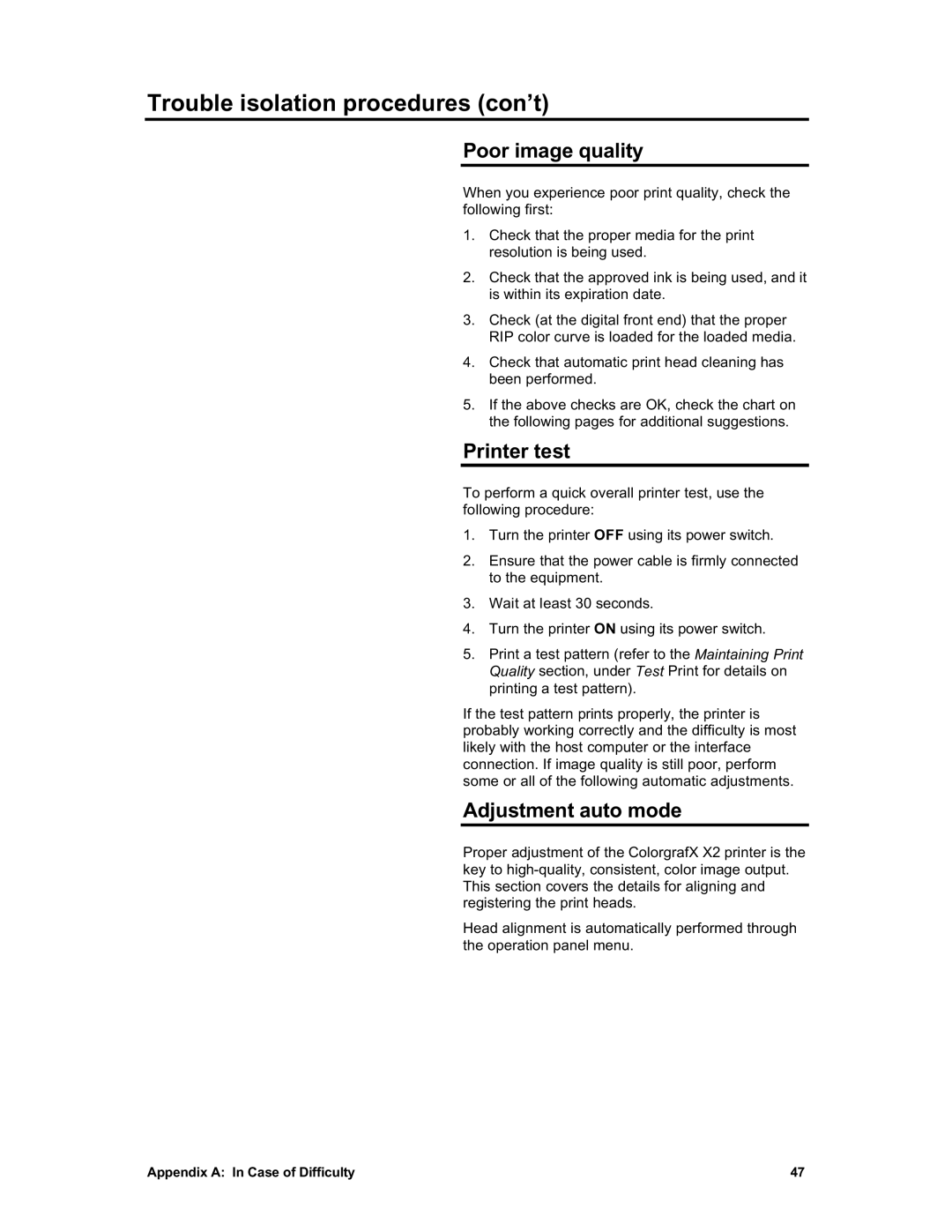Trouble isolation procedures (con’t)
Poor image quality
When you experience poor print quality, check the following first:
1.Check that the proper media for the print resolution is being used.
2.Check that the approved ink is being used, and it is within its expiration date.
3.Check (at the digital front end) that the proper RIP color curve is loaded for the loaded media.
4.Check that automatic print head cleaning has been performed.
5.If the above checks are OK, check the chart on the following pages for additional suggestions.
Printer test
To perform a quick overall printer test, use the following procedure:
1.Turn the printer OFF using its power switch.
2.Ensure that the power cable is firmly connected to the equipment.
3.Wait at least 30 seconds.
4.Turn the printer ON using its power switch.
5.Print a test pattern (refer to the Maintaining Print Quality section, under Test Print for details on printing a test pattern).
If the test pattern prints properly, the printer is probably working correctly and the difficulty is most likely with the host computer or the interface connection. If image quality is still poor, perform some or all of the following automatic adjustments.
Adjustment auto mode
Proper adjustment of the ColorgrafX X2 printer is the key to
Head alignment is automatically performed through the operation panel menu.
Appendix A: In Case of Difficulty | 47 |