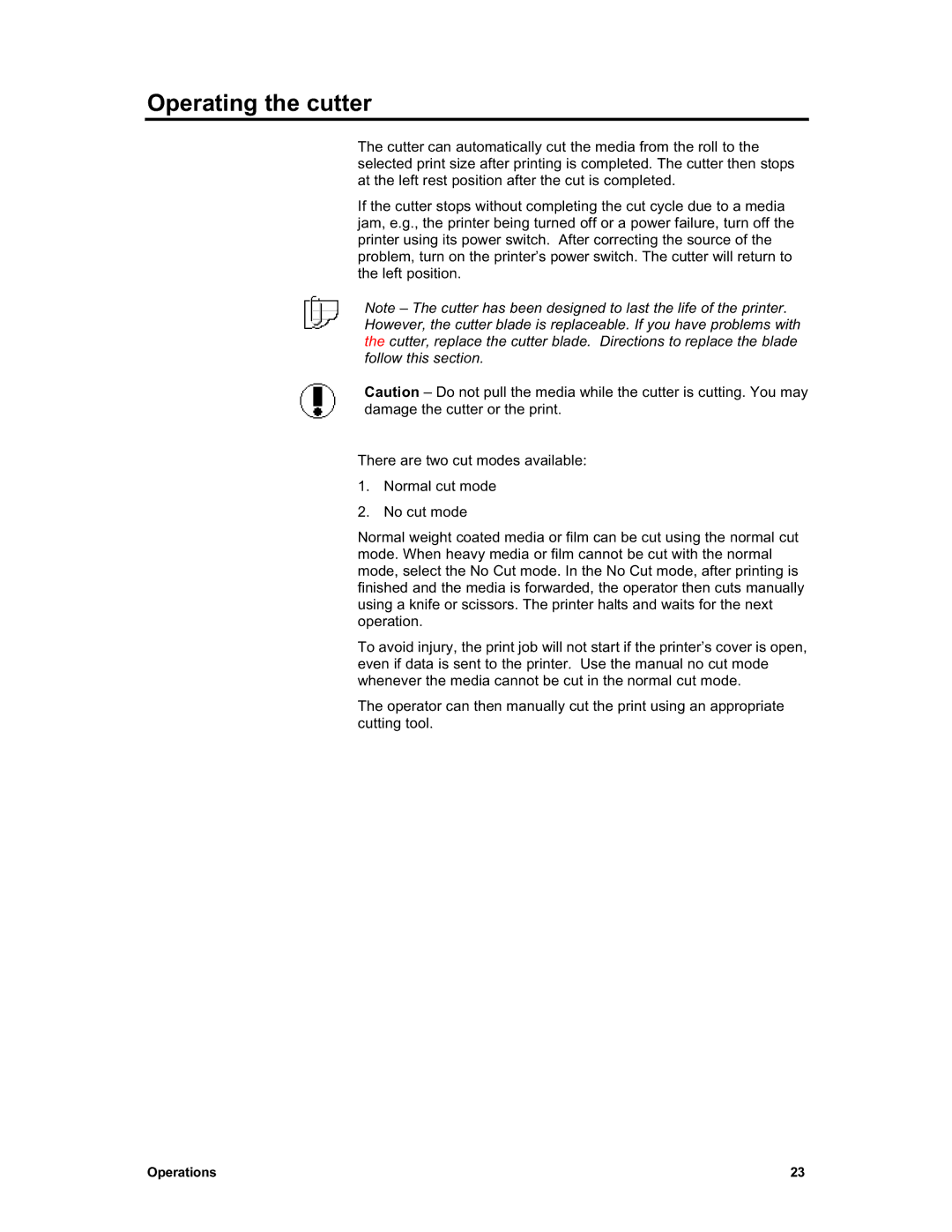Operating the cutter
The cutter can automatically cut the media from the roll to the selected print size after printing is completed. The cutter then stops at the left rest position after the cut is completed.
If the cutter stops without completing the cut cycle due to a media jam, e.g., the printer being turned off or a power failure, turn off the printer using its power switch. After correcting the source of the problem, turn on the printer’s power switch. The cutter will return to the left position.
Note – The cutter has been designed to last the life of the printer. However, the cutter blade is replaceable. If you have problems with the cutter, replace the cutter blade. Directions to replace the blade follow this section.
Caution – Do not pull the media while the cutter is cutting. You may damage the cutter or the print.
There are two cut modes available:
1.Normal cut mode
2.No cut mode
Normal weight coated media or film can be cut using the normal cut mode. When heavy media or film cannot be cut with the normal mode, select the No Cut mode. In the No Cut mode, after printing is finished and the media is forwarded, the operator then cuts manually using a knife or scissors. The printer halts and waits for the next operation.
To avoid injury, the print job will not start if the printer’s cover is open, even if data is sent to the printer. Use the manual no cut mode whenever the media cannot be cut in the normal cut mode.
The operator can then manually cut the print using an appropriate cutting tool.
Operations | 23 |