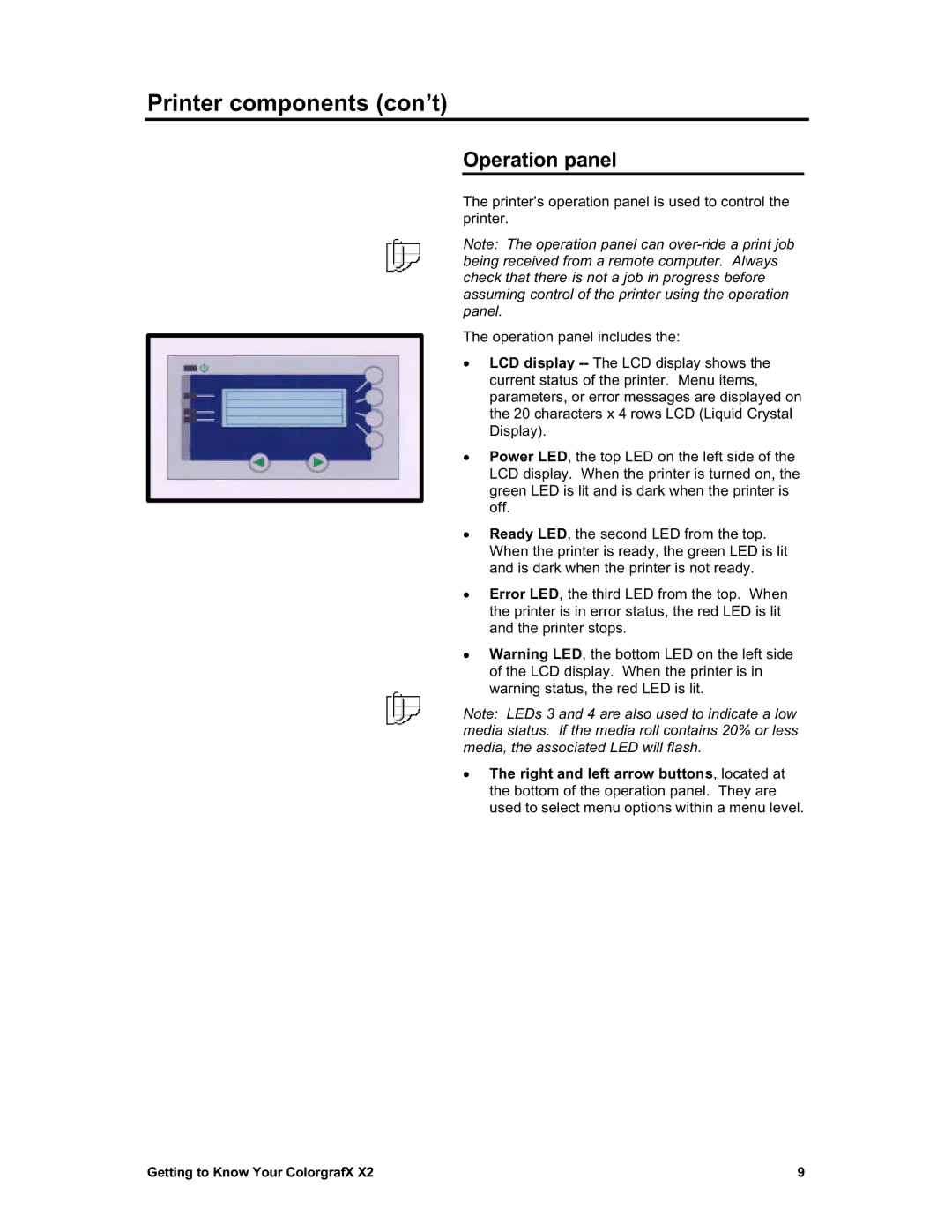Printer components (con’t)
Operation panel
The printer’s operation panel is used to control the printer.
Note: The operation panel can
The operation panel includes the:
•LCD display
•Power LED, the top LED on the left side of the LCD display. When the printer is turned on, the green LED is lit and is dark when the printer is off.
•Ready LED, the second LED from the top. When the printer is ready, the green LED is lit and is dark when the printer is not ready.
•Error LED, the third LED from the top. When the printer is in error status, the red LED is lit and the printer stops.
•Warning LED, the bottom LED on the left side of the LCD display. When the printer is in warning status, the red LED is lit.
Note: LEDs 3 and 4 are also used to indicate a low media status. If the media roll contains 20% or less media, the associated LED will flash.
•The right and left arrow buttons, located at the bottom of the operation panel. They are used to select menu options within a menu level.
Getting to Know Your ColorgrafX X2 | 9 |