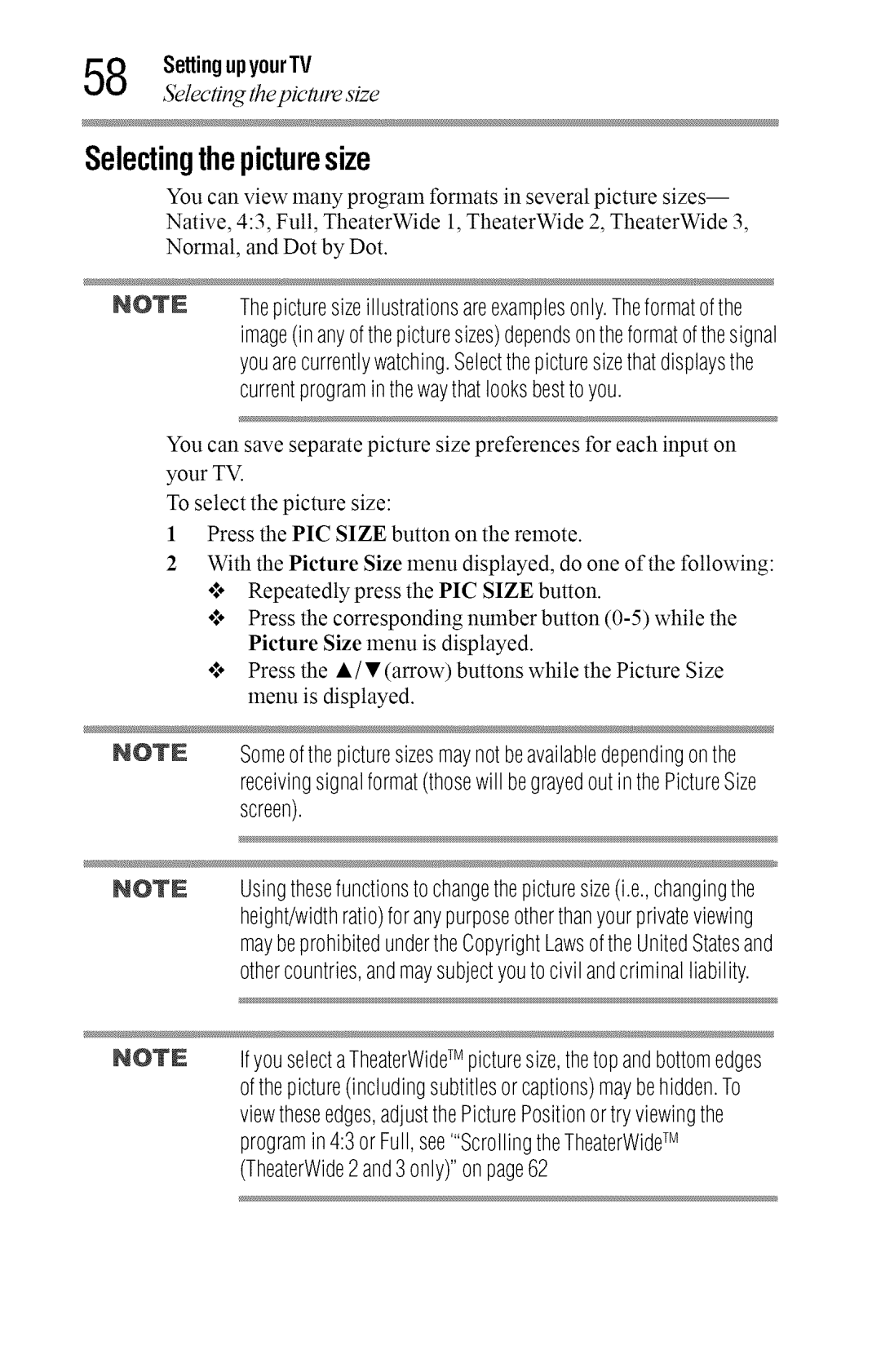IntegratedHighDefinition LEDTelevisionUsersGuide
Leading Innovation
Safety Precautions
DearCustomer
Child Safety
AdditionalSafetyPrecautions
ImportantSafetyInstructions
Installation,Care,andService
Personal Injury or Death
Choosinga locationforyourLEDTV
Risk Ofelectricshock
50 TV
FCCDeclaration of Conformity ComplianceStatement Part
TrademarkInformation
Contents
HDMlinput
Initial Setup
Auto Tuning
Main menu layout
Native
Contents
Stable Sound TM
Chip
Setting the sleep timer No Signal Power Down Using Hdmi CEC
Enter a new PIN code
Ratings
Problems
Picture problems Sound problems
Input
Ts15
AppendixBIndex
Safetyicons
Introduction
Features
Introduction17
Overviewofinstallation,setup,anduse
Introduction
TVfrontandsidepanelcontrolsandconnections
Introduction
Sample Illustration 32L2 400U- Back pcmel connections
IV backpanelconnections
Sample Illustration 40/50L2 400U- Back pcmel connections
Thewalloutlet,itwilldrawsomepower,evenwhentheunitisoff
Introduction21
CoaxialF-typecable
Overviewofcabletypes
Sample Illustration oaxial cable
Componentvideocablesred/green/blue
ConnectingYourTV
StandardANcablesred/white/yellow
Hdmi cablewithHDMILogo
Opticalaudiocable
ConnectingaVCR,antenna,cableTV,or camcorder
Abouttheconnectionillustrations
Whenyouuseacablebox,youmaynotbeableto usetheremote
Themenusettingmayneedto bechangedinorderto watchthe
Andcomponentvideocannotbeusedsimultaneously
Theunauthorizedrecording,use,distribution,or revisionof
Satellitereceiver,Blu-rayTMorDVD player
ConnectinganHDIVII or DVIdevicetotheHDIVII input
Appropriately
TVbackpanel
ToensurethattheHDMI orDVIdeviceisresetproperly
Hdivii CECconnection
Maynotoperateproperly
HDM!RJ CE 7connection
Connectinga digitalaudiosystem
TVbackpanel ElheDriitgeaCuddiladlemrsrst
ConnectingYourTV
Connectingacomputer
ConnectiontotheTVsHDIVII terminal
Sctmple Illustrcttion Removing the remote back cover
Installingbatteries
Donotexposebatteriesto excessiveheatsuchassunshine,fire,etc
UsingtheRemoteControl
Remotecontroleffectiverange
16.4 ft 5m
Learning about the remote control
Learningabouttheremotecontrol
Learni about the remote control
UsingtheRemoteControl Q7
Buttonforafunctionthatis notavailable
Learniq about the remote control
Picture PictureMode
Reset
Main menulayout
Dynamic/ Standard/ Movie/ Game/ PC/ Store
MenuLayoutandNavigation
Navigati the menu system
Navigatingthemenusystem
Sample Image ?¢tvigatingthe metal system
SettingupyourTV
InitialSetup
Installation setup selection
Installationsetupselection
SettingupyourTV
Menulanguage
Storingchannelsinmemoryoptional
AutoTuning
SettingupyourTV
Auto Tuni
Sample Image Setup metal Instalhttion selection
Settiq channel skip
ManualTuning
Settingchannelskip
ATV Analogchannel DTV Digitalchannel
Settingthetimezone
SettingtheAVinputmode
Setti the time zone
Viewingthesystemstatus
ResettingFactoryDefaults
Vicviqthe system stares
Selectingthevideoinputsource
Selectiq the video input source
SampleIllustiatiol?HDMI settilgpop-up wildow
Labeli the video input sources
Labelingthevideoinputsources
Secondsafterhighlightingdesiredinput
TuningchannelsusingtheChannelBrowser
Tuni channds usi¢ the hannd Browser
Favorites browser ,lkl
Favoritesbrowser
OntheleftsideoftheChannelBrowser
Favorites browser
ElementsoftheChannelBrowser
Sample IllustratiolChannel Browser elements
SettingupyourTV
AddingandclearingchannelsandinputsintheHistoryList
Tuningtothenextprogrammedchannel
Tuningtoa specificchannelprogrammedorunprogrammed
Channelor input
SwitchingbetweentwochannelsusingChannelReturn
AndtheBasil 100 buttonontheremotecontrol
Currentprograminthewaythatlooksbesttoyou
Viewtheseedges,adjustthePicturePositionortryviewingthe
Selectingthepicturesize
Programin43orFull,seeScrollingtheTheaterWide TM
TheaterWide1
TheaterWide2
ANT/CABLEdigitalinputs1080i,1080p,and720p
TheaterWide3
Selecting the uemre size
Hidden,displayedinblack,ornoisy
Selectl tflepicmre size SampleIllustration Picture size
Dotby Dot
SampleIllustrationPicture size Normal
ScrollingtheTheaterWideTM pictureTheaterWide2 and3 only
UsingtheAutoAspectfeature
Samp/e Image Picture metal Theater Sett#Tgs se/ectio17
43Normal 43LetterBox TheaterWide2 169Full NotdefinednoID-I
Usingthe43Stretch
UsingtheFREEZEfeature
Data Picturesizeonpage58
Adjustingthepicture
Selectingthepicturemode
Adjusfi the picmre
Adjustingthepicturequality
SettingupyourTV j
Selection Press
Using closed captions
Usingclosedcaptions
Baseclosedcaptions
Usi closed captions
÷ Thesesettingsareavailablefordigitalchannelsonly
DigitalCCseltings
Captionswill displayonscreen
Mutingthesound
Adjustingtheaudio
Adjustiq the audio
Mode.Description
Adjusti the audio
Usingthe DigitalAudioSelection
Selectingstereo/SAPbroadcasts
Adjustingtheaudioqualily
¢ Ifthesoundisnoisy,selectMonoto reducethenoise
SoundMode
UsingtheOolby DigitalDynamicRangeControlfeature
DTSTruSurroundTM
StableSoundTM
UsingparentalcontrolsforUSAregion
SelectingthePINcode
Usiparental controls brSAron
Downloadinganadditionalratingsystem
Anadditionalratingsystemcanbedownloaded
Usiparental controls /br ZSArion
Ratingsystem
Anyratinginformationwill notbeblocked
Displayingratings
Unlockingprogramstemporarily
Sample IlhLstration Warning exceeded rating limit
Video LocksVideo,ColorStreamTM HD,HDMI1andHDMI2 Video+
Usingtheinputlockfeature
Lockingchannels
SelectVideo+ifyouplayvideotapesviaanANT/CABLEinput
UsingtheGameTimerTM
Lockichannels Sample IllustratiotT hatmel options
UsingthepanelIockfeature
Lockicflannels
Using Media Player with a USB device
UsingtheMediaPlayer
¢ Non-supportedcharacterswill bereplacedwithasquare
Auto Start function
ToopentheMediaPlayer
Usi the Media Player
¢ IfAutoStartis settoOff,youcanstarttheMediaPlayer manually
MultiView
Viewingphoto files
Displayed
Singleview
Slide show
Playing music files
PlaybackEachtimeyoupress.REVor FF,theplaybackspeed changes
Viewingphotofilesandplayingmusicfilesat thesametime
Sortingphotoor music files
Settingthesleeptimer
Settlq tke sleep timer
Defaultsettingforthisfeatureis On
NoSignalPowerDown
UsingHDMI CEC
Availableremotecontrolkeyfunctions
Hdmi CECPlayer Control menu functions
TheconnectedCECdeviceisnotaplaybackorrecordingdevice
SettingupyourTV 89 Us,q HDMIq E
Volume and Mute controls of Audio Receiver
Hdivii CEC input source selection
Using the HDMLRsettiqsJeamre
UsingtheHDMI settingsfeature
Hdivii 1or2 RGBRange
Hdmi InformationDisplay
Autodefault AdjustsRGBfull rangesignalautomatically Full
DisplayingTVstatusinformation
Limited
?nderstandi the last mode memoryJeamre
Understandingthelastmodememoryfeature
Sample Illustration Inb banner
BaseColorAdjustment
ColoriVlasterTM
StaticGamma
ColorTemperature
Mode Picture htalitv
Coolblueish Mediumneutral Warmreddish
DynaLightTM
UsingtheTVsAdvancedFeatures
CinemaMode
DynamicContrast
DigitalNoise ReductionDNR
EdgeEnhancer
Usiq the advanced picmre settiqs
Troubleshooting
Generaltroubleshooting
Troubleshooting
Pictureproblems
Pictureproblems
Troubleshooting 99 5bund problems
Poor composite picture
Channeltuningproblems
Remotecontrolproblems
Hannel tumproblems
NoHDIVII CECoperation
RatingblockingV-Chipproblems
No HDMIq Pb E operation9
Iftheproblempersistsaftertryingthesolutions
Hdmi problems
MediaPlayerproblems
IJ?he problem persists after tryi the solutions
Televisionsystem
Designsandspecificationsaresubjectto changewithoutnotice
Channelcoverage
Speakertype
Powersource
Video/audioterminals
Operatingconditions
Dimensionswithstand
Weight/mass withstand
ColorStreamTM componentvideoHD input
Specifications
Suppliedaccessories
AcceptablesignalformatsforHDIVII
HDMlsignal formats
ToDisplayyourLEDTVonthe includedPedestalStand
Ratingsystem
Overviewof cabletypes CoaxialF-typecable
ColorTemperature StaticGamma DynaLightTM DynamicContrast94
Usingparentalcontrolsfor USA region72 Favoritesbrowser
DIntroduction
Feature
Nosignalpowerdown
UsingtheHDMI settings
ResettingFactoryDefaults48
NoSignalPowerDown UsingHDMI OEC
Safety icons SafetyPrecautions
SettingtheAVinputmode Settingthetimezone
SettingupyourTV InitialSetup
Adjustingtheaudioquality DTSTruSurroundTM