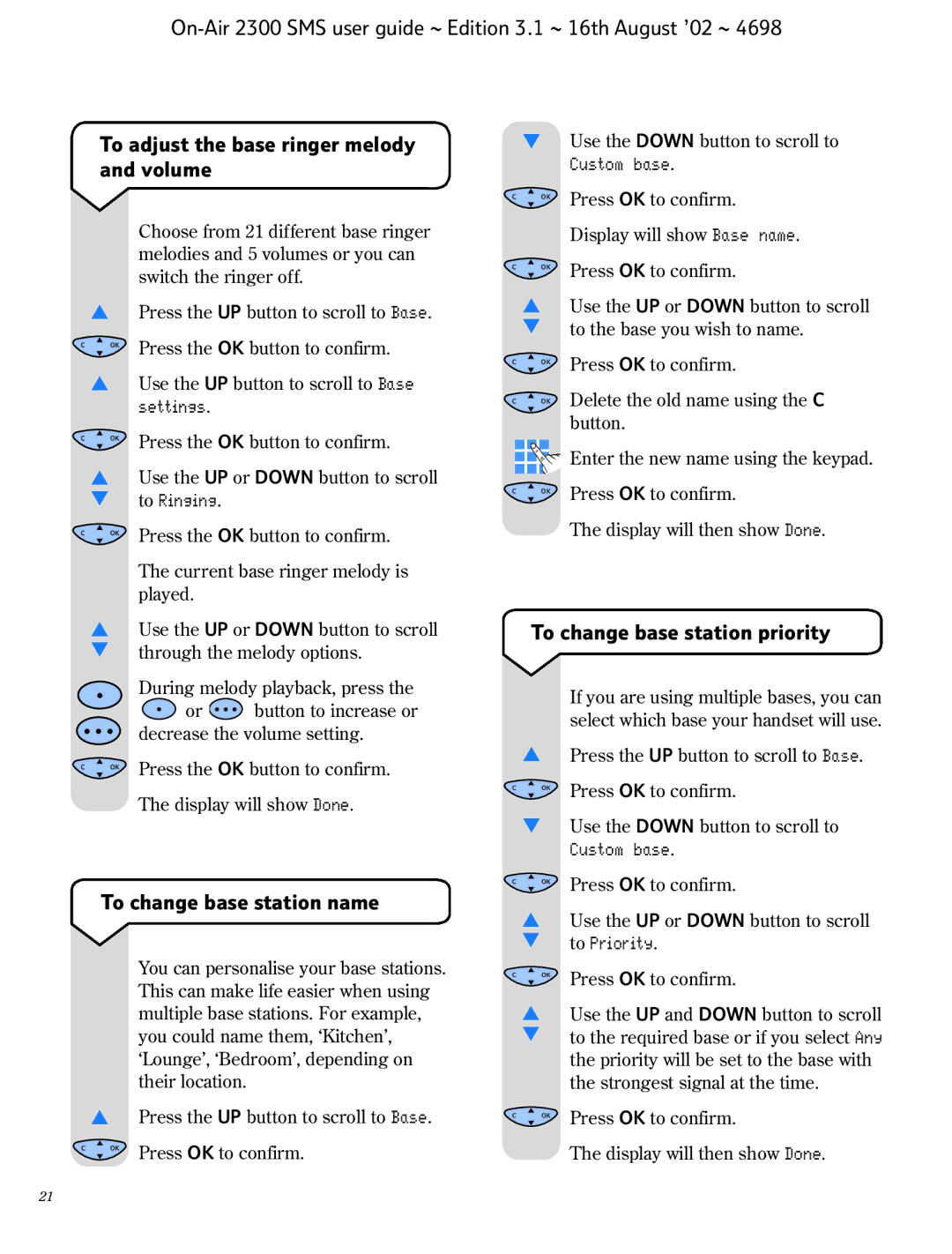To adjust the base ringer melody and volume
▼Use the DOWN button to scroll to Custom base.
COK
Press OK to confirm.
▲
COK
▲
Choose from 21 different base ringer melodies and 5 volumes or you can switch the ringer off.
Press the UP button to scroll to Base.
Press the OK button to confirm.
Use the UP button to scroll to Base settings.
COK
▲
▼
COK
COK
Display will show Base name.
Press OK to confirm.
Use the UP or DOWN button to scroll to the base you wish to name.
Press OK to confirm.
Delete the old name using the C button.
COK
▲
▼
COK
▲
▼
COK
Press the OK button to confirm.
Use the UP or DOWN button to scroll to Ringing.
Press the OK button to confirm.
The current base ringer melody is played.
Use the UP or DOWN button to scroll through the melody options.
During melody playback, press the
![]() or
or ![]() button to increase or decrease the volume setting.
button to increase or decrease the volume setting.
Press the OK button to confirm.
The display will show Done.
Enter the new name using the keypad.
C OK | Press OK to confirm. |
The display will then show Done.
To change base station priority
If you are using multiple bases, you can select which base your handset will use.
▲Press the UP button to scroll to Base.
C OK | Press OK to confirm. |
▼Use the DOWN button to scroll to Custom base.
To change base station name
C OK | Press OK to confirm. |
▲Use the UP or DOWN button to scroll
▼ to Priority.
▲
COK
You can personalise your base stations. This can make life easier when using multiple base stations. For example, you could name them, ‘Kitchen’, ‘Lounge’, ‘Bedroom’, depending on their location.
Press the UP button to scroll to Base.
Press OK to confirm.
C OK | Press OK to confirm. |
▲Use the UP and DOWN button to scroll
▼to the required base or if you select Any the priority will be set to the base with the strongest signal at the time.
C OK | Press OK to confirm. |
The display will then show Done.
21