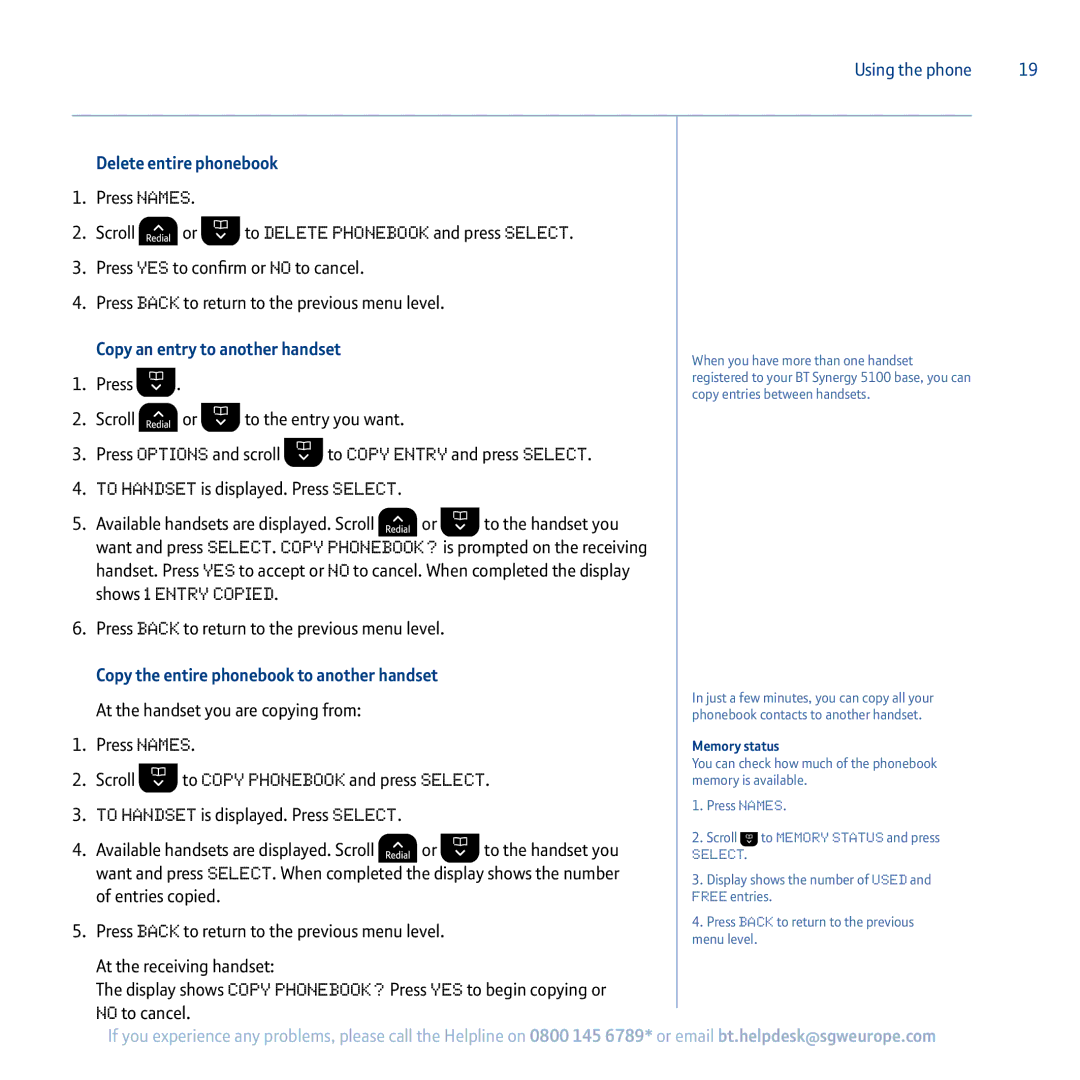Using the phone | 19 |
Delete entire phonebook
1.Press Names.
2.Scroll ![]() or
or ![]() to Delete Phonebook and press Select.
to Delete Phonebook and press Select.
3.Press Yes to confirm or No to cancel.
4.Press Back to return to the previous menu level.
Copy an entry to another handset
1.Press ![]() .
.
2.Scroll ![]() or
or ![]() to the entry you want.
to the entry you want.
3.Press Options and scroll ![]() to Copy Entry and press Select.
to Copy Entry and press Select.
4.To Handset is displayed. Press Select.
5.Available handsets are displayed. Scroll ![]() or
or ![]() to the handset you want and press Select. Copy Phonebook? is prompted on the receiving handset. Press Yes to accept or No to cancel. When completed the display shows 1 Entry Copied.
to the handset you want and press Select. Copy Phonebook? is prompted on the receiving handset. Press Yes to accept or No to cancel. When completed the display shows 1 Entry Copied.
6.Press Back to return to the previous menu level.
Copy the entire phonebook to another handset
At the handset you are copying from:
1.Press Names.
2.Scroll ![]() to Copy Phonebook and press Select.
to Copy Phonebook and press Select.
3.To Handset is displayed. Press Select.
4.Available handsets are displayed. Scroll ![]() or
or ![]() to the handset you want and press Select. When completed the display shows the number of entries copied.
to the handset you want and press Select. When completed the display shows the number of entries copied.
5.Press Back to return to the previous menu level.
At the receiving handset:
The display shows Copy Phonebook? Press Yes to begin copying or No to cancel.
If you experience any problems, please call the Helpline on 0800 145 6789*
When you have more than one handset registered to your BT Synergy 5100 base, you can copy entries between handsets.
In just a few minutes, you can copy all your phonebook contacts to another handset.
Memory status
You can check how much of the phonebook memory is available.
1.Press Names.
2.Scroll ![]() to Memory Status and press Select.
to Memory Status and press Select.
3.Display shows the number of Used and Free entries.
4.Press Back to return to the previous menu level.