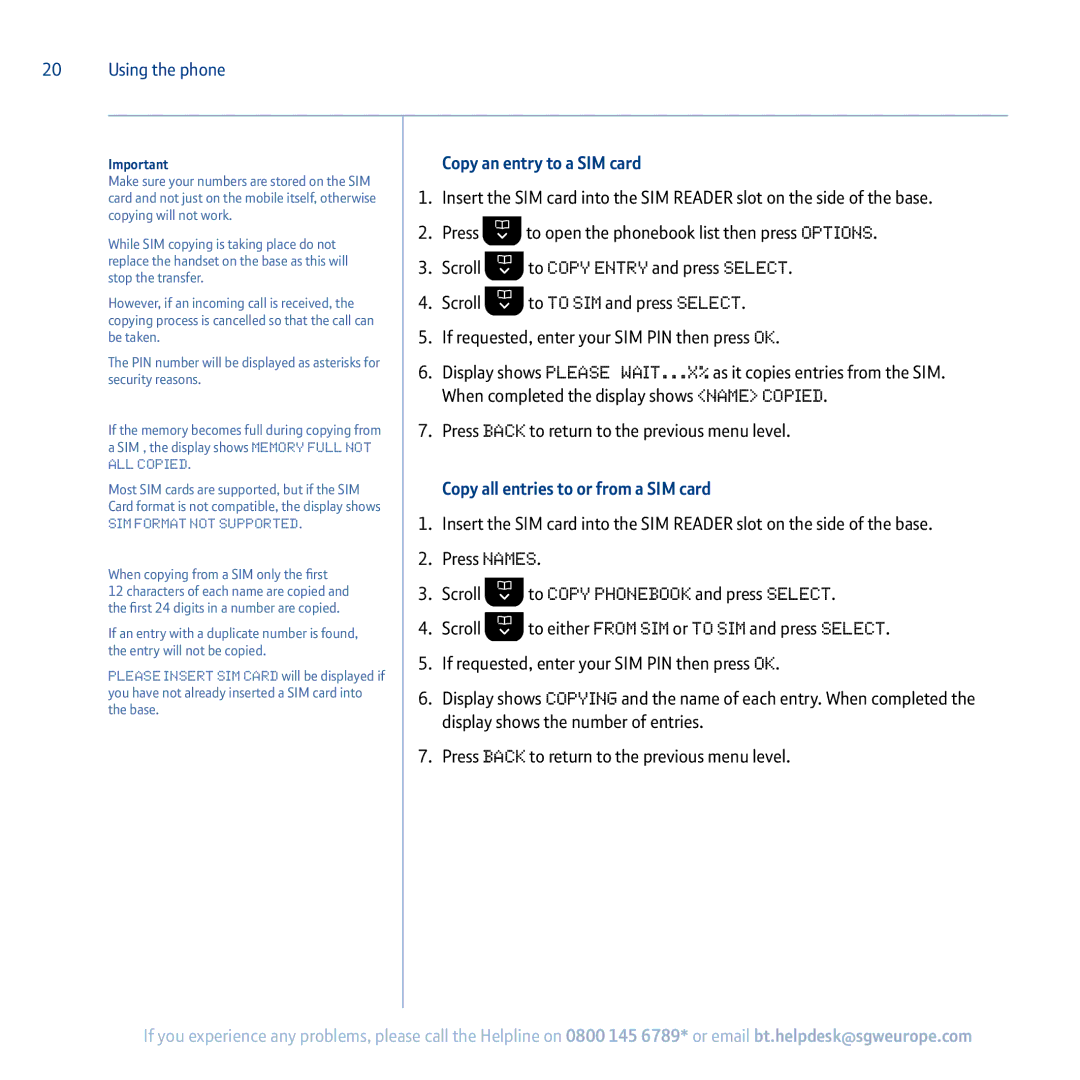20 Using the phone
Important
Make sure your numbers are stored on the SIM card and not just on the mobile itself, otherwise copying will not work.
While SIM copying is taking place do not replace the handset on the base as this will stop the transfer.
However, if an incoming call is received, the copying process is cancelled so that the call can be taken.
The PIN number will be displayed as asterisks for security reasons.
If the memory becomes full during copying from a SIM , the display shows Memory Full Not
All Copied.
Most SIM cards are supported, but if the SIM Card format is not compatible, the display shows
SIM Format Not Supported.
When copying from a SIM only the first
12 characters of each name are copied and the first 24 digits in a number are copied.
If an entry with a duplicate number is found, the entry will not be copied.
Please Insert SIM Card will be displayed if you have not already inserted a SIM card into the base.
Copy an entry to a SIM card
1.Insert the SIM card into the SIM READER slot on the side of the base.
2.Press ![]() to open the phonebook list then press Options.
to open the phonebook list then press Options.
3.Scroll ![]() to Copy Entry and press Select.
to Copy Entry and press Select.
4.Scroll ![]() to To SIM and press Select.
to To SIM and press Select.
5.If requested, enter your SIM PIN then press OK.
6.Display shows Please wait...X% as it copies entries from the SIM. When completed the display shows <NAME> Copied.
7.Press Back to return to the previous menu level.
Copy all entries to or from a SIM card
1.Insert the SIM card into the SIM READER slot on the side of the base.
2.Press Names.
3.Scroll ![]() to Copy Phonebook and press Select.
to Copy Phonebook and press Select.
4.Scroll ![]() to either From SIM or To SIM and press Select.
to either From SIM or To SIM and press Select.
5.If requested, enter your SIM PIN then press OK.
6.Display shows Copying and the name of each entry. When completed the display shows the number of entries.
7.Press Back to return to the previous menu level.
If you experience any problems, please call the Helpline on 0800 145 6789* or email bt.helpdesk@sgweurope.com