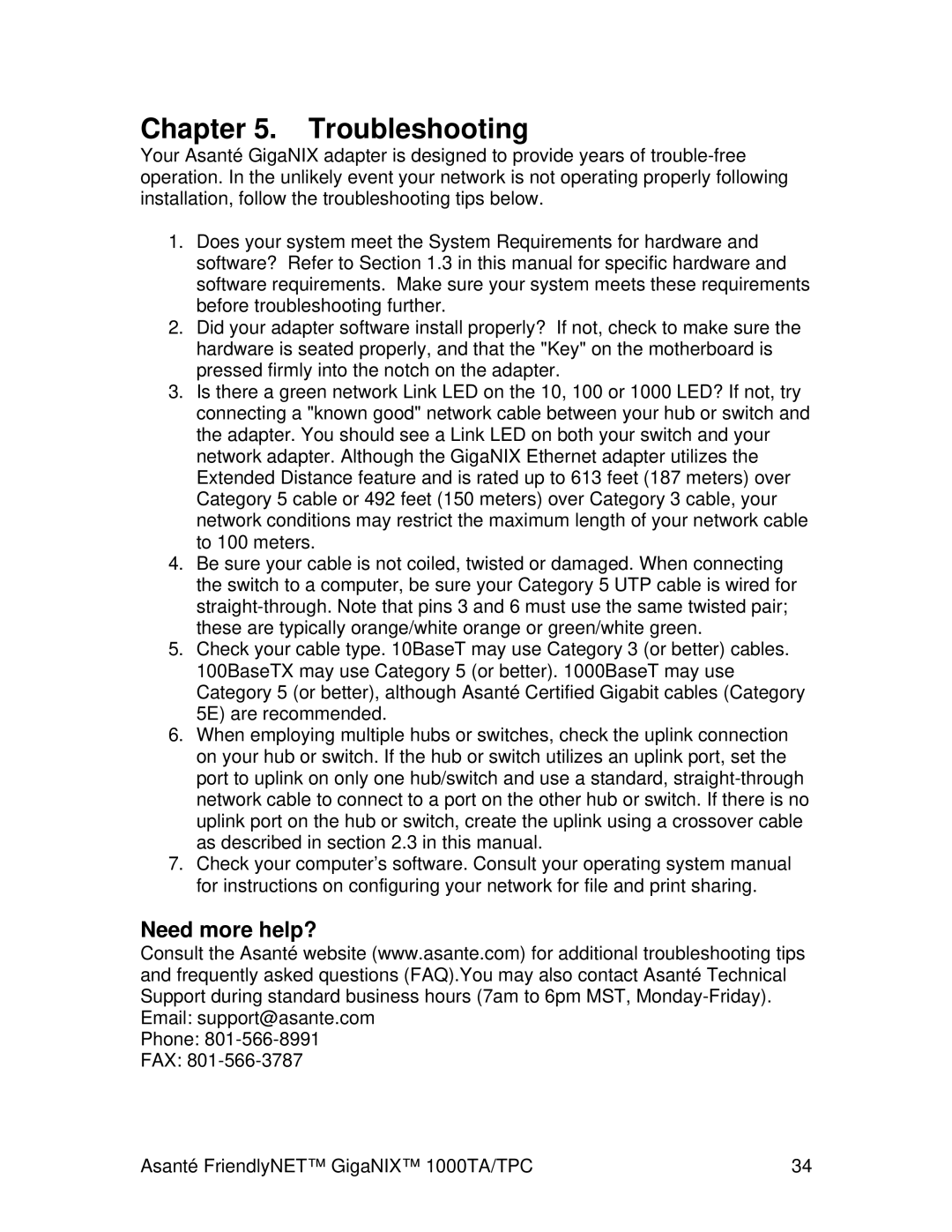Chapter 5. Troubleshooting
Your Asanté GigaNIX adapter is designed to provide years of
1.Does your system meet the System Requirements for hardware and software? Refer to Section 1.3 in this manual for specific hardware and software requirements. Make sure your system meets these requirements before troubleshooting further.
2.Did your adapter software install properly? If not, check to make sure the hardware is seated properly, and that the "Key" on the motherboard is pressed firmly into the notch on the adapter.
3.Is there a green network Link LED on the 10, 100 or 1000 LED? If not, try connecting a "known good" network cable between your hub or switch and the adapter. You should see a Link LED on both your switch and your network adapter. Although the GigaNIX Ethernet adapter utilizes the Extended Distance feature and is rated up to 613 feet (187 meters) over Category 5 cable or 492 feet (150 meters) over Category 3 cable, your network conditions may restrict the maximum length of your network cable to 100 meters.
4.Be sure your cable is not coiled, twisted or damaged. When connecting the switch to a computer, be sure your Category 5 UTP cable is wired for
5.Check your cable type. 10BaseT may use Category 3 (or better) cables. 100BaseTX may use Category 5 (or better). 1000BaseT may use Category 5 (or better), although Asanté Certified Gigabit cables (Category 5E) are recommended.
6.When employing multiple hubs or switches, check the uplink connection on your hub or switch. If the hub or switch utilizes an uplink port, set the port to uplink on only one hub/switch and use a standard,
7.Check your computer’s software. Consult your operating system manual for instructions on configuring your network for file and print sharing.
Need more help?
Consult the Asanté website (www.asante.com) for additional troubleshooting tips and frequently asked questions (FAQ).You may also contact Asanté Technical Support during standard business hours (7am to 6pm MST,
Phone:
FAX:
Asanté FriendlyNET™ GigaNIX™ 1000TA/TPC | 34 |