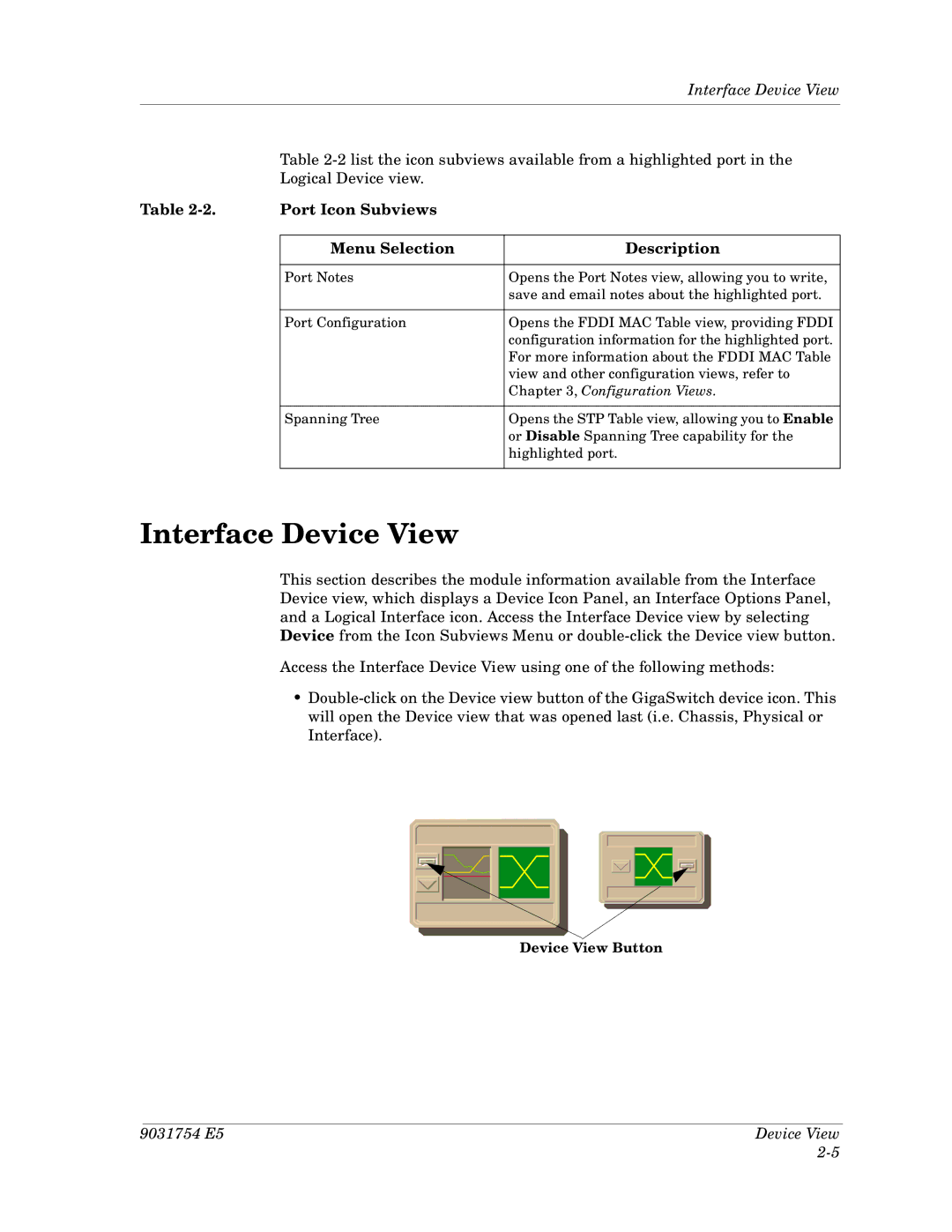|
| Interface Device View |
|
|
|
| Table | |
| Logical Device view. |
|
Table | Port Icon Subviews |
|
|
|
|
| Menu Selection | Description |
|
|
|
| Port Notes | Opens the Port Notes view, allowing you to write, |
|
| save and email notes about the highlighted port. |
|
|
|
| Port Configuration | Opens the FDDI MAC Table view, providing FDDI |
|
| configuration information for the highlighted port. |
|
| For more information about the FDDI MAC Table |
|
| view and other configuration views, refer to |
|
| Chapter 3, Configuration Views. |
|
|
|
| Spanning Tree | Opens the STP Table view, allowing you to Enable |
|
| or Disable Spanning Tree capability for the |
|
| highlighted port. |
|
|
|
Interface Device View
This section describes the module information available from the Interface Device view, which displays a Device Icon Panel, an Interface Options Panel, and a Logical Interface icon. Access the Interface Device view by selecting Device from the Icon Subviews Menu or
Access the Interface Device View using one of the following methods:
•
Device View Button
9031754 E5 | Device View |
|