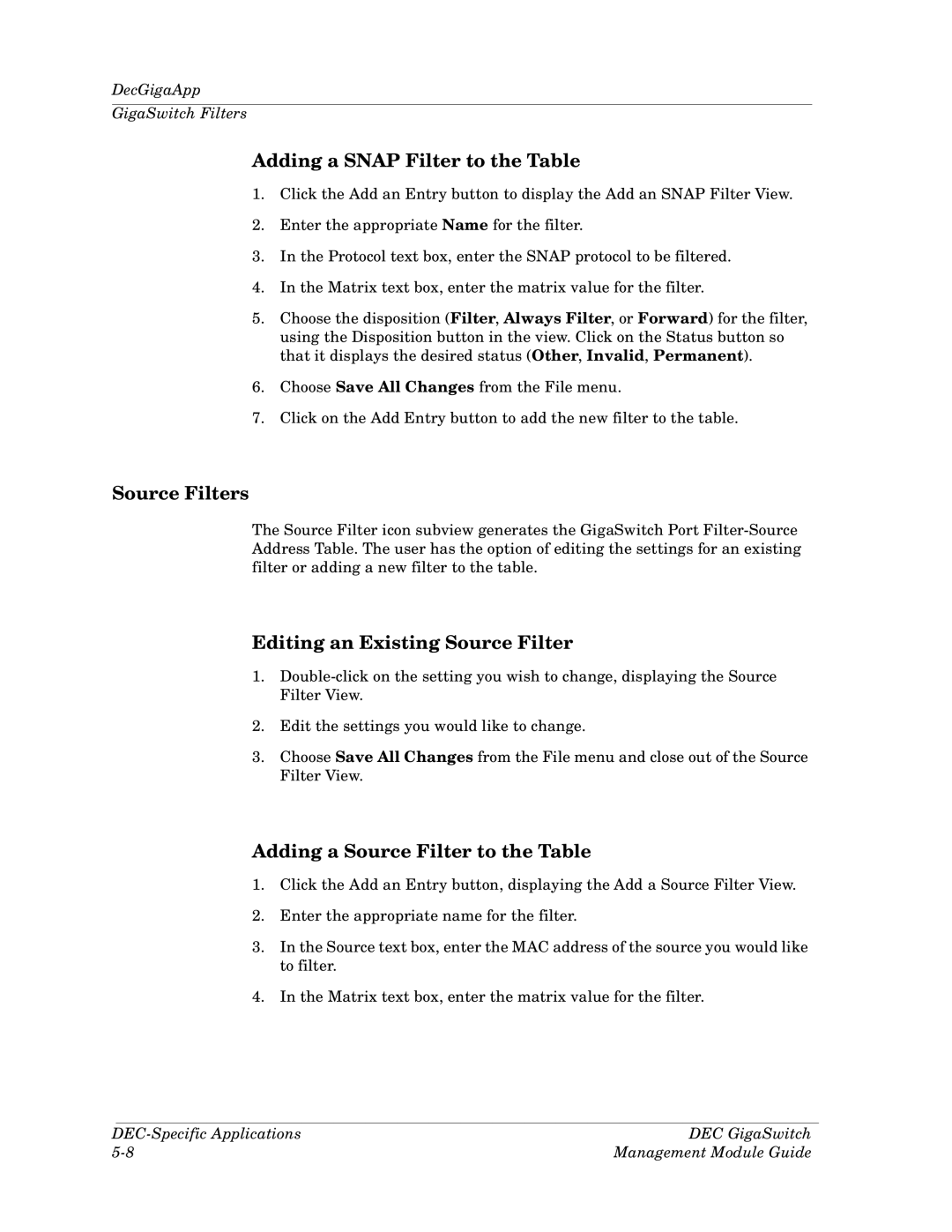DecGigaApp
GigaSwitch Filters
Adding a SNAP Filter to the Table
1.Click the Add an Entry button to display the Add an SNAP Filter View.
2.Enter the appropriate Name for the filter.
3.In the Protocol text box, enter the SNAP protocol to be filtered.
4.In the Matrix text box, enter the matrix value for the filter.
5.Choose the disposition (Filter, Always Filter, or Forward) for the filter, using the Disposition button in the view. Click on the Status button so that it displays the desired status (Other, Invalid, Permanent).
6.Choose Save All Changes from the File menu.
7.Click on the Add Entry button to add the new filter to the table.
Source Filters
The Source Filter icon subview generates the GigaSwitch Port
Editing an Existing Source Filter
1.
2.Edit the settings you would like to change.
3.Choose Save All Changes from the File menu and close out of the Source Filter View.
Adding a Source Filter to the Table
1.Click the Add an Entry button, displaying the Add a Source Filter View.
2.Enter the appropriate name for the filter.
3.In the Source text box, enter the MAC address of the source you would like to filter.
4.In the Matrix text box, enter the matrix value for the filter.
DEC GigaSwitch | |
Management Module Guide |